Managing color (acrobat pro), About composite printing (acrobat pro), Print a color composite (acrobat pro) – Adobe Acrobat XI User Manual
Page 436: About separations (acrobat pro)
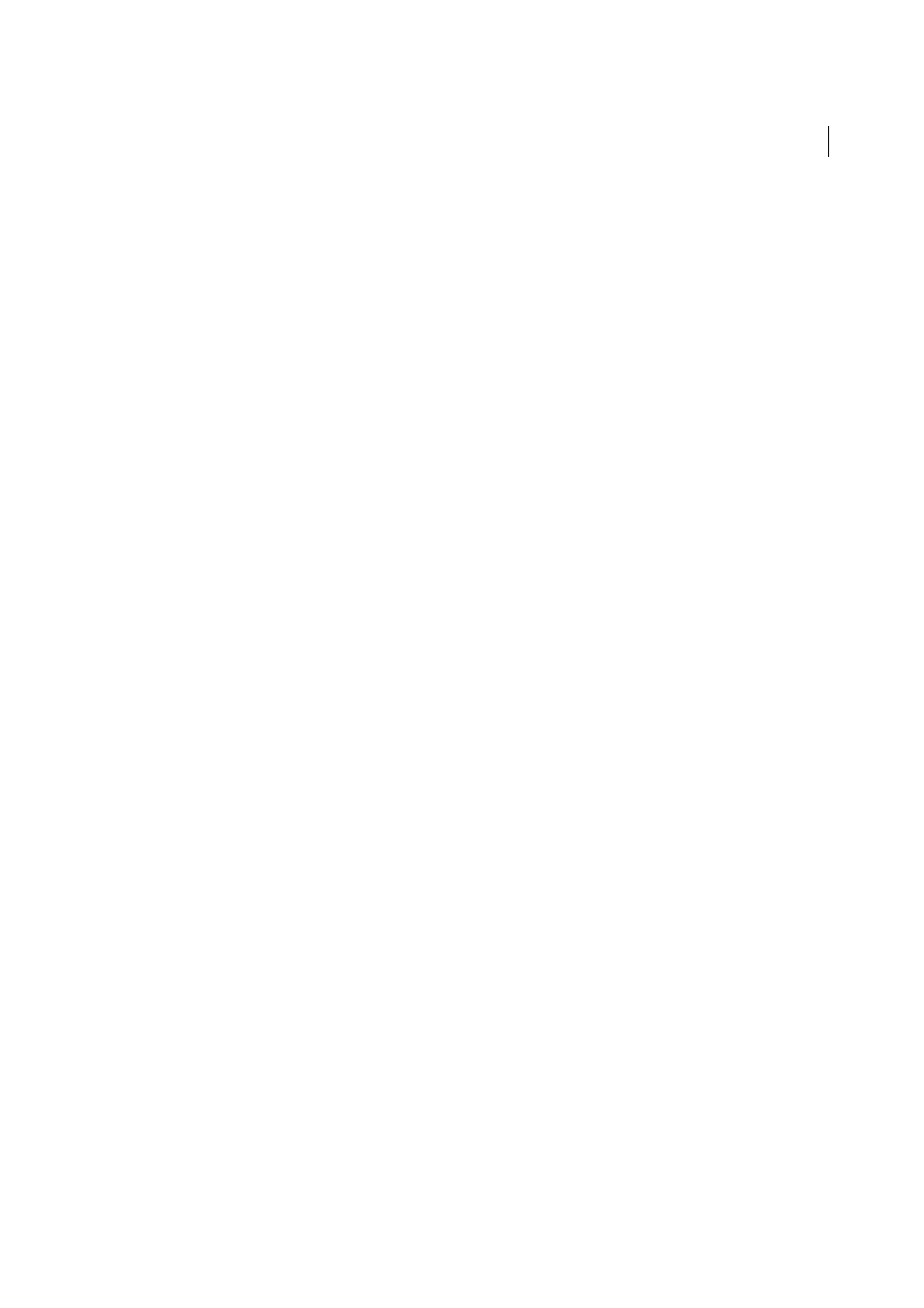
429
Printing
Last updated 1/14/2015
Managing color (Acrobat Pro)
When you print a color-managed RGB or CMYK document, you can specify additional color management options to
keep color consistent in the output. For example, suppose the document contains a profile tailored for prepress output,
but you want to proof the colors on a desktop printer. In the Color Management panel of the Advanced Print settings
dialog box, you can temporarily convert the document’s colors to the color space of the desktop printer—the printer
profile is used instead of the current document profile when printing. In addition, you can send color data as RGB
values to printers using various RGB profiles.
About composite printing (Acrobat Pro)
When you print a color PDF, all of the colors used in the file print on one plate. This process is called composite printing.
The options available in the Output panel of the Advanced Print Setup dialog box depend on the selected printer.
Artwork that will be commercially reproduced and that contains more than a single color must be printed on separate
master plates, one for each color. This process is called color separation. If you’re creating color separations, you can
print a color or grayscale composite proof to check your work.
Consider the following issues when printing composites:
• Any overprinting options that you select print correctly only on a printer that supports overprinting. Since most
desktop printers don’t support overprinting, you can simulate the effects of overprinting by selecting Simulate
Overprinting in the Output panel of the Advanced Print Setup dialog box. Be aware that selecting Simulate
Overprinting converts spot colors to process colors for printing. If you intend to use a file for final output, do not
select this option.
• When you print to a black-and-white printer, a grayscale composite version of the pages is produced (unless you
select Print Color As Black in the main Print dialog box; this option prints all nonwhite color as black). If the
document contains color, visually correct grays are used to simulate that color. For example, the gray that simulates
a 20% tint of yellow is lighter than a 20% tint of black, since yellow is visually lighter than black.
Note: Remember that, like monitors, color printers vary greatly in color reproduction quality; thus, proofs from your service
provider are the best way to verify how the finished piece will look.
Print a color composite (Acrobat Pro)
1
Choose File > Print, and choose a printer.
2
Specify page handling options.
3
Choose Document And Stamps from the Comments And Forms menu to print all visible content.
4
Click Advanced, and select Output on the left side of the dialog box.
5
Choose a composite option from the Color menu.
6
Specify other color and output settings, and click OK.
7
If the document contains objects with transparency settings, select an option from the Transparency Flattening
Preset menu.
8
(PostScript printing only) In the PostScript Options panel, specify options.
About separations (Acrobat Pro)
To produce high-quality separations, it helps to be familiar with the basics of printing, including line screens,
resolution, process colors, and spot colors.