Excel-specific options on the settings tab, Powerpoint-specific options on the settings tab, Email-specific options on the settings tab – Adobe Acrobat XI User Manual
Page 133
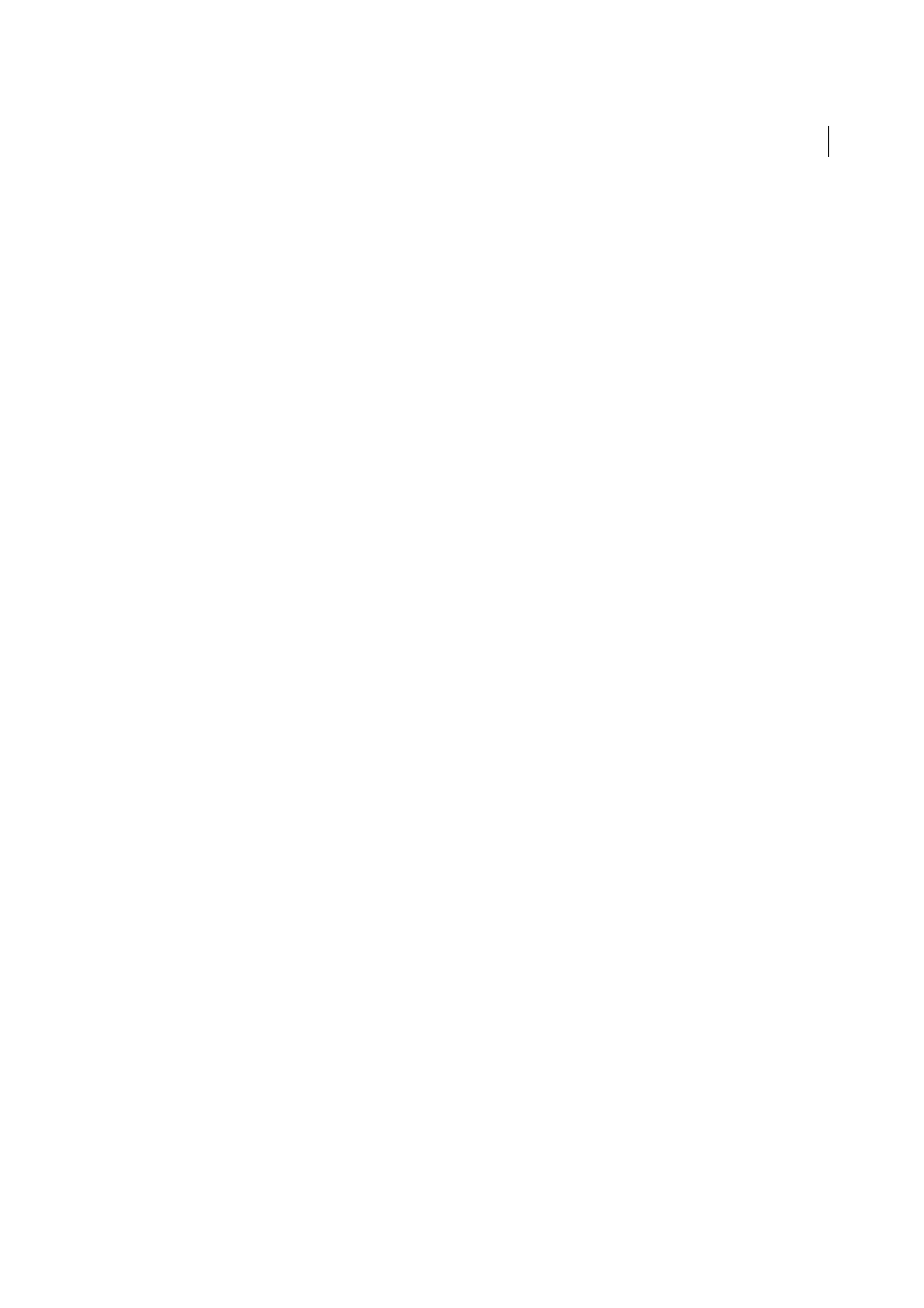
126
Creating PDFs
Last updated 1/14/2015
Settings tab options available from within most applications
The following settings appear on the Settings tab available from within most PDFMaker-enabled applications.
Attach Source File
Includes the document being converted as an attachment to the PDF.
Create Bookmarks
Converts certain elements in original Office documents to PDF bookmarks: Word headings, Excel
worksheet names, or PowerPoint titles. Selecting this option overrides any settings on the Bookmarks tab of the
Conversion Settings dialog box.
Add Links
Includes active links and hypertext in the PDF.
Note: If this option is deselected, but the recipient of the PDF has the create Links From URLs preference selected, URLs in
the PDF are still active.
Enable Accessibility And Reflow With Tagged Adobe PDF
Embeds tags in the PDF.
Excel-specific options on the Settings tab
Convert Comments
Converts user-created Excel comments to notes and lists them in the Acrobat Comments panel.
Actual Size
Uses actual size specified in the worksheet. Worksheets are not resized.
Fit Worksheet To A Single Page
Adjusts the size of each worksheet so that all the entries on that worksheet appear on
the same page of the PDF.
Fit To Paper Width
Adjusts the width of each worksheet so that all the columns on that worksheet appear on one page
in the PDF.
Prompt For Selecting Excel Sheets
Opens a dialog box at the beginning of the file conversion process. In this dialog
box, you can specify which worksheets are included in the PDF and the order in which the sheets appear in the PDF.
PowerPoint-specific options on the Settings tab
Convert Multimedia
Converts linked audio-video files to an FLV file and embeds it in the PDF.
Preserve Animation (PowerPoint 2003 only)
Converts any animation effects in the PowerPoint file to equivalent
animations in the PDF. This option is not available in PowerPoint 2007 or later.
Preserve Slide Transitions
Converts PowerPoint slide transition effects to PDF transition effects.
Convert Hidden Slides To PDF Pages
Converts any PowerPoint slides that are not seen in the usual playing of the
presentation to PDF pages.
Convert Speaker Notes
Converts any speaker notes for the PowerPoint presentation into Text notes in the PDF.
Use PowerPoint Printer Settings (PowerPoint 2003 only)
Uses the same printer settings in the PDF as in the original
file. This option is not available in PowerPoint 2007 or later.
Email-specific options on the Settings tab
The following options appear when you open the PDFMaker settings from within Microsoft Outlook or Lotus Notes.
Compatibility
Sets the compatibility level of the PDF. Use the most recent version (in this case, version 1.7 ADBE-3) to
include all the latest features and functionality. If you’re creating PDFs that are distributed widely, choose an earlier level
to ensure that all users can view and print the document.
Attachments
Indicates whether all files attached to email messages are included in the PDF.
Output Adobe PDF Portfolio When Creating A New PDF File
When selected, always converts individual messages as
component files of a PDF Portfolio. When deselected, merges individual messages as separate pages of a PDF.
Do Not Include Folder Name Information
When selected, excludes mail folder names from PDFs.