Measure distance, perimeter, and area on maps, Change measurement units within a document, Change geospatial measuring preferences – Adobe Acrobat XI User Manual
Page 218
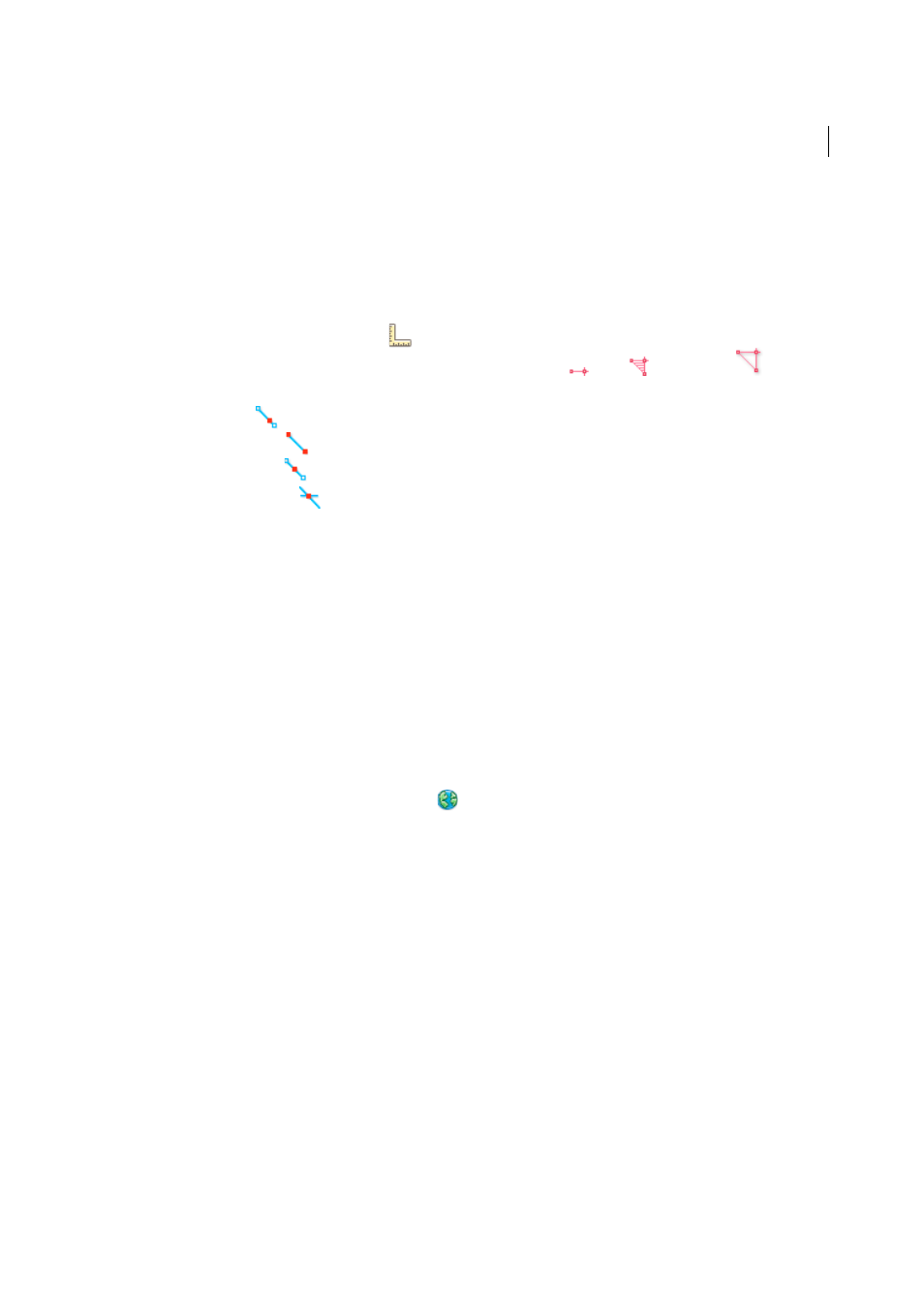
211
Editing PDFs
Last updated 1/14/2015
Measure distance, perimeter, and area on maps
When you open a geospatial PDF, the Acrobat measuring tools read the geospatial information and measure distance
and area instead of page or object dimensions. Use the measurement tools to calculate distance, perimeter, and area on
any geospatially enabled PDF. As you move the mouse pointer over content in the document, snap markers are shown
that indicate that you are on a path or path end point. You can also see the latitude and longitude of your cursor location
when the mouse pointer is over geospatial content.
Choose Tools > Analyze > Measuring Tool
.
1
In the Measurement Tool display, select a measurement type: Distance
, Area
, or Perimeter
.
2
Select a snap-to option:
• Snap to paths
• Snap to end points
• Snap to midpoints
• Snap to intersections
3
Do one of the following:
• If you are using the Distance tool, click where you want to start the measurement, and then drag to the end point
and click again. The distance is displayed in the lower-right corner.
• If you are using the Perimeter tool, click the map in one corner of the perimeter, and then drag to each corner.
Click at each corner and then double-click at the end point. The information window displays the perimeter size.
• If you are using the Area tool, click the map at one corner of the area, and then drag to another corner. Click
before changing directions. Double-click at the end to display the total area.
4
To finish the measurement, right-click and select Complete Measurement. Or, select Cancel Measurement.
Copy location coordinates to the clipboard for use with a web mapping service
After you find a location on a geospatial PDF, you can copy the coordinates to the clipboard. From the clipboard, you
can paste the data into a web mapping service that reads latitude and longitude coordinates.
Choose Tools > Analyze > Geospatial Location Tool
, and then right-click the location on the map and choose Mark
Location.
1
Open the location annotation and copy the location information.
Acrobat copies the data in this format: latitude then longitude, separated by a space. Paste the data into the address
bar of a web mapping service that can interpret the location data.
Change measurement units within a document
To change the type of measurement units, right-click inside the map with the Measuring tool and choose Distance Unit
or Area Unit. Then select a measurement type.
Change geospatial measuring preferences
You can change the measurement units for all geospatial PDFs in the Preferences dialog box. Click Measuring (Geo)
from the Categories section.
Enable Measurement Markup
Adds a label to a geospatial measurement. When Enable Measurement Markup is
selected, choose Use Label, and then type a label for measurements.
Snap Settings
Select the path parts to which you want measurements to snap to.