Marks and bleeds options, Color management options (acrobat pro) – Adobe Acrobat XI User Manual
Page 434
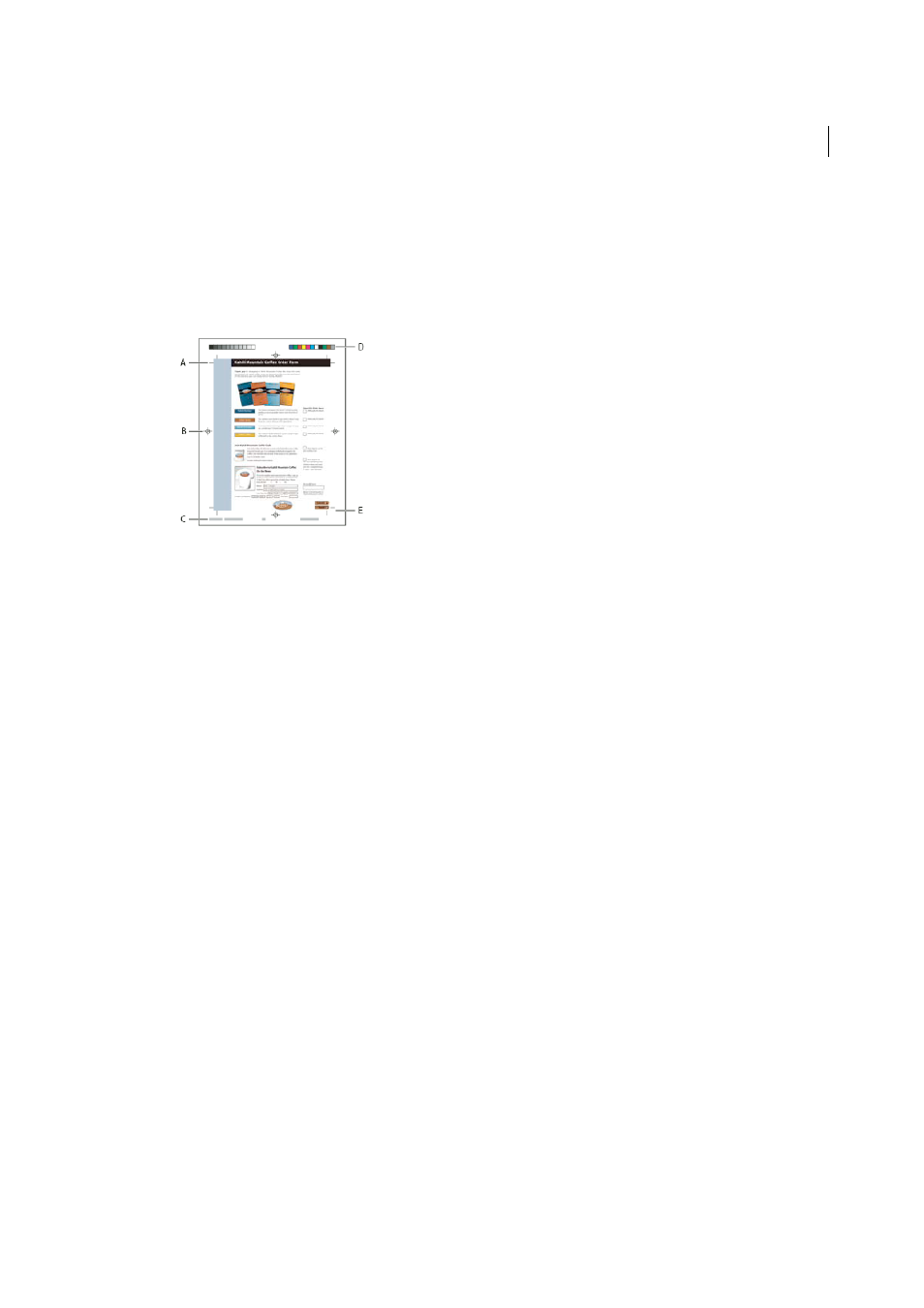
427
Printing
Last updated 1/14/2015
The options in the Marks And Bleeds panel are unavailable under these circumstances:
• The PDF includes printer marks added using a different Acrobat feature, the Add Printer Marks tool.
• The crop, bleed, and trim boxes are all the same size. The crop box is defined in the Crop Box dialog box (choose
Tools >Print Production > Set Page Boxes). If the artwork contains a bleed, make sure that the crop box is big enough
to accommodate the bleed box and other printer marks.
A Trim marks B Registration marks C Page information D Color bars E Bleed marks
1
Select Marks And Bleeds on the left side of the Advanced Print Setup dialog box.
2
Choose the printer marks you want. The marks appear in the preview on the left side of the Advanced Print Setup
dialog box.
Marks And Bleeds options
All Marks
Creates all printer marks at once.
Style
Determines the appearance of the marks. You can choose default InDesign marks, or marks from other
applications as listed.
Line Weight
Determines the weight of the lines for trim, bleed, and registration marks.
Trim Marks
Places a mark at each corner of the trim area to indicate the PDF trim box boundaries.
Bleed Marks
Places a mark at each corner of the bleed box to indicate the PDF bleed box boundaries. A bleed box
defines the amount of extra area to image outside the defined page size.
Registration Marks
Places marks outside the crop area for aligning the different separations in a color document.
Color Bars
Adds a small square of color for each grayscale or process color. Spot colors converted to process colors are
represented using process colors. Your service provider uses these marks to adjust ink density on the printing press.
Page Information
Places page information outside the crop area of the page. Page information includes the filename,
page number, current date and time, and color separation name.
Color management options (Acrobat Pro)
Use the Color Management panel of the Advanced Print Setup dialog box to set options for printing color. For more
information about printing color, see
Printing color PDFs (Acrobat Pro)
Color Handling
Determines if color management is used and whether it happens in the application or at the printing
device.
Acrobat color management
Enables you to select an ICC Profile that describes the target output device.