Adobe Acrobat XI User Manual
Page 298
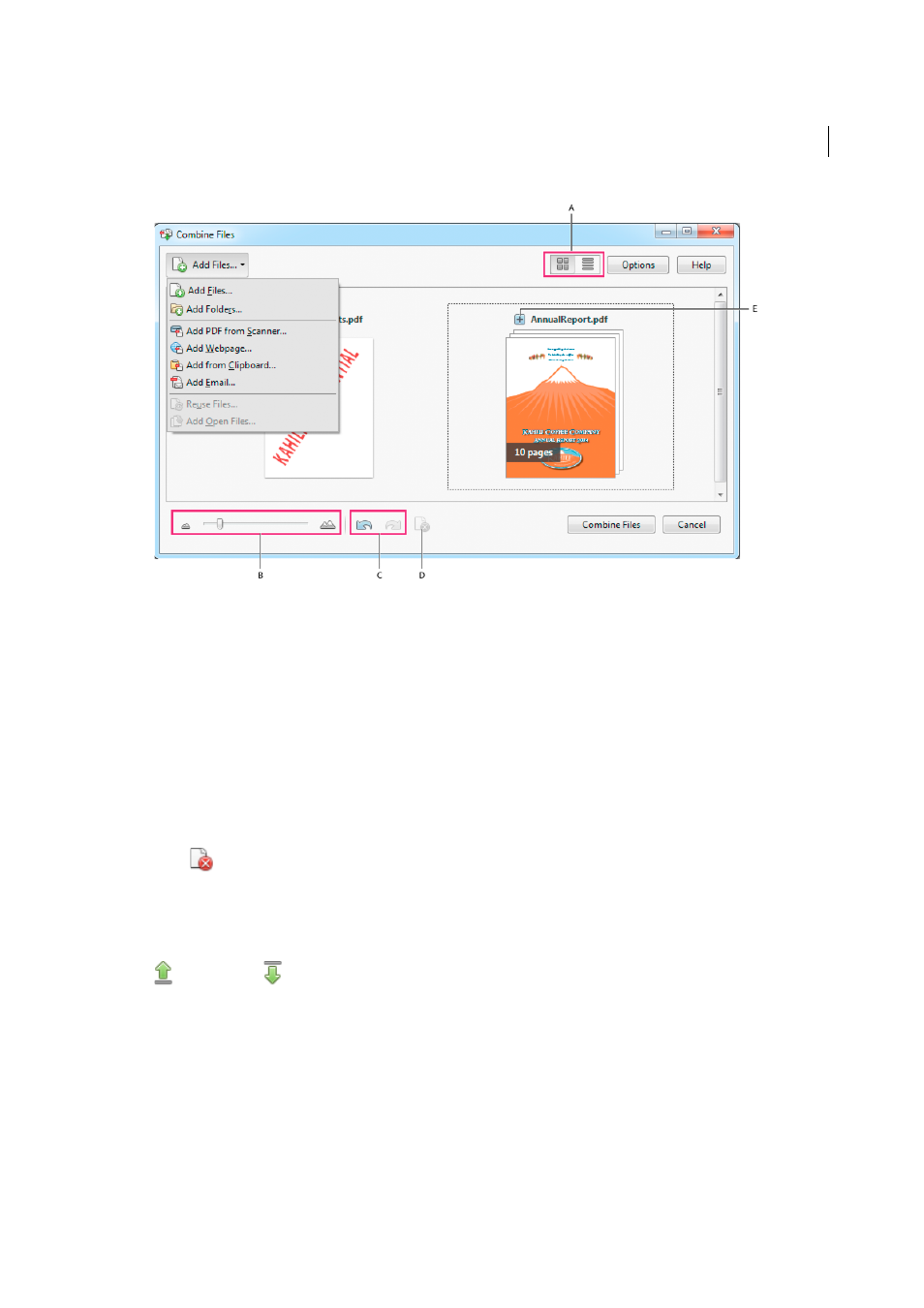
291
Combining files
Last updated 1/14/2015
A Thumbnail and list view buttons B Slider to resize thumbnails C Undo and Redo buttons D Remove Selected Items button E Plus sign
displays all pages in a document
Note: If you add a folder that contains files that Acrobat does not support for PDF conversion, those files are not added.
3
As needed, do any of the following:
Rearrange pages
In the Thumbnail view, drag-and-drop the file or page into position. As you drag, a blue bar
moves between pages or documents to indicate the current position.
View pages of multipage file
In the Thumbnail view, click the plus sign next to the filename. Once visible, you can
move the individual pages freely among the other pages and documents. Double-click a page to close the multipage
file.
Preview pages
In the Thumbnail view, hover over the page, and then double-click the Zoom icon.
Delete pages
In the Thumbnail view, select the page or pages you want to delete, then click the Remove Selected
Items
button.
Sort files
In the List view, click the column name that you want to sort by. Click again to sort in reverse order. The
order of files in the list reflects the order of the files in the combined PDF. Sorting rearranges the pages of the
combined PDF.
Move files up or down file list
In the List view, select the file or files you want to move. Then click the Move Up
or Move Down
button.
4
Click Options, and select one of the file size options for the converted file:
Smaller File Size
Reduces large images to screen resolution and compresses, using low-quality JPEG. Suitable for
onscreen display, email, and the Internet.
note: If any of the source files are already PDFs, the Smaller File Size option applies the Reduce File Size feature to those
files. The Reduce File Size feature is not applied if either the Default File Size or Larger File Size option is selected.
Default File Size
Creates PDFs suitable for reliable viewing and printing of business documents.
Larger File Size
Applies the High Quality Print conversion preset.