Security tab of the adobe pdfmaker preferences, Convert excel files to pdf – Adobe Acrobat XI User Manual
Page 124
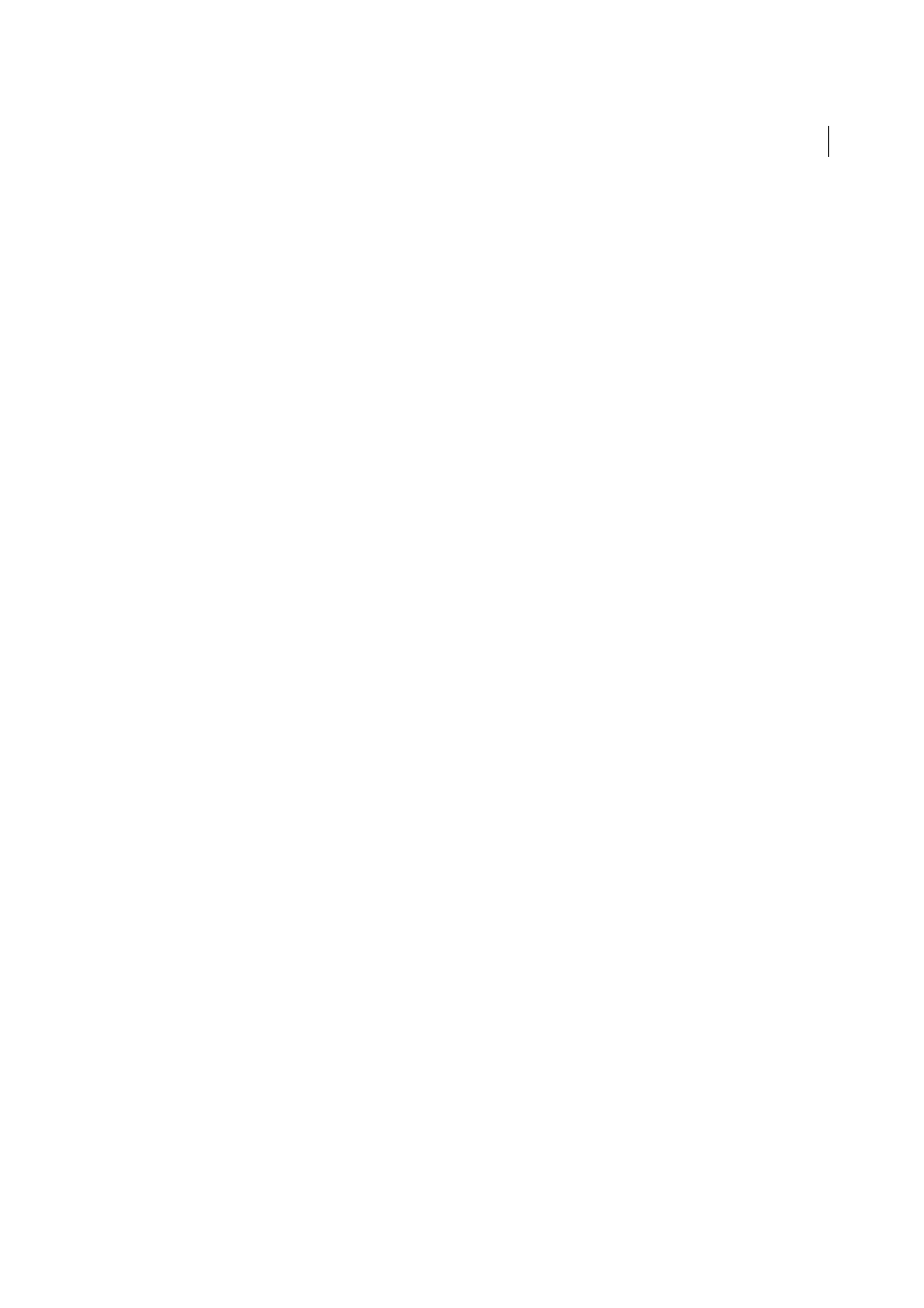
117
Creating PDFs
Last updated 1/14/2015
View Adobe PDF Result
Opens the converted document directly into Acrobat. (Exception: when you choose Convert
To Adobe PDF And Email.)
Prompt For Adobe PDF File Name
Lets you enter a custom filename for the resulting PDF. Deselect this option to save
the file in the same folder as the source file, using the same name but with a .pdf extension.
Convert Document Information
Adds document information from the Properties dialog box of the source file. This
setting overrides the printer preferences and settings in the Advanced panel of the Adobe PDF Settings dialog box.
Note: The Advanced Settings button opens the Adobe PDF Settings dialog box, which contains many additional conversion
options. These conversion settings apply to all Acrobat features that create PDFs, such as Acrobat Distiller, PDFMaker, and
the Acrobat application itself.
PDF/A Compliance
Creates the PDF so that it conforms to the selected ISO standard for long-term preservation of
electronic documents.
Security tab of the Adobe PDFMaker preferences
The settings available for PDFMaker depend on the application in which you’re using PDFMaker.
Require A Password To Open The Document
When selected, makes the Document Open Password option available,
where you enter a password that users must use to open the document.
Restrict Editing And Printing Of The Document
When selected, makes the other Permissions options available.
Change Permissions Password
Specifies a password you set that users must use in order to do any allowable printing
or editing.
Printing Allowed
Specifies whether users who use the Permissions Password can print the document and at what
resolution.
Changes Allowed
Specifies what changes users who use the Permissions Password can make.
Enable Copying Of Text, Images, And Other Contents
Prevents or allows users from copying from the PDF.
Enable Text Access For Screen Reader Devices For The Visually Impaired
Prevents or allows screen reader devices to
read text. (Selected by default.)
Enable Plaintext Metadata
Specifies whether the search engine can read the document metadata. Available only when
the PDF-compatibility is set to Acrobat 6.0 (PDF 1.5) or later.
Convert Microsoft Word, PowerPoint, and Excel files to PDF
When creating a PDF from Microsoft Word, PowerPoint, or Excel, you can set conversion options for the current file.
You can also select a range of content in the file to convert. The conversion options that you can set in the following
steps are some of the most commonly used settings from the Acrobat PDFMaker dialog box. Any changes you make to
the conversion options apply to the current conversion only.
In Acrobat Pro, PDFMaker includes an option to embed many types of multimedia files in Microsoft Word and
PowerPoint files. The files are converted to FLV format files. When you convert the document to PDF, the PDF includes
a playable FLV file.
Convert Excel files to PDF
1
Open a file in Excel.
2
Optionally, select the cells to convert.