Chapter 11: printing, Basic pdf printing tasks, Print button missing – Adobe Acrobat XI User Manual
Page 418: Common printing tasks, Print on both sides of the paper
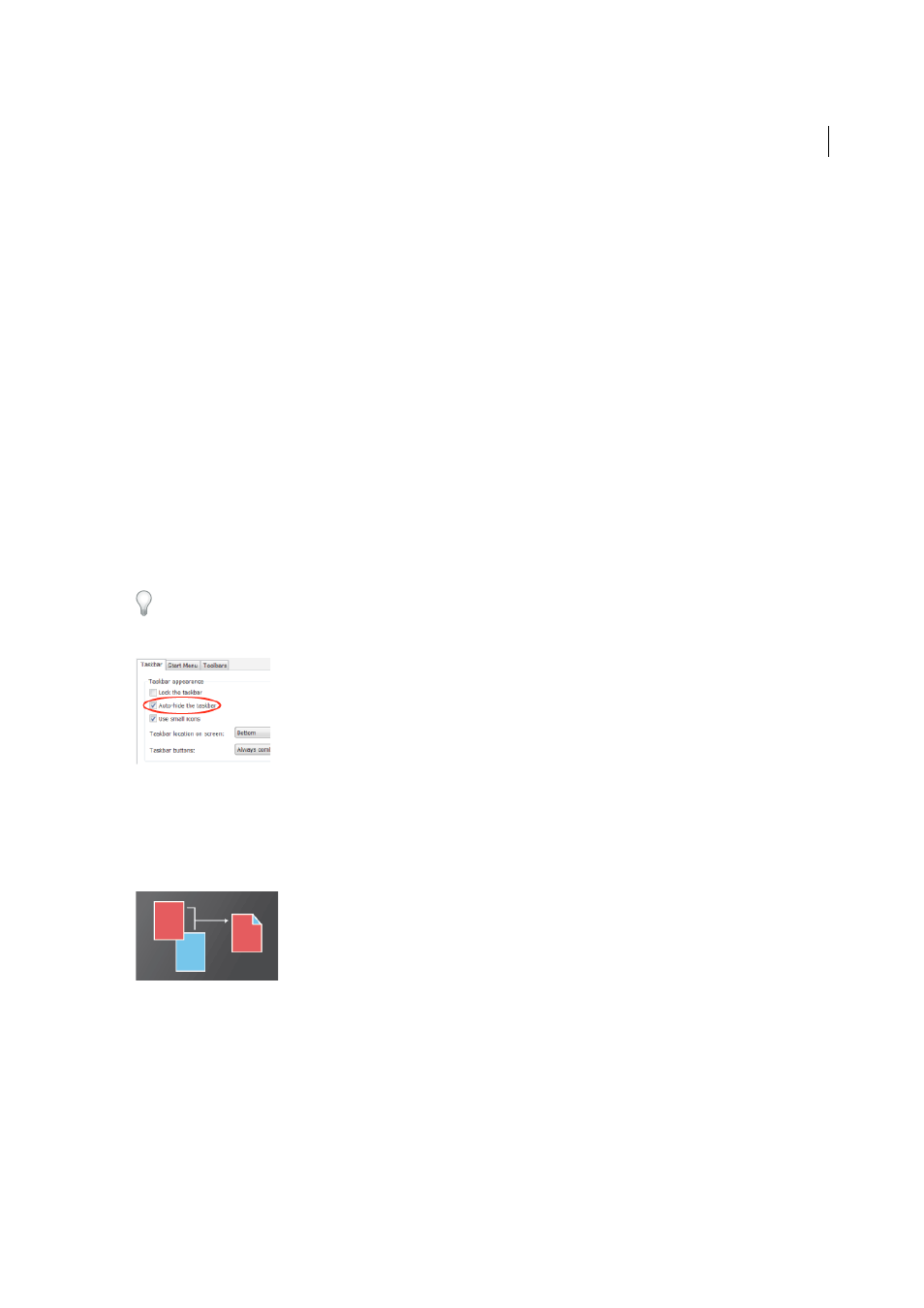
411
Last updated 1/14/2015
Chapter 11: Printing
Basic PDF printing tasks
Print button missing?
If you can't see the Print and Cancel buttons, your monitor is set to a low screen resolution. Acrobat and Reader weren't
designed for low-resolution displays (the minimum recommended is 1024 x 768). However, you can work around this
limitation. Do any of the following to print your document:
• Press Enter or Return.
• If a scroll bar appears on the right of the dialog box, drag the slider down to access the buttons.
(Windows) On some monitors, the Windows taskbar covers the Print button. You can hide the taskbar so it appears
only when you mouse to the bottom of the screen. Right-click the taskbar and choose Properties. In the Properties dialog
box, select Auto-hide the Taskbar, then click OK.
Common printing tasks
Print on both sides of the paper
You can print double-sided if your printer supports double-sided (duplex printing) feature.
Note:
Double-sided printing is also called duplex, back to back, front and back, or two-sided printing.
The printer driver controls the options, not Adobe Acrobat or Adobe Reader. Check your printer documentation to see
what features your printer supports.
• In the Print dialog box, enable Print on both sides of paper, and choose an edge to Flip.
Note:
There could be a scenario when a printer actually supports duplex and this option does not appear on Print
dialog. In such cases, you may click on printer properties to directly access this option from printer preferences.