Export user data from a response file, Manage form data files, Import form data – Adobe Acrobat XI User Manual
Page 234: Export file data
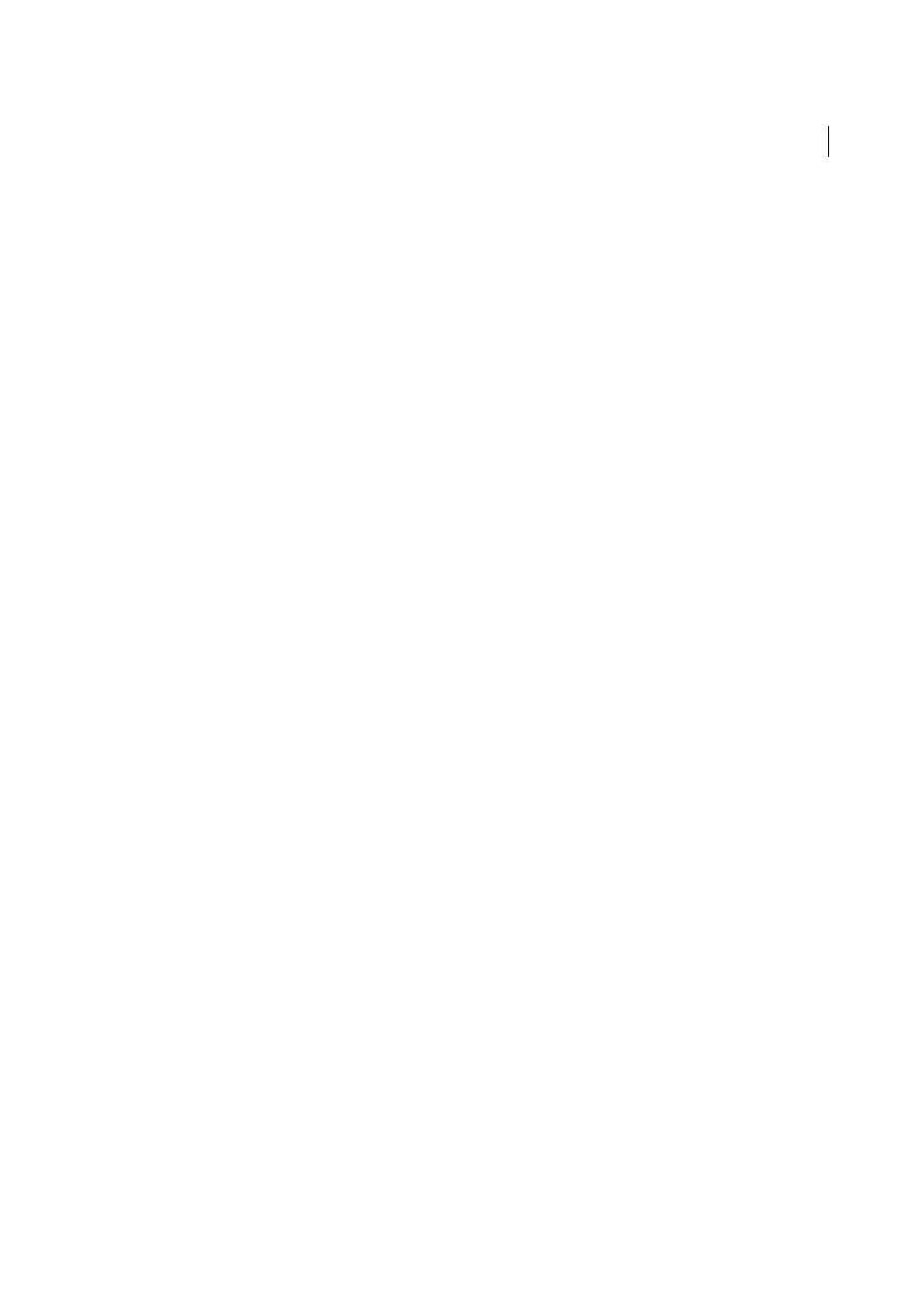
227
Forms
Last updated 1/14/2015
2
In the Add Returned Forms dialog box, click Add File. Then locate and select the returned forms, and click Open.
3
Repeat the previous step to add any returned forms in other folders. When finished, click OK.
When you finish, each added PDF form appears as a component file of the PDF Portfolio.
Export user data from a response file
Use this process to save all the entries in a PDF Portfolio response file to a spreadsheet or XML file.
In Acrobat, open the response file and select the data to export.
1
In the left navigation panel, click Export.
2
In the Select Folder To Save File dialog box, specify a name, location, and file format (CSV or XML) for the form
data, and click Save.
Manage form data files
You can move the answers on a PDF form to and from other file formats that preserve all the data in much less space
than a full PDF.
Import form data
In some workflow scenarios, individuals submit filled-in forms as data-only files rather than as complete PDF files.
These files are not PDFs, but use another file format, such as FDF or XML. You can view the data submitted by an
individual recipient in the context of the PDF by opening the original file and importing the information in the data file.
In Acrobat, open the PDF form into which you want to import data.
Choose Tools > Forms > Clear Form.
Note: When you import data from another file into a PDF form, the imported data replaces any information that
appeared previously in the individual form fields. However, if the imported data file contains one or more blank form
fields, importing will not clear the original data.
Choose Tools > Forms > More Form Options > Manage Form Data > Import Data.
1
In the Select File Containing Form Data dialog box, select a format in File Of Type corresponding to the data file
you want to import. Then locate and select that file, and click Open.
Note: Some formats are available only for specific types of PDF forms, depending on the application used to create the
form, such as Acrobat or Designer ES2. Data you import from a text file (.txt) must be formatted in tab-delimited rows
that form columns.
Export file data
You can save the information in a completed PDF form as a data file in another file format. Later, you can reuse the data
to fill in the form again or another form with the same fields and field names.
In Acrobat, open the completed form file.
Choose Tools > Forms > More Form Options > Manage Form Data > Export Data.
1
In the Export Form Data As dialog box, select the format in which you want to save the form data (FDF, XFDF, XML,
or TXT). Then select a location and filename, and click Save.
Note: Some file formats are available only for specific types of PDF forms, depending on how the form was created.