Find a comment, Delete comments – Adobe Acrobat XI User Manual
Page 337
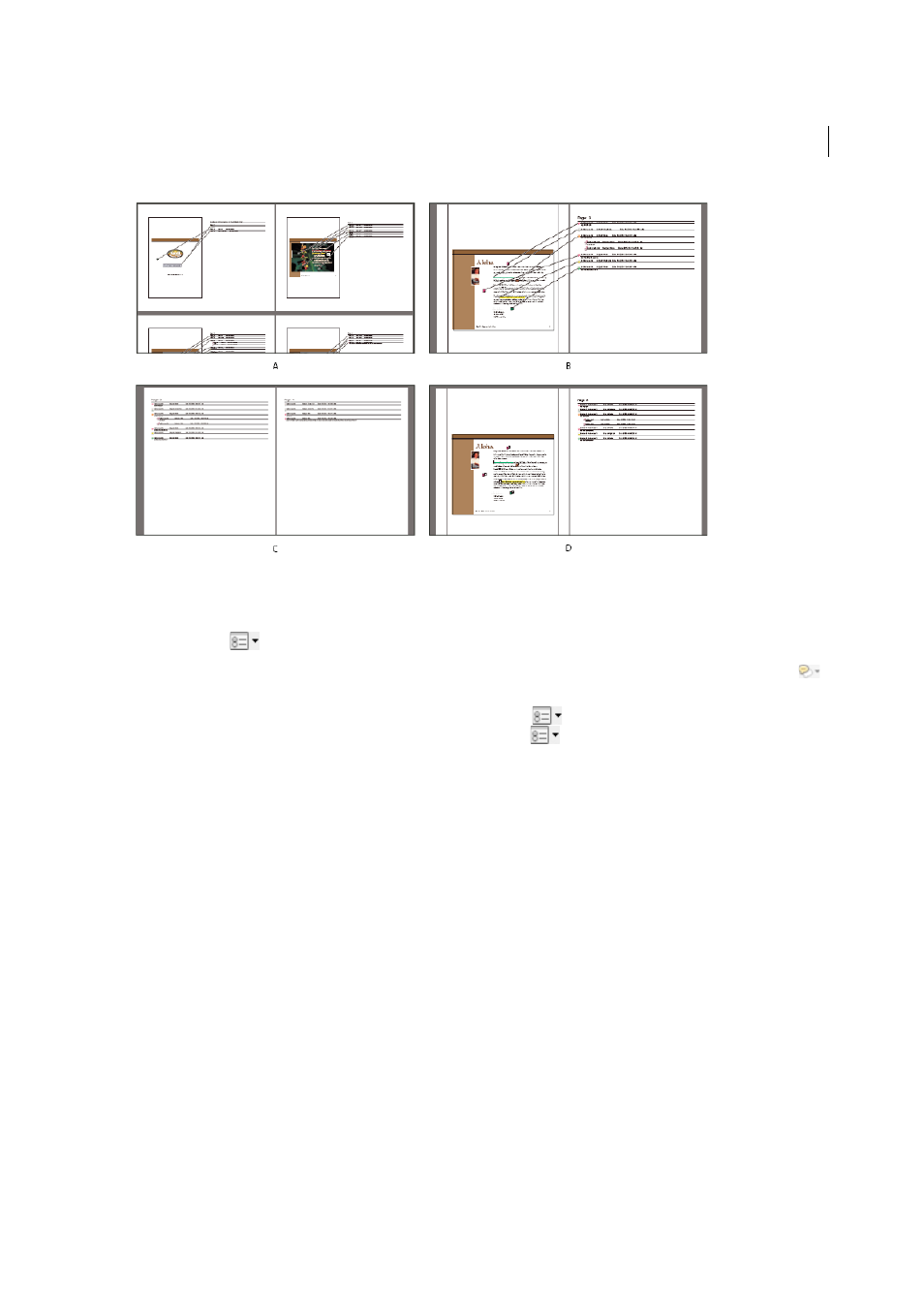
330
Reviews and commenting
Last updated 1/14/2015
A Document and comments with connector lines on single page B Document and comments with connector lines on separate pages C Comments
only D Document and comments with sequence numbers
By default, Acrobat prints PDFs with any stamps that were applied. For the greatest control over how comments are
printed, choose
>Print With Comments Summary from the Comment list.
1
Filter the comments to show only those you want in the summary. (In the Comments list, click Filter Comments
and choose the categories of comments you want to show.)
2
For the greatest control over how comments are printed, choose
>Print With Comments Summary.
Alternatively, to create a separate PDF of the comments, choose
> Create Comment Summary.
3
In the Create Comment Summary dialog box, do the following:
• Choose a layout for the document and comments. The layout determines available options.
• Choose how to sort the comments.
• Specify a page range and choose whether to include pages without comments.
• Select whether you want all comments to appear in the summary or only the comments that currently appear.
4
Click Create Comment Summary.
Find a comment
Locate a comment in the Comments list by searching for a particular word or phrase.
1
Choose Comment > Comments List to display the comments list.
2
In the Search field, specify the word or phrase you want to search for.
The Comments List displays the comments that match the search criteria; the number of comments is displayed on the
panel header.
Delete comments
You cannot delete other reviewers’ comments in a shared review, nor can you delete locked comments.