Google chrome – Adobe Acrobat XI User Manual
Page 74
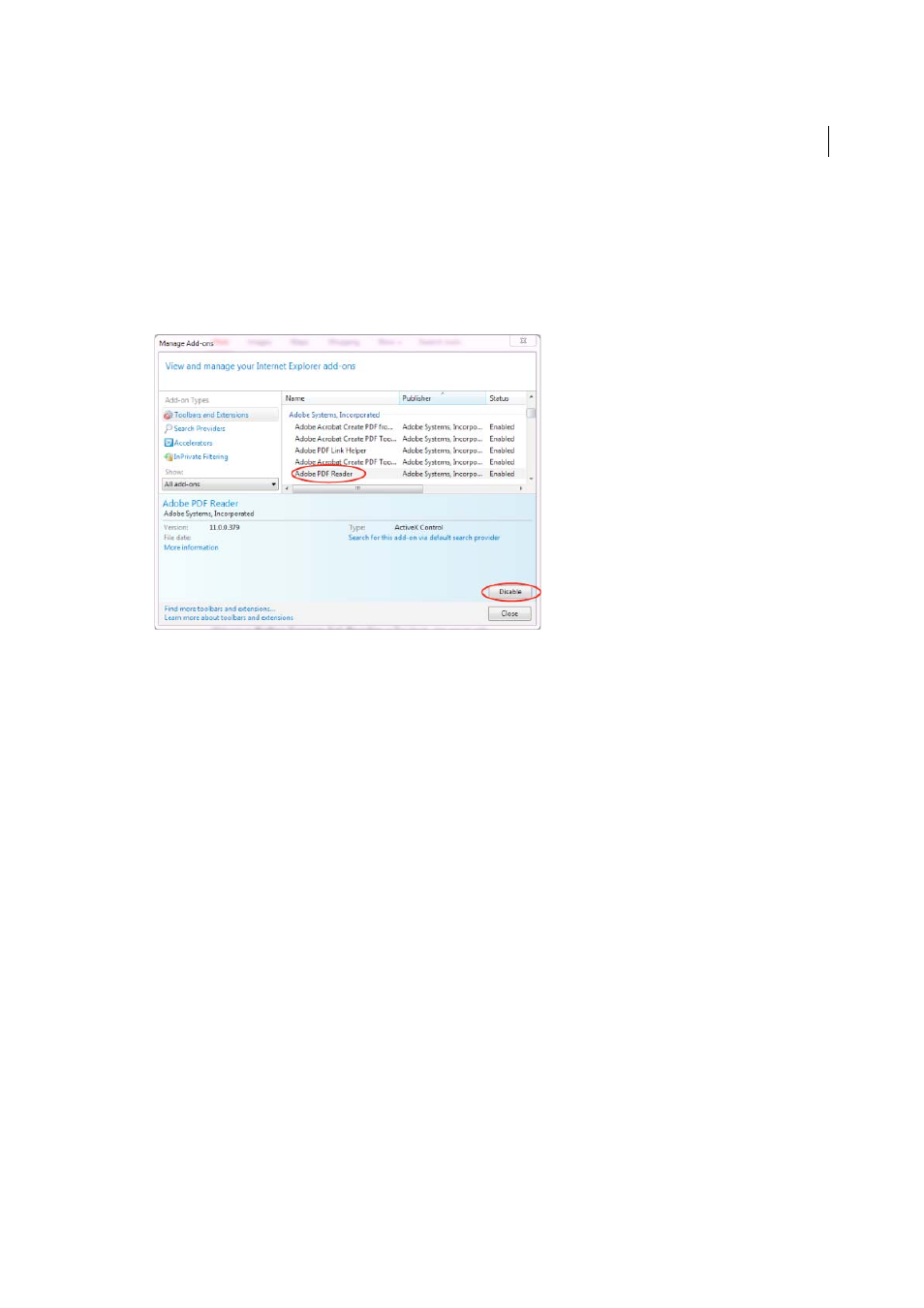
67
Workspace
Last updated 1/14/2015
Note: If you do not see the Adobe PDF Reader add-on, try the other options on the menu. For example, on some systems,
the add-on appears when you select Run Without Permission.
5
Click the Enable or Disable button (it toggles depending on the status of the selected add-on):
Enable
sets the Adobe PDF Reader add-on to open PDFs in the browser.
Disable
turns off the add-on so it does not open PDFs in the browser.
For more information, see the Internet Explorer help topic
Google Chrome
1
Open Chrome, and go to:
chrome://plugins
2
Locate the Adobe PDF plug-in, and do one of the following:
• To have the Adobe PDF plug-in open PDFs in the browser, click Enable.
• To use the Chrome PDF Viewer instead of the Adobe PDF viewer, click Disable for the Adobe PDF viewer. The
Chrome PDF Viewer becomes enabled.
• To have Chrome download PDFs instead of displaying them in the browser, shift-click Disable for the currently
enabled viewer. This leaves both viewer plug-ins disabled so the PDFs won't display in the browser.