Google chrome, Mozilla firefox – Adobe Acrobat XI User Manual
Page 51
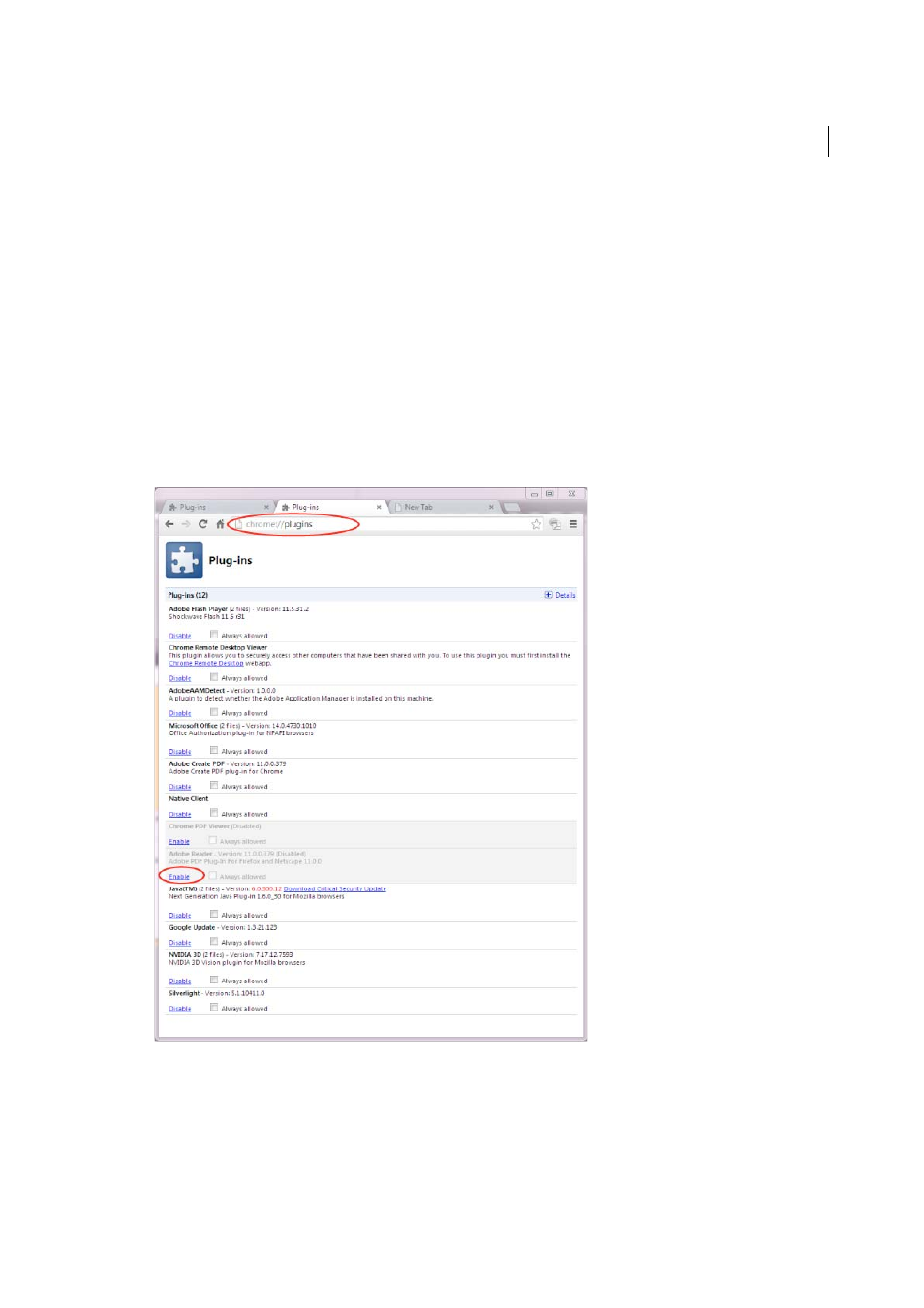
44
Workspace
Last updated 1/14/2015
Google Chrome
1
Open Chrome, and go to:
chrome://plugins
2
Locate the Adobe PDF plug-in, and do one of the following:
• To have the Adobe PDF plug-in open PDFs in the browser, click Enable.
• To use the Chrome PDF Viewer instead of the Adobe PDF viewer, click Disable for the Adobe PDF viewer. The
Chrome PDF Viewer becomes enabled.
• To have Chrome download PDFs instead of displaying them in the browser, shift-click Disable for the currently
enabled viewer. This leaves both viewer plug-ins disabled so the PDFs won't display in the browser.
For more information, see the Google Chrome help topi
Mozilla Firefox
1
Choose Tools > Add-ons.
2
In the Add-ons Manager window, click the Plugins tab, then select the Acrobat or Reader plugin.