View resources and general information, View results as comments, Insert and view preflight comments – Adobe Acrobat XI User Manual
Page 551: Remove preflight comments, Embed an audit trail
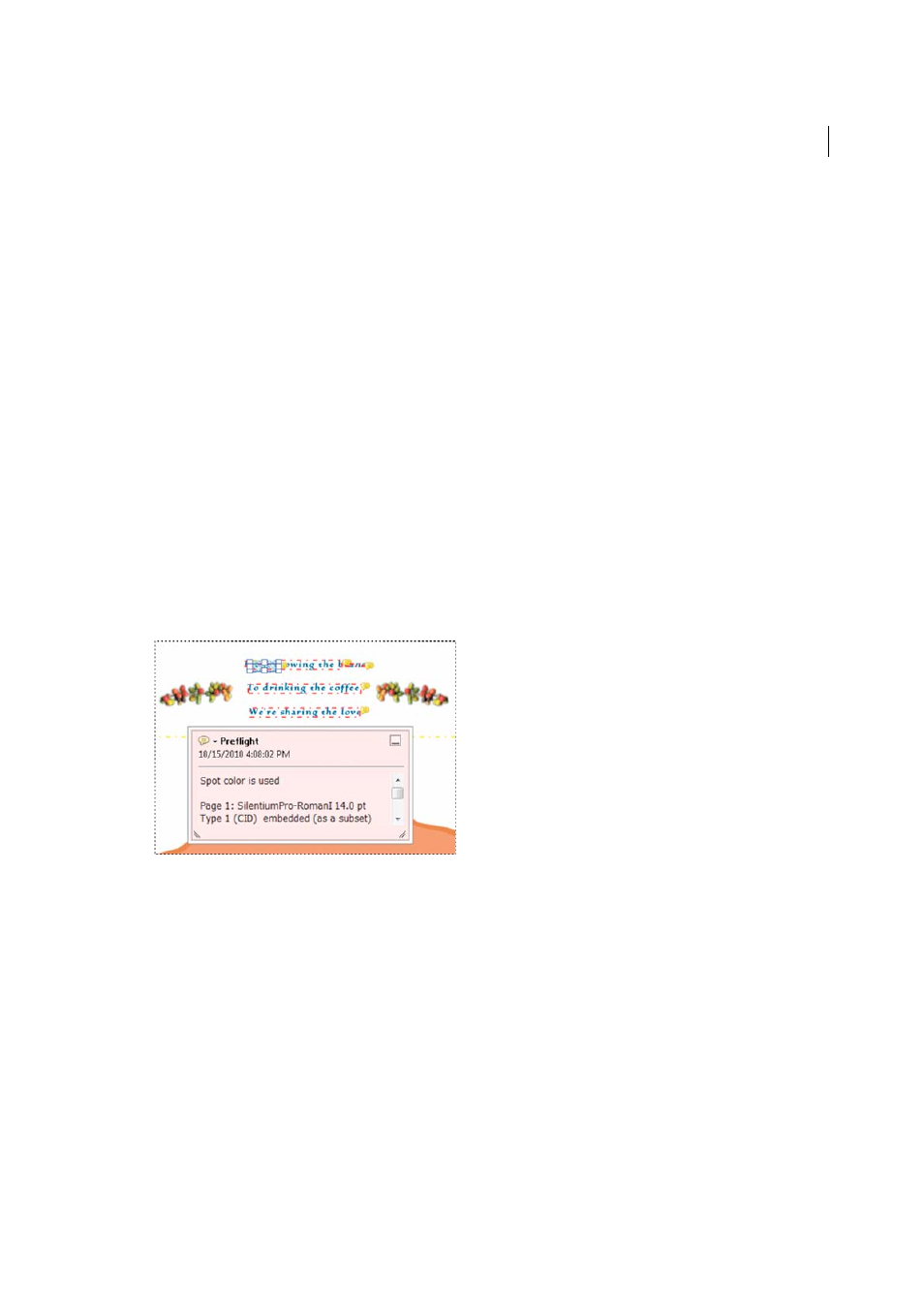
544
Preflight (Acrobat Pro)
Last updated 1/14/2015
View resources and general information
The Overview section of the Preflight dialog box lists all types of properties and resources for the document. It lists the
color spaces, fonts, patterns, halftone settings, graphic states, and images used in the document. It also lists general
information about the analyzed document. This information includes the application used to create it, the date it was
created, and the date it was last modified.
1
In the Results panel of the Preflight dialog box, expand the Overview and Preflight Information sections to view
details.
2
In the Overview section, expand a property to list the resources.
View results as comments
You can embed preflight results as comments in the PDF and then view them as you would any PDF comments. For
example, you can choose Comment > Comments List in the right pane to list each comment (or filtered comment) in
a list.
Insert and view preflight comments
1
In the Results panel of the Preflight dialog box, choose Insert Preflight Results As Comments from the Options
menu.
2
If prompted, click Embed if you want to embed comments, regardless of how many exist.
3
In the PDF, hold the pointer over a comment or click the sticky note for each comment to view its contents.
Remove preflight comments
❖
In Preflight dialog box, choose Remove Preflight Comments from the Options menu.
Embed an audit trail
When you embed an audit trail, a digital signature is added as well as the audit trail information. The audit trail
information lists the profile used and the application that created it. It also specifies whether the preflight inspection
succeeded.
1
Run a preflight inspection using a full profile.
2
When the results appear, click Embed Audit Trail.
3
If an informational dialog box appears, click OK.
4
Save the file and close the Preflight dialog box.