Preflight profiles (acrobat pro), About preflight profiles – Adobe Acrobat XI User Manual
Page 554
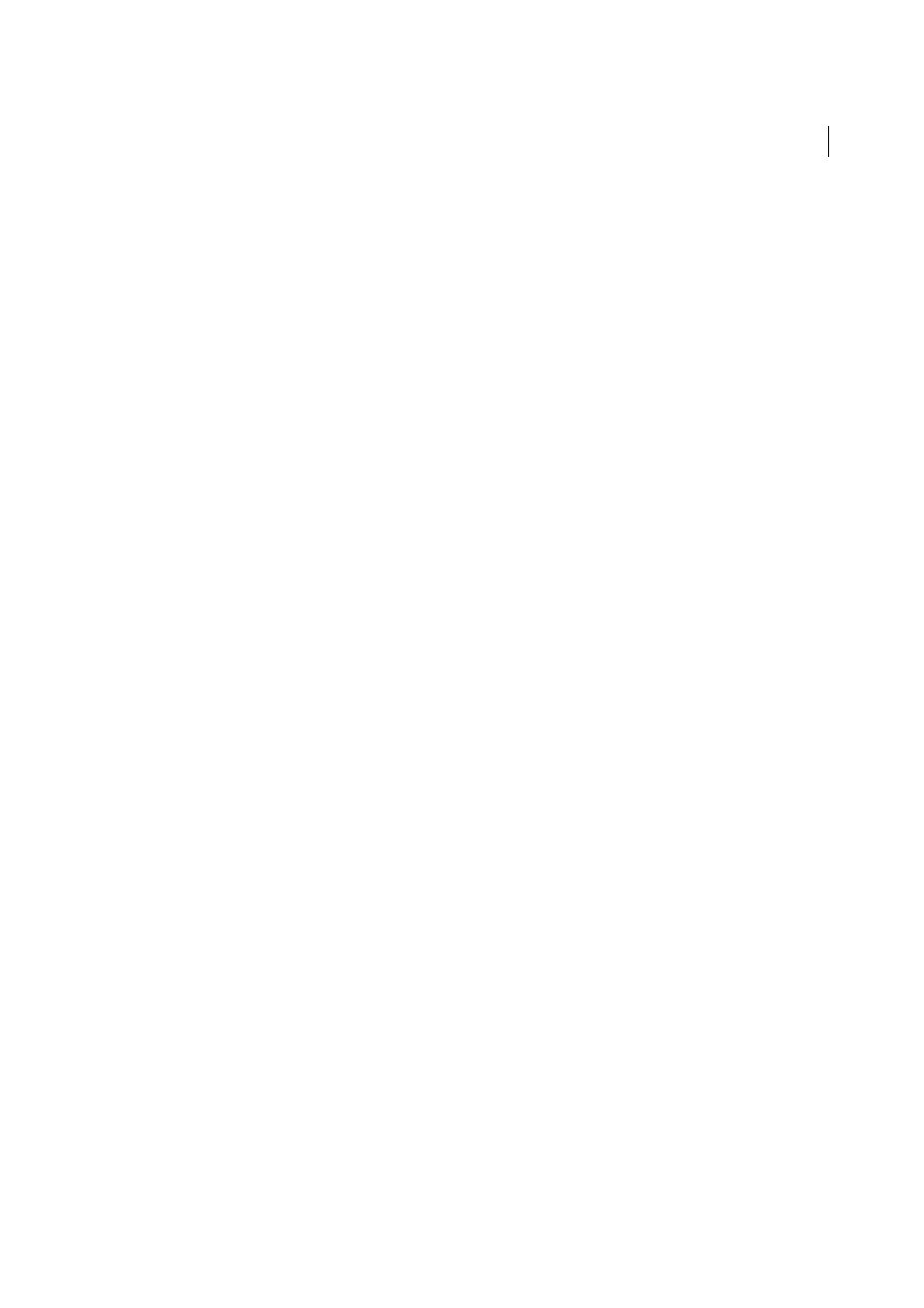
547
Preflight (Acrobat Pro)
Last updated 1/14/2015
Form XObjects
Objects that are referenced within a PDF. For example, if a PDF contains many occurrences of the same object, it
exists as a single resource that is referenced many times.
Include XMP Metadata
Includes information embedded in the PDF that can be used by an XMP-enabled application or device in the
workflow. This information can include meaningful descriptions and titles, searchable keywords, the author’s name,
and copyright information. If you select Include Advanced Fields, you can include the fields and structures used for
storing the metadata using namespaces and properties. This advanced information appears as a text-based tree view
of all the XMP data in the PDF, both for the document as well as for those images in the PDF for which XMP
metadata is present.
Note: You can also view the metadata for the PDF document as a whole in the Document Properties dialog box. Choose
File > Properties, click the Description tab, and then click Additional Metadata. To see the advanced fields, click
Advanced from the list on the left.
3
(Optional) Save the report.
Preflight profiles (Acrobat Pro)
More Help topics
About preflight profiles
The success of a preflight inspection depends on how well you define the criteria for the inspection. The inspection
criteria are packaged in a file called a preflight profile. A preflight profile includes one or more checks, fixups, or both
checks and fixups. Each check includes one or more property statements that validate the PDF content. Preflight shows
an error only if all the property statements in the check are in error. In the Preflight Edit Profile dialog box, you can
specify which values to use and how to handle mismatches. For example, you can choose a profile that simply reports
mismatches, or one that automatically fixes a mismatch according to its specified parameters. A profile with a fixup has
the filled-in gray wrench icon next to it.
Adobe Acrobat includes several predefined preflight profiles, organized into groups, such as Digital Printing, PDF
Analysis, Prepress, and PDF/A, PDF/E, or PDF/X Compliance. You can use the predefined profiles as is or modify them
to create custom profiles. The checks that make up the profiles (called rules in previous versions of Acrobat) are
organized by categories, such as Document, Pages, Images, and so on. Each check in a category governs a particular
document property.
To help you determine what document properties the preflight profile analyzes, you can review information about each
selected check in the Preflight Edit Profile dialog box. This information describes what criteria the check uses to
analyze, and possibly fix, a document property.