Create and use a custom page size – Adobe Acrobat XI User Manual
Page 163
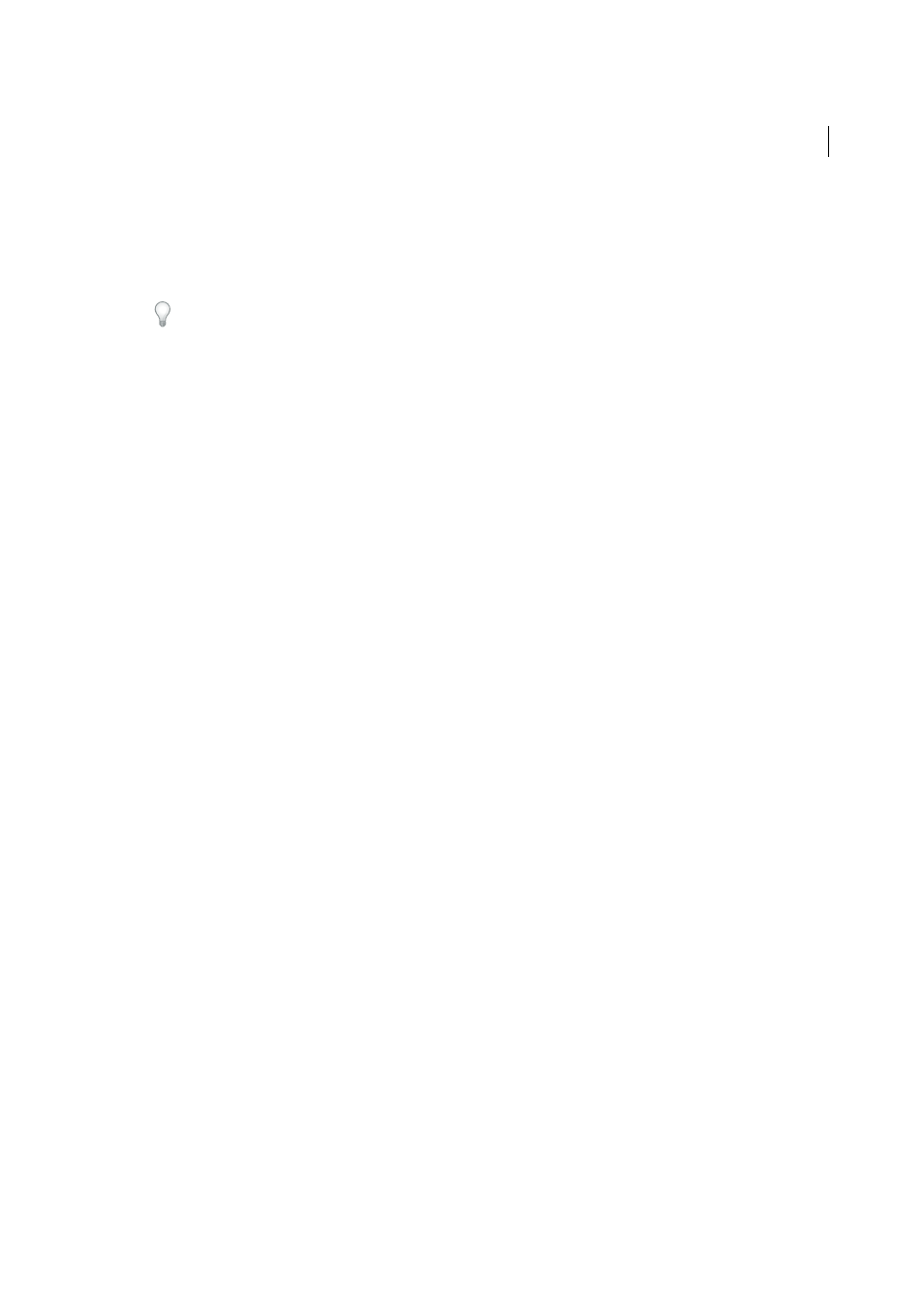
156
Creating PDFs
Last updated 1/14/2015
5
Select Adobe PDF Port (Windows XP) or Adobe PDF Port Monitor (Vista/Windows 7) from the list of available port
types, and click New Port.
6
Select a local folder for PDF output files, and click OK. Then click Close to quit the Printer Ports dialog box.
7
In the Adobe PDF Properties dialog box, click Apply, and then click OK.
For best results, select a folder on the same system where Distiller is installed. Although remote or network folders
are supported, they have limited user access and security issues.
Delete a folder and reassign the Adobe PDF printer to the default port
1
Quit Distiller if it is running, and allow a few minutes for all queued jobs to Adobe PDF to complete.
2
Open Devices and Printers from the Start menu.
3
Right-click the Adobe PDF printer, and choose Printer Properties.
4
Click the Ports tab.
5
Select the default port, Documents, and click Apply.
6
Select the port to delete, click Delete Port, and then click OK to confirm the deletion.
7
Select the Documents port again and click Close.
Create and use a custom page size
It’s important to distinguish between page size (as defined in the source application’s Document Setup dialog box for
your document) and paper size (the sheet of paper, piece of film, or area of the printing plate you’ll print on). Your page
size might be U.S. Letter (8-1/2-by-11 in. or 21.59-by-27.94 cm), but you might need to print on a larger piece of paper
or film to accommodate any printer’s marks or the bleed area. To ensure that your document prints as expected, set up
your page size in both the source application and the printer.
The list of paper sizes available to Acrobat comes from the PPD file (PostScript printers) or from the printer driver
(non-PostScript printers). If the printer and PPD file you’ve chosen for PostScript printing support custom paper sizes,
you see a Custom option in the Paper Size menu. For printers capable of producing very large print areas, Acrobat
supports pages as large as 15,000,000 in. (38,100,000 cm) by 15,000,000 in. (38,100,000 cm).
Create a custom page size (Windows)
1
Do one of the following:
• Open Devices and Printers or Printer And Faxes window from the Start menu. Right-click the Adobe PDF
printer, and choose Printing Preferences.
• In an authoring application such as Adobe InDesign, choose File > Print. Select Adobe PDF as the printer, and
click the Properties button. (In some applications, you may need to click Setup in the Print dialog box to open
the list of printers, and then click Properties or Preferences to customize the Adobe PDF settings.)
2
In the Adobe PDF Settings tab, click the Add button next to the Adobe PDF Page Size menu.
3
Specify the name, width, height, and unit of measurement. Click Add/Modify to add the custom page size name to
the Adobe PDF Page Size menu.
Create a custom page size (Mac OS)
1
In an authoring application such as Adobe InDesign, choose File > Page Setup.
2
In the Paper Size pop-up menu, select Manage Custom Sizes.
3
Click the + button.