Full screen preferences – Adobe Acrobat XI User Manual
Page 101
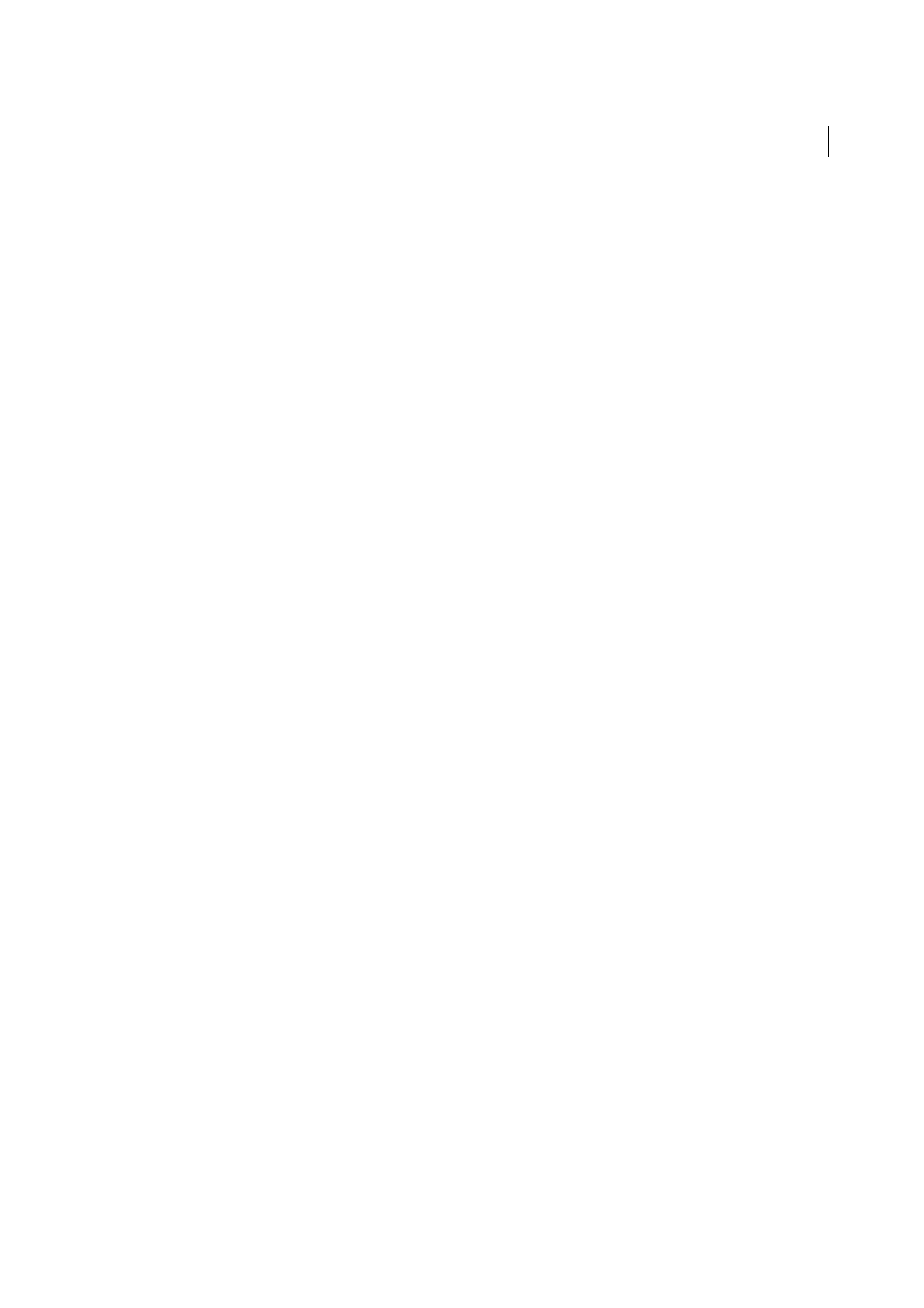
94
Workspace
Last updated 1/14/2015
Save Settings
Automatically Save Document Changes To Temporary File Every _ Minutes
Determines how often Acrobat
automatically saves changes to an open document.
Save As Optimizes For Fast Web View
Restructures a PDF document for page-at-a-time downloading from web
servers.
PDF/A View Mode
View Documents In PDF/A Mode
Specifies when to use this viewing mode: Never, or Only For PDF/A Documents.
Hidden Information
Searches the PDF for items that may not be apparent, such as metadata, file attachments, comments, and hidden text
and layers. The search results appear in a dialog box, and you can remove any type of item that appears there.
Remove Hidden Information When Closing Document
(Not selected by default.)
Remove Hidden Information When Sending Document By Email
(Not selected by default.)
Redaction
Adjust Filename When Saving Applied Redaction Marks
Specifies a prefix or suffix to use when saving a file to which
redaction marks have been applied.
Choose Localization For Search and Redact Patterns
Specifies which installed language version of Acrobat to use for
the patterns. For example, if you installed both the English and German versions, then you can choose either language
for the patterns. The Patterns option appears in the Search and Redaction dialog boxes.
Full Screen preferences
Full Screen Setup
Current Document Only
Specifies whether the display is limited to a single PDF.
Fill Screen With One Page At A Time
Sets the page view to the maximum screen coverage by a single page.
Alert When Document Requests Full Screen
Displays a message before going into Full Screen mode. Selecting this
option overrides a previous selection of Do Not Show This Message Again in that message.
Which Monitor To Use
Specifies the monitor on which full-screen display appears (for users with multiple-monitor
configurations).
Full Screen Navigation
Escape Key Exits
Lets you exit Full Screen mode by pressing the Esc key. If this option is not selected, you can exit by
pressing Ctrl+L.
Show Navigation Bar
Shows a minimal navigation toolbar regardless of the document settings.
Left Click To Go Forward One Page; Right Click To Go Back One Page
Lets you page through an Adobe PDF document
by clicking the mouse. You can also page through a document by pressing Return, Shift-Return (to go backward), or
the arrow keys.
Loop After Last Page
Lets you page through a PDF document continuously, returning to the first page after the last.
This option is typically used for setting up kiosk displays.
Advance Every _ Seconds
Specifies whether to advance automatically from page to page every set number of seconds.
You can page through a document using mouse or keyboard commands even if automatic paging is selected.