Extract component files in a pdf portfolio, Publish and share pdf portfolios, Publish pdf portfolios to a website (acrobat pro) – Adobe Acrobat XI User Manual
Page 288
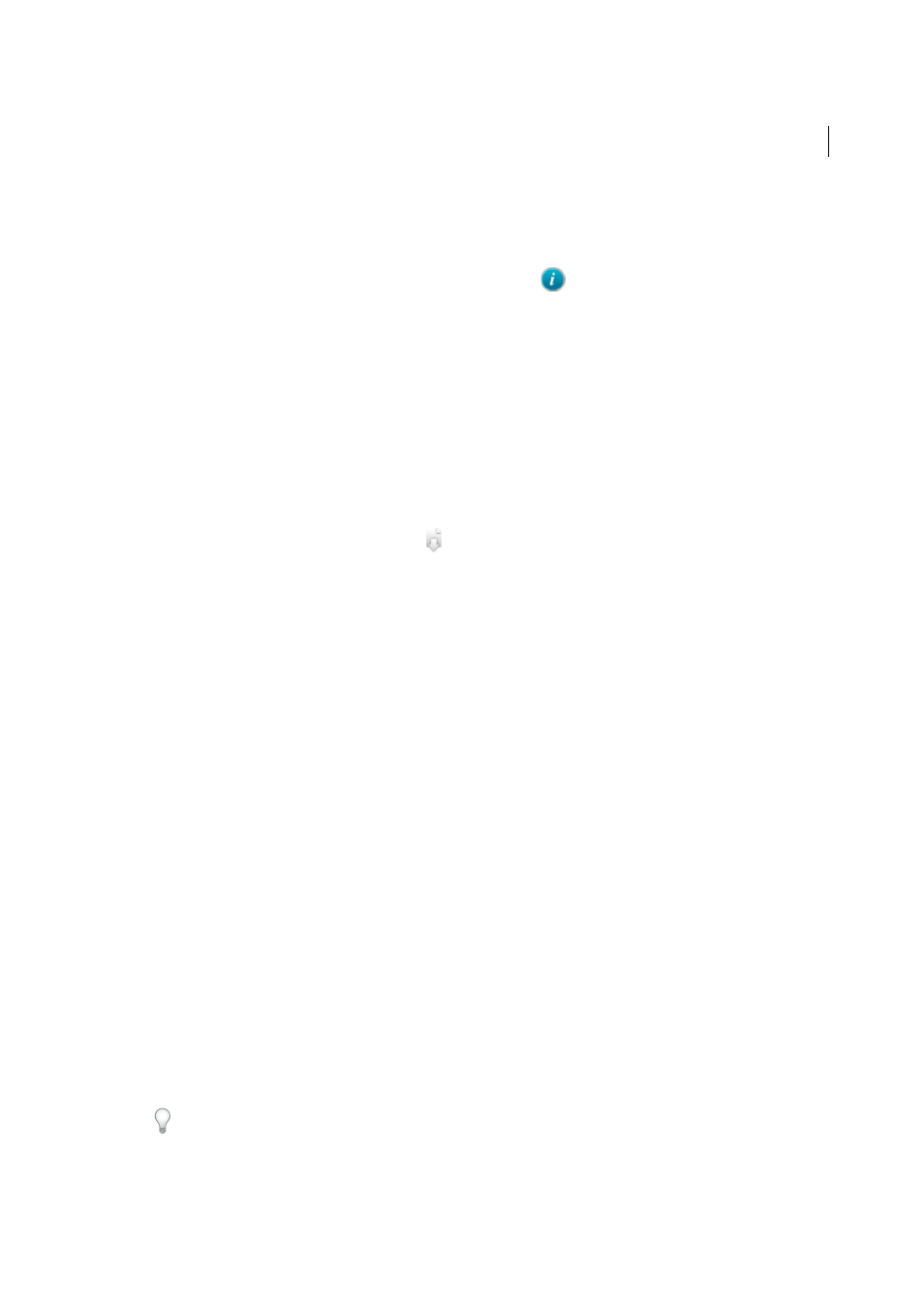
281
Combining files
Last updated 1/14/2015
Edit component filenames and descriptions in a PDF Portfolio
❖
In Edit mode, do any of the following:
• To edit the displayed name of a component file, select the file. Then click in the Display Name text box to show
the insertion point. You can also click the Show Info View icon
on the card to edit the Display Name on the
back of the card. (In Details view, Display Name is a column.)
• To edit the description of a component file, click the Show Info View icon. Then click in the Description text box
to show the insertion point. (In Details view, Description is a column.)
• (Acrobat Pro) To change or embed the font used for the text, use the Portfolio Properties panel at the bottom of
the Layout pane. The text changes to the new font properties throughout the PDF Portfolio.
Extract component files in a PDF Portfolio
You can extract or drag files out of the PDF Portfolio window onto your computer. Extracting does not delete the file
from the PDF Portfolio.
❖
Do either of the following:
• In Layout mode, click the Extract File icon
in the component file.
• Select one or more files, and then drag them to your computer.
More Help topics
Publish and share PDF Portfolios
Publish PDF Portfolios to a website (Acrobat Pro)
Acrobat can convert a PDF Portfolio to a SWF file for others to view on a website. All file navigation and video controls
are available to users with access to the website. To preview how the PDF Portfolio appears on a website, you publish
the content to the site. You can’t preview by opening the published PDF Portfolio on your local computer.
Note: You can view and extract files from a published PDF Portfolio. To edit The PDF Portfolio, open it in Acrobat.
1
In an open PDF Portfolio, choose File > Save PDF Portfolio As Web Site.
2
Select a folder, or create a new one, for the saved web files. Click OK.
A new folder makes it easier to find the saved files.