Setting up pdfs for a presentation, Defining initial view as full screen mode – Adobe Acrobat XI User Manual
Page 186
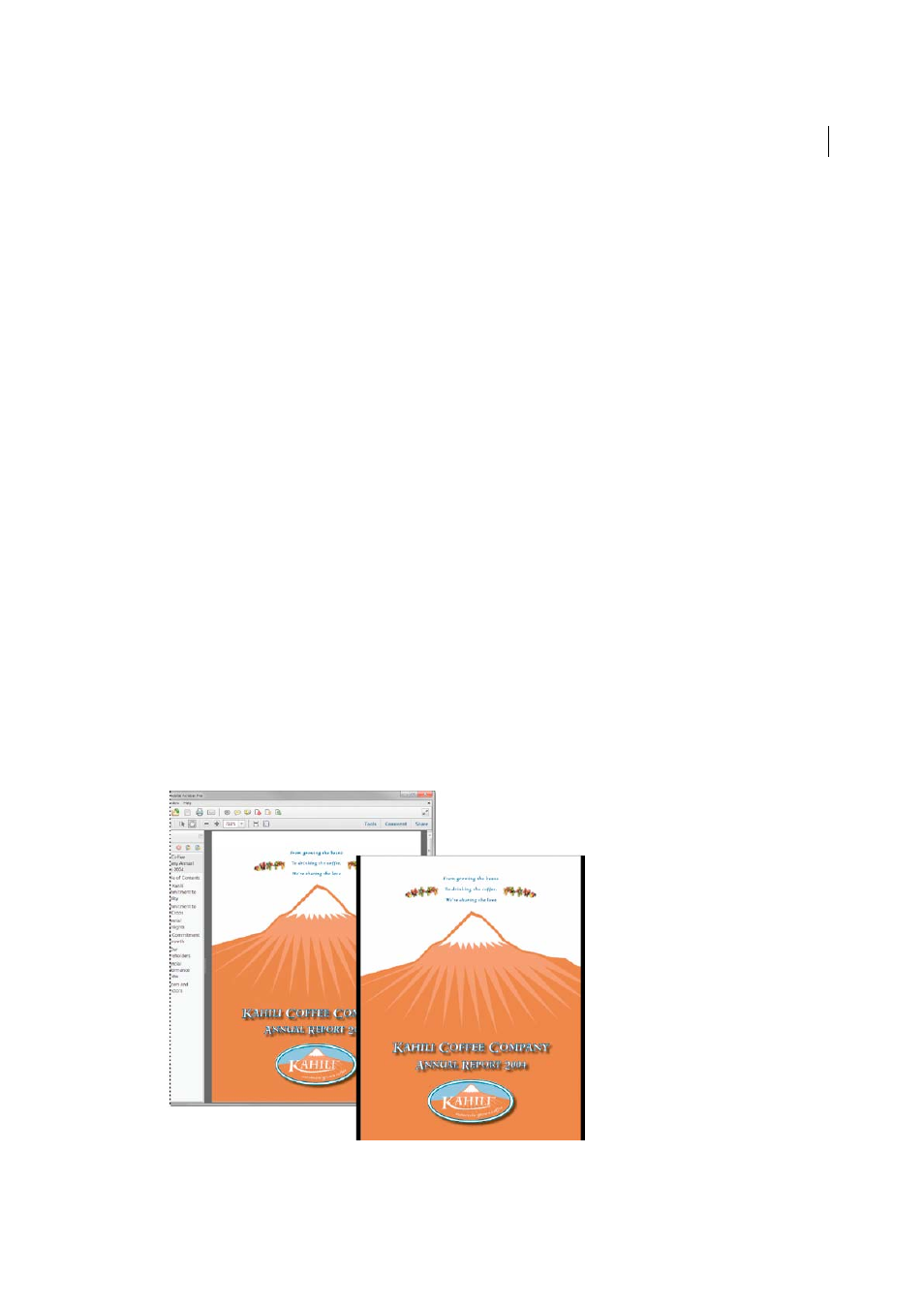
179
Editing PDFs
Last updated 1/14/2015
• Transparency information is preserved only for masks that are specified as index values in an indexed color
space.
• If you are working in Photoshop, flatten the image.
• Image masks are not supported.
• If you change image modes while editing the image, you may lose valuable information that can be applied only
in the original mode.
5
In the editing application, choose File > Save. The object is automatically updated and displayed in the PDF when
you bring Acrobat to the foreground.
Note: For Photoshop, if the image is in a format supported by Photoshop 6.0 or later, your edited image is saved back
into the PDF. However, if the image is in an unsupported format, Photoshop handles the image as a generic PDF image,
and the edited image is saved to disk instead of back into the PDF.
Setting up PDFs for a presentation
Defining initial view as Full Screen mode
Full Screen mode is a property you can set for PDFs used for presentations. In Full Screen mode, PDF pages fill the
entire screen, and the Acrobat menu bar, toolbar, and window controls are hidden. You can also set other opening
views, so that your documents or collections of documents open to a consistent view. In either case, you can add page
transitions to enhance the visual effect as the viewer pages through the document.
To control how you navigate a PDF (for example, advancing pages automatically), use the options in the Full Screen
panel of the Preferences dialog box. These preferences are specific to a system—not a PDF document—and affect all
PDFs that you open on that system. Therefore, if you set up your presentation on a system you control, you can control
these preferences.