Customize a pdf portfolio (acrobat pro), Change the pdf portfolio layout, Change the visual appearance – Adobe Acrobat XI User Manual
Page 284: Add a header
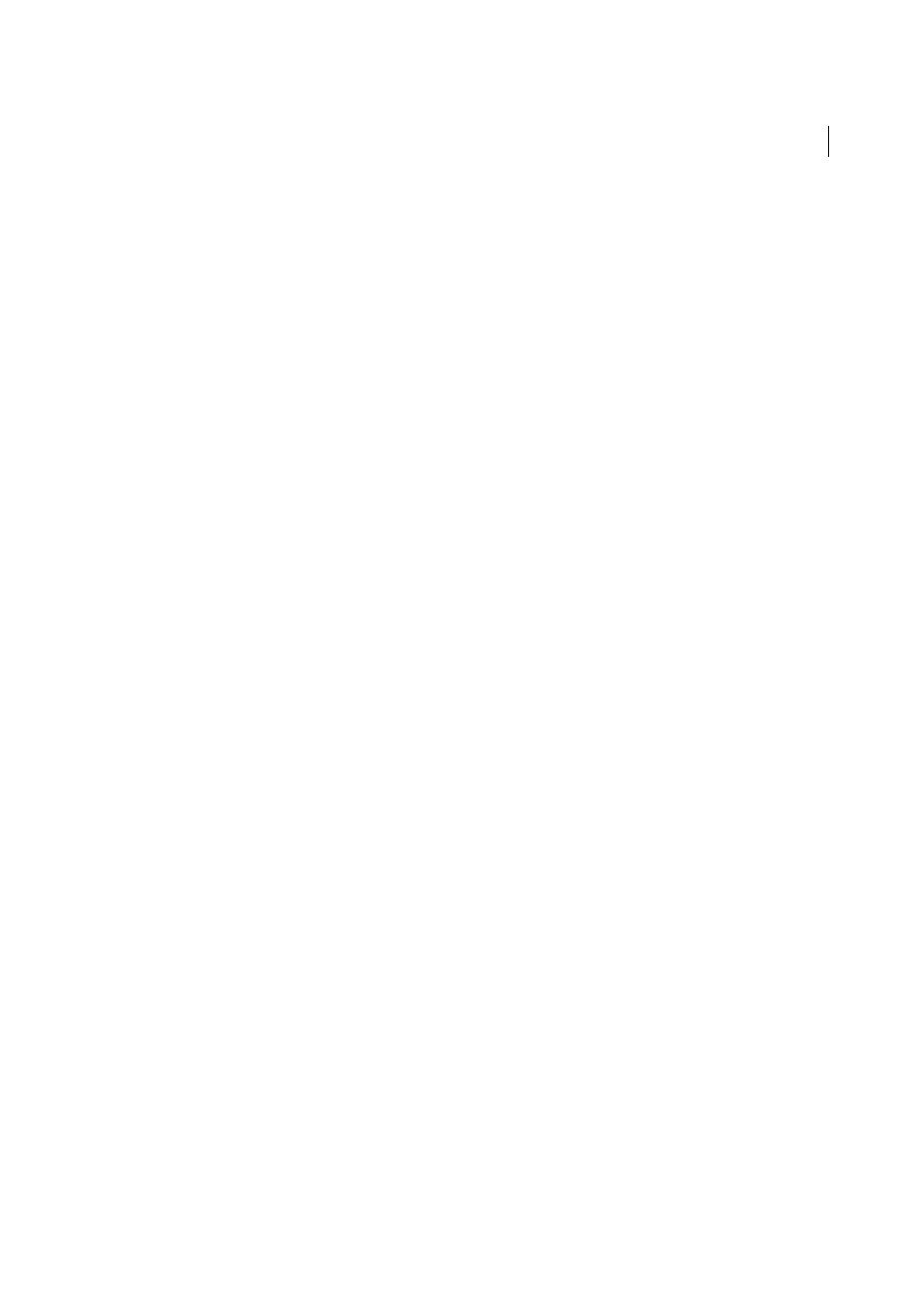
277
Combining files
Last updated 1/14/2015
Customize a PDF Portfolio (Acrobat Pro)
In Edit mode, you can customize the layout, theme, and color scheme. You can also customize the Details view with
columns that you choose or create yourself.
Change the PDF Portfolio layout
PDF Portfolio layout options enable you to present content in a layout that best fits your needs. For example, the Click-
Through layout allows readers to flip through files in the PDF Portfolio one at a time. In all layouts, each file appears
on a card with an image (if available) and information about the document, such as the filename.
You can also create your own custom layouts, which can require some developer skills.
❖
In Edit mode, do any of the following:
• To select a layout, click Portfolio Layouts in the Layout pane, and select one from the list.
• To use a custom layout, click Import Custom Layout. Navigate to the custom layout on your computer and open
it. Layout files have a .nav extension. The layout appears in the Portfolio Layouts list where you can select it.
Imported layouts are permanently added to the Custom Layouts section of the Portfolio Layouts panel.
• To delete a custom layout, click the X next to the layout name.
Change the visual appearance
Themes, colors, and background images add visual interest and cohesiveness to a PDF Portfolio. Use Edit mode to
change visual elements.
• To select a theme, click Visual Themes in the Layout pane, and select one from the list.
• To use a custom theme, click Import Custom Theme. Navigate to the custom theme on your computer and open it.
The theme is immediately applied to your PDF Portfolio and appears in the Visual Themes list as “Custom.” Unlike
custom layouts, custom themes apply only to the current PDF Portfolio and are not permanently added to the Visual
Themes panel. Themes are created in Adobe Flash Professional or Adobe Flash Builder and have a .swf extension.
• To change the colors in a visual theme, click Color Palettes in the Layout pane and choose a different palette.
• To create a custom color palette, in the Color Palettes panel, click Create From Existing and specify the colors.
• To change the properties of a background color, first select a color palette, and then click Background. Specify
background color properties as desired.
• To add an image as the background, click Background in the Layout pane. In the Background Image area, select an
image from the list or click Choose New to add an image from your computer. Specify image properties as desired.
Add a header
The header appears at the top of the layout, and can contain important information like a logo, company name, and
contact information. The header can include text, images, or both, and can be arranged in various ways.
1
In Edit mode, click the empty band at the top of the edit window. The Header Properties panel appears near the
bottom of the Layout pane.