Add to a numbered or bulleted list, Add new text to a pdf – Adobe Acrobat XI User Manual
Page 174
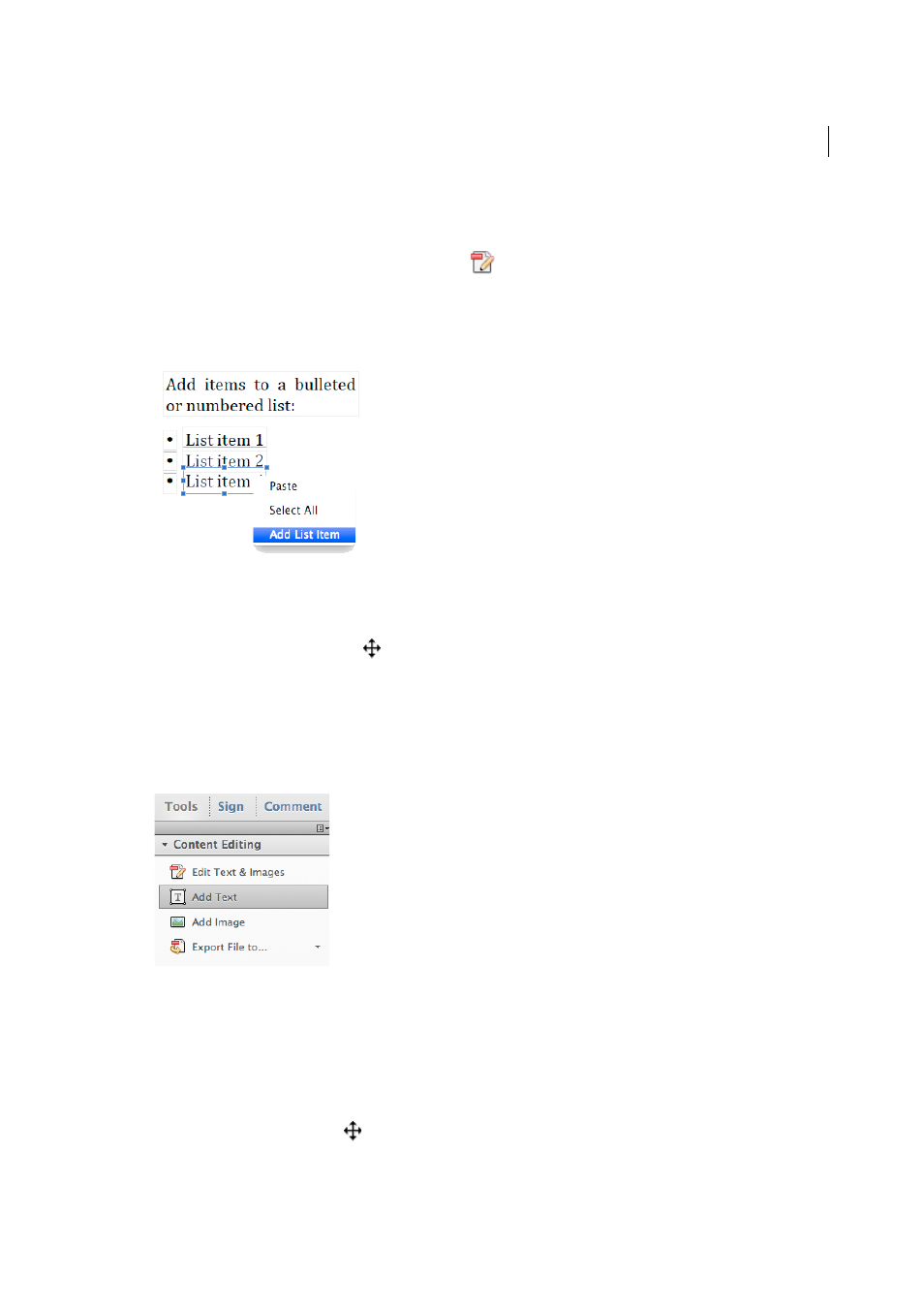
167
Editing PDFs
Last updated 1/14/2015
Add to a numbered or bulleted list
You can add items to a numbered or bulleted list.
1
Choose Tools > Content Editing > Edit Text & Images
.
2
Select the item in the numbered or bullet list above where you want to insert new text.
3
Right-click the text box, and choose Add List Item from the menu that appears.
4
Select the text in the new list item, and type the replacement text.
5
To change the number of a newly added list item, select the number, and type the new number.
6
To reposition the list item, place the pointer over the line of the bounding box (avoid the selection handles). When
the cursor changes to Move pointer
, drag the box to the new location. To maintain alignment with the other list
items, press Shift as you drag.
Add new text to a PDF
You can add or insert new text into a PDF using any of the fonts installed on the system.
1
Select Tools > Content Editing > Add Text.
2
Drag to define the width of the text block you want to add.
3
For vertical text, right-click the text box, and choose Make Text Direction Vertical.
4
Under Format in the Content Editing panel, choose the font, font size, and formatting options for the new text.
5
Type the text.
6
To resize the text box, drag a selection handle.
7
To move the text box, place the pointer over the line of the bounding box (avoid the selection handles). When the
cursor changes to Move pointer
, drag the box to the new location. To maintain alignment with the other list
items, press Shift as you drag.