Print booklets and pdf portfolios, About booklets – Adobe Acrobat XI User Manual
Page 426
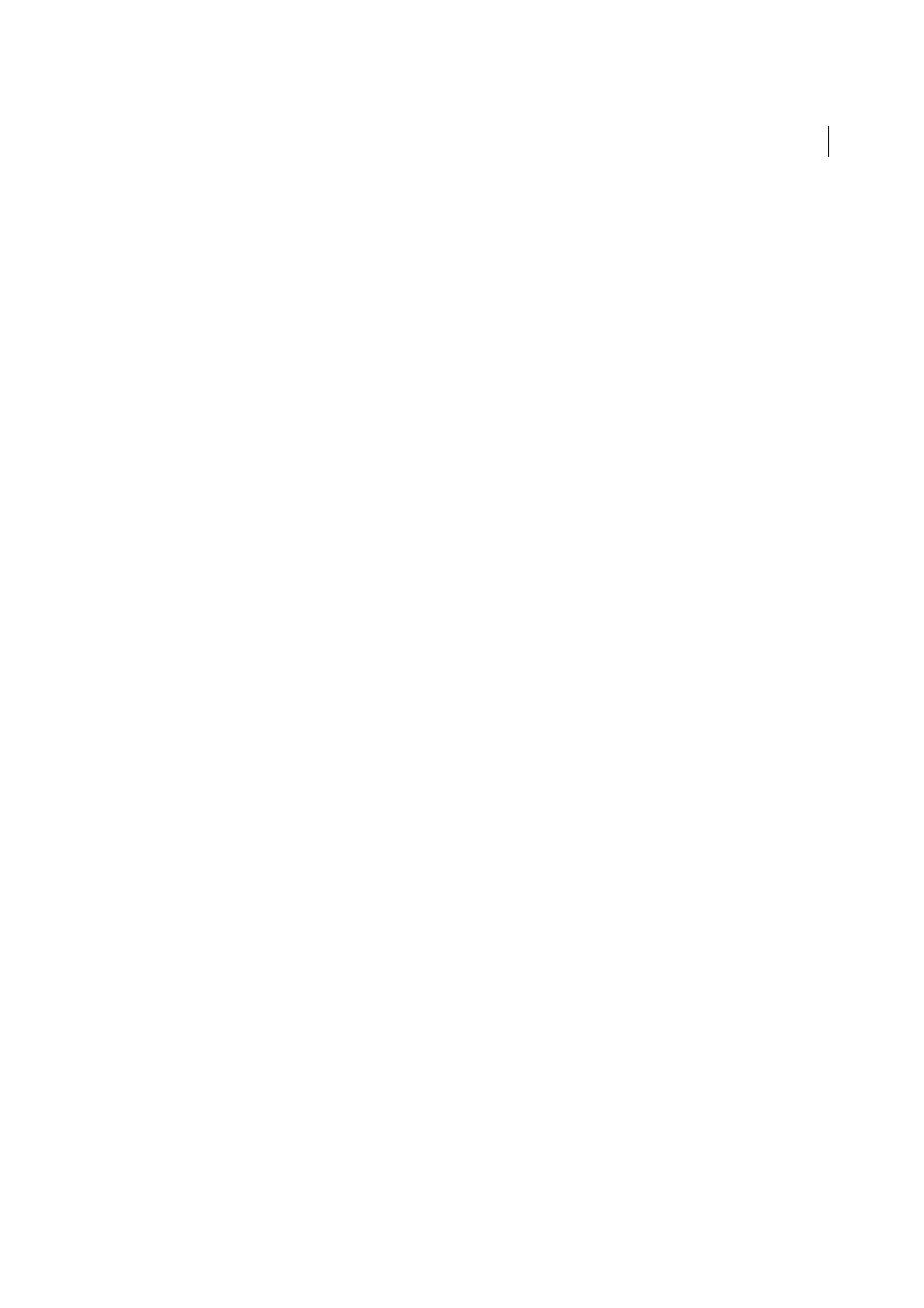
419
Printing
Last updated 1/14/2015
• Print to file option was available on Print dialog itself until Acrobat 10.X versions.
What should I do to print comments available on the PDF document?
There are certain annotations (example: pop-up notes) which are available on the PDF document and the annotations
do not print by default unless you want them to be printed.
This has been intentionally designed so that such annotations do not hinder the view of the content available behind
them.
However, there may be cases when you do want them to be printed. To print the pop-up notes and other annotations:
1
Go to Edit->Preferences.
2
Click on Commenting.
3
Enable the option Print notes and pop-ups.
Adobe Reader crashes on printing/ Adobe Reader does not Print after clicking
Print button
This could happen due to an Adobe Acrobat installation file corruption. In order to resolve this issue, ensure you are
using the latest version of Adobe Reader/ Acrobat application.
If you are seeing this issue with the latest version:
1
Uninstall the Acrobat Reader using the
utility.
2
Re-install Adobe Reader.
More Help topics
Print Booklets and PDF Portfolios
More Help topics
About booklets
Booklets are documents with multiple pages arranged on sheets of paper that, when folded, present the correct page
order. You can create 2-up saddle-stitched booklets, where two side-by-side-pages, printed on both sides, are folded
once and fastened along the fold. The first page prints on the same printed sheet as the last page. The second page prints
on the same sheet as the second-to-last page, and so on. Each page is automatically centered on the sheet, and large
pages are scaled (shrunk) to fit the printable area. When you collate, fold, and staple the double-sided pages, the result
is a single book with correct pagination.