Pdf compatibility levels – Adobe Acrobat XI User Manual
Page 154
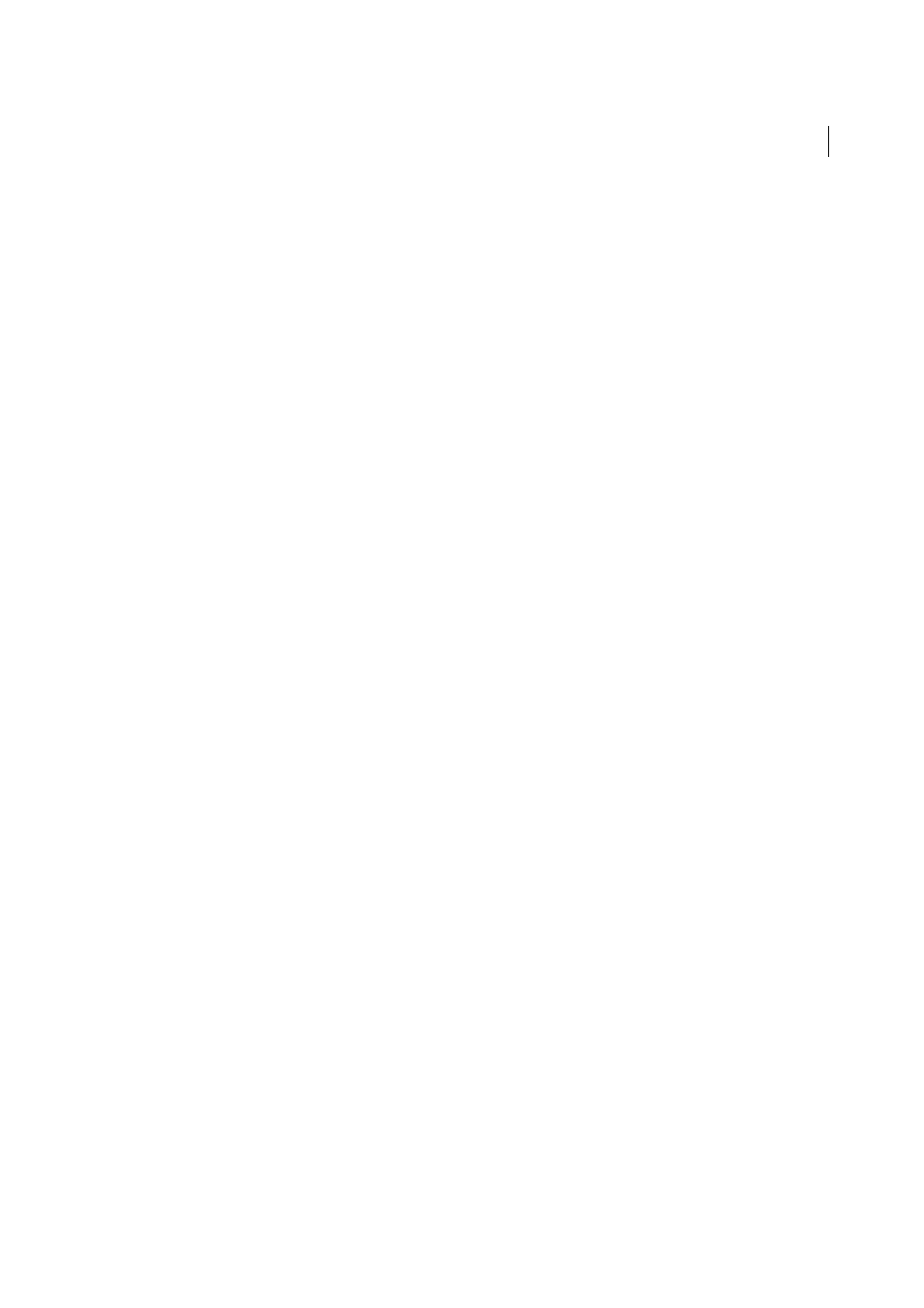
147
Creating PDFs
Last updated 1/14/2015
Note: If you set up a watched folder for creating PDF/A-compliant files in Acrobat Pro, do not add security to the folder.
The PDF/A standard does not allow encryption.
Compliance Standard
Produces a report that indicates whether the file complies with the standard you select, and if
not, what problems were encountered. The .log file appears at the bottom of the dialog box.
Note: PDFs that complied with both PDF/X-1a and PDF/X-3 standards in Acrobat 6.0 default to PDF/X-1a in Acrobat XI.
When Not Compliant
Specifies whether to create the PDF if the PostScript file does not comply with the requirements
of the standard.
Continue
Creates a PDF even if the PostScript file does not meet the requirements of the standard, and notes these
problems in the report.
Cancel Job
Creates a PDF only if the PostScript file meets the requirements of the standard, and is otherwise valid.
Report As Error (Acrobat Pro)
Flags the PostScript file as noncompliant if one of the reporting options is selected and a
trim box or art box is missing from any page.
Set TrimBox To MediaBox With Offsets (Acrobat Pro)
Computes values for the trim box based on the offsets for the
media box of respective pages if neither the trim box nor art box is specified. The trim box is always as small as or
smaller than the enclosing media box.
Set BleedBox To MediaBox (Acrobat Pro)
Uses the media box values for the bleed box if the bleed box is not specified.
Set BleedBox To TrimBox With Offsets (Acrobat Pro)
Computes values for the bleed box based on the offsets for the
trim box of respective pages if the bleed box is not specified. The bleed box is always as large as or larger than the
enclosed trim box. This option uses the units specified on the General panel of the Adobe PDF Settings dialog box.
Output Intent Profile Name (Acrobat Pro)
Indicates the characterized printing condition for which the document has
been prepared, and is required for PDF/X compliance. If a document doesn’t specify an output intent profile name,
Distiller uses the selected value from this menu. If your workflow requires that the document specify the output intent,
choose None.
Output Condition Identifier (Acrobat Pro)
Indicates the reference name that is specified by the registry of the output
intent profile name. For more information, click the question mark next to the option.
Output Condition (Acrobat Pro)
Describes the intended printing condition. This entry can be useful for the intended
receiver of the PDF. For more information, click the question mark next to the option.
Registry Name (URL) (Acrobat Pro)
Indicates the web address for finding more information about the output intent
profile. The URL is automatically entered for ICC registry names. The registry name is optional, but recommended.
For more information, click the question mark next to the option.
Trapped (Acrobat Pro)
Indicates the state of trapping in the document. PDF/X compliance requires a value of True or
False. If the document does not specify the trapped state, the value provided here is used. If your workflow requires that
the document specify the trapped state, choose Leave Undefined.
PDF compatibility levels
When you create PDFs, you need to decide which PDF version to use. You can change the PDF version by switching to
a different preset or choosing a compatibility option when you save as PDF or edit a PDF preset.
Generally speaking, unless there’s a specific need for backward compatibility, you should use the most recent version
(in this case version 1.7). The latest version will include all the newest features and functionality. However, if you’re
creating documents that will be distributed widely, consider choosing Acrobat 5.0 (PDF 1.4) or Acrobat 6.0 (PDF 1.5)
to ensure that all users can view and print the document.
The following table compares some of the functionality in PDFs created using the different compatibility settings.