Create cross sections – Adobe Acrobat XI User Manual
Page 508
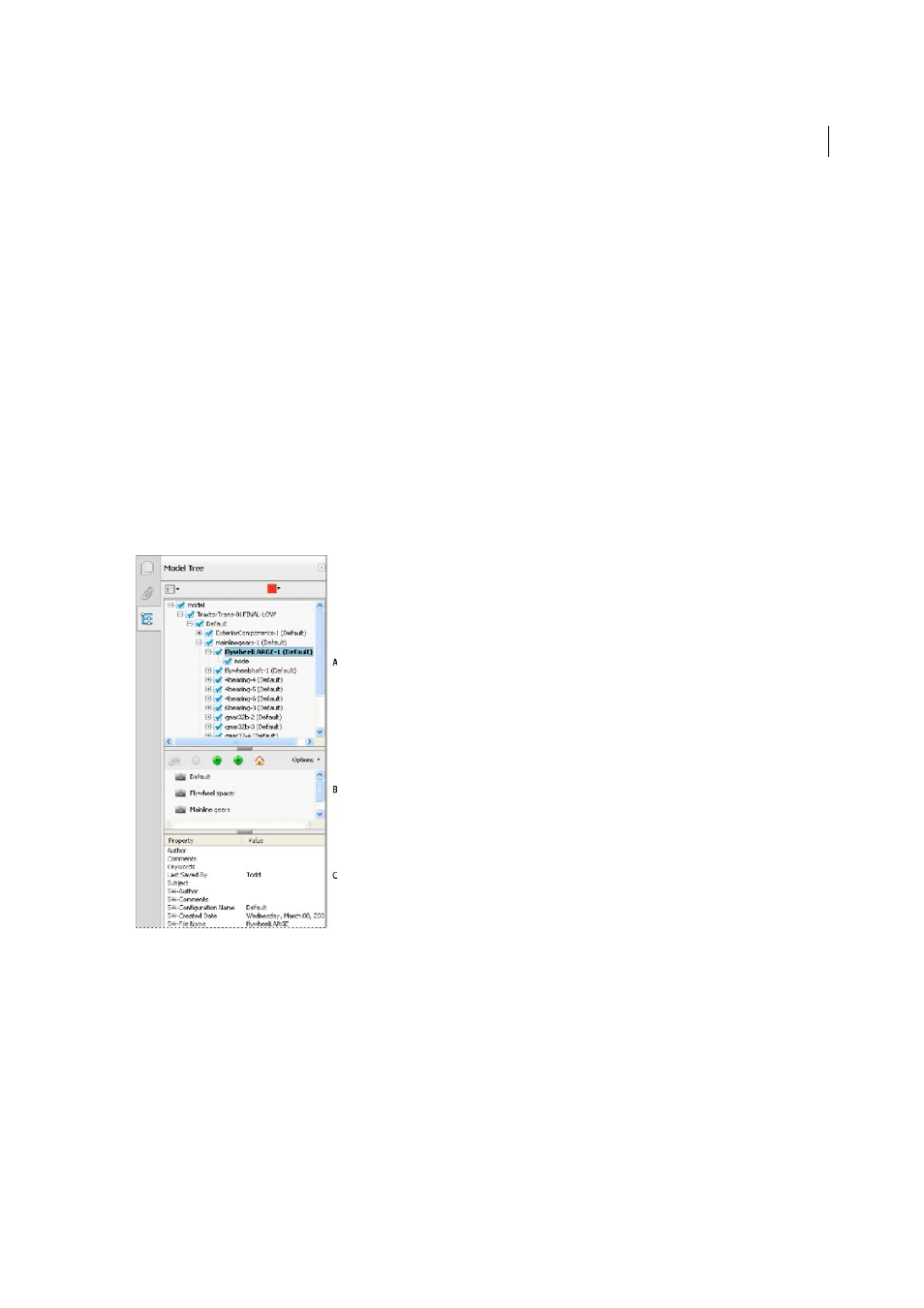
501
Multimedia and 3D models
Last updated 1/14/2015
Note: Using the Model Tree requires version 7.0.7 or later of either Acrobat or Adobe Reader. Users with earlier versions
can interact with 3D models but not with the Model Tree.
The Model Tree has three panes, each of which displays a specific type of information or controls.
Structure pane
The topmost pane shows the tree structure of the 3D object. For example, a 3D object depicting a car
has separate groups of objects (called nodes) for the chassis, engine, and wheels. In this pane, you can move through the
hierarchy and select, isolate, or hide various parts.
Product Manufacturing Information (PMI) appears as a group of items on the same hierarchical level as its related
object or assembly.
View pane
The middle pane lists the views that have been defined for the 3D object. When you change a view, click one
of the listed views to return the 3D model to a saved state. See
.
You can also add to and edit views in the View pane. For example, after you isolate and rotate a part, you can save that
particular view, including the camera angle, background, lighting, and other attributes. This feature is not available for
Adobe Reader.
Object Data pane
The lower pane displays other information, including properties and metadata, if any, about the
object or part. You cannot edit this information for 3D objects in Acrobat.
A 3D object hierarchy B Saved views C Part or object information
Note: To change the default behavior for the Model Tree, open the Preferences dialog box and under Categories, select 3D
and Multimedia. Then choose an option from the Open Model Tree On 3D Activation menu.
The author of the PDF can set up a 3D model in the conversion settings so that clicking it automatically displays the
Model Tree.
Create cross sections
Displaying a cross section of a 3D model is like cutting it in half and looking inside. Use the Cross Section Controls
dialog box to adjust the alignment, offset, and tilt of the cutting plane.