Delete a 3d view, Play multimedia in pdfs, Supported video, audio, and interactive formats – Adobe Acrobat XI User Manual
Page 499
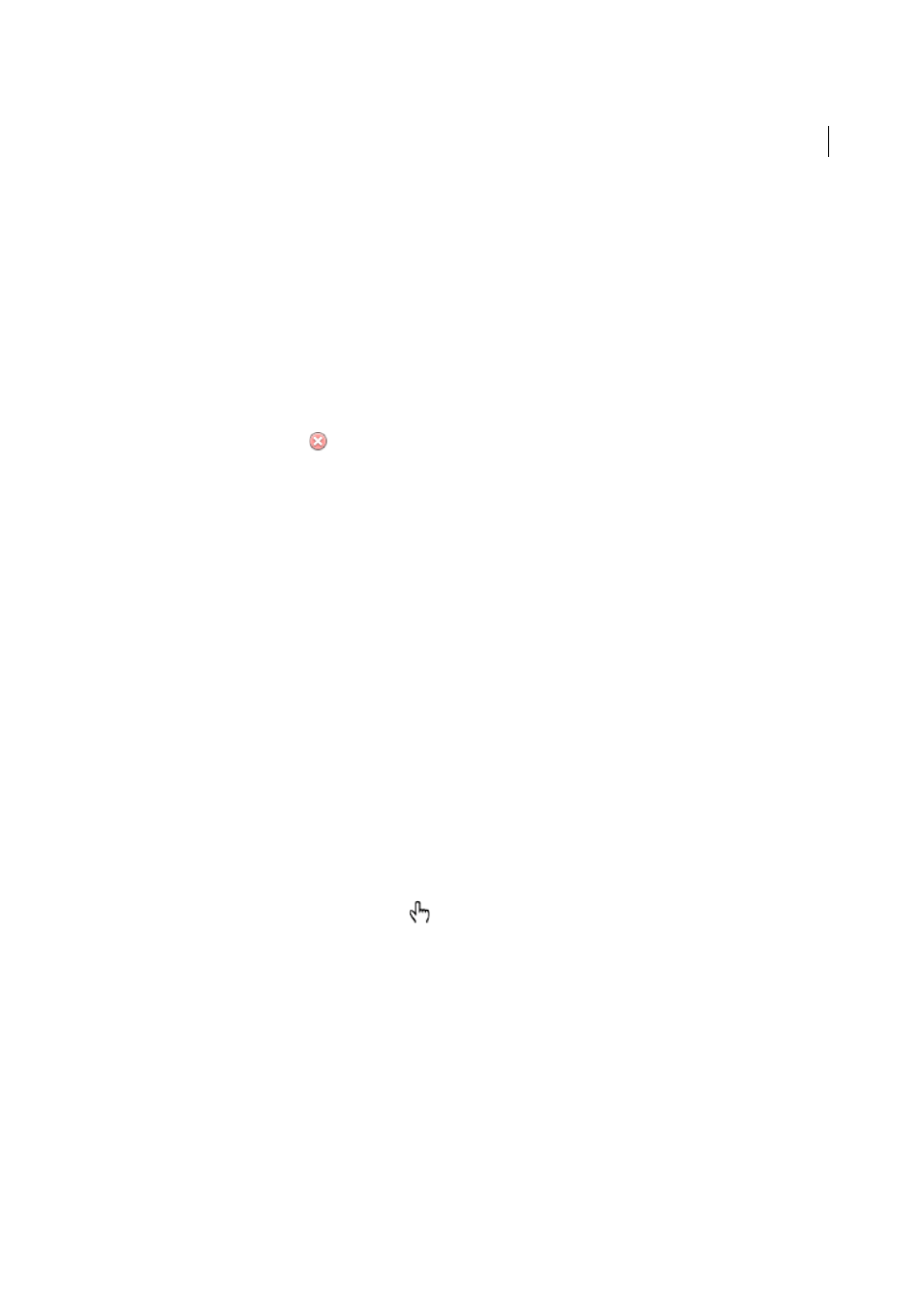
492
Multimedia and 3D models
Last updated 1/14/2015
Named View
Changes to the defined view that you select from the list appearing below this option.
5
(Optional) To make a bookmark or link also jump to a specific page and page view, choose Go To A Page View on
the Selection Action menu, and click Add. Then use the scroll bars and zoom tools to adjust the page view before
you click the Set Link button. When finished, click Close in the Properties dialog box.
Delete a 3D view
❖
Do one of the following:
• On the 3D toolbar, open the Views pop-up menu and choose Manage Views. Select the views you want to remove,
and click Delete View.
• In the View pane of the Model Tree panel, select the views you want to remove. From within the View pane, either
click the Delete button
or click the Options button and choose Delete View.
More Help topics
Playing video, audio, and multimedia formats in PDFs
Play multimedia in PDFs
Using the Hand tool or the Select tool, click the play area of the video or sound file. When the pointer is positioned over
the play area, it changes to the play mode icon
.
Supported video, audio, and interactive formats
You can play the following types of multimedia in PDFs created using Adobe Acrobat® or Adobe Reader® X:
Interactive multimedia
Includes SWF files.
Video
Includes MOV, M4V, 3GP, and 3G2 video files that use H.264 compression. It also includes FLV, F4V, MP3, and
MP4 files. You must have H.264 codecs installed on your computer to play files that use H.264 compression.
Audio
Includes audio files, such as MP3 and MP4
You can play these files on a page or activate them from a link, bookmark, form field, or page action. Each multimedia
file includes a play area from which the media can be activated. The play area typically appears on the PDF page as an
image or a rectangle, but can also be invisible.