Recover lost changes, Set up automatic saving, Recover lost changes after an unexpected shutdown – Adobe Acrobat XI User Manual
Page 347: Reduce file size by saving
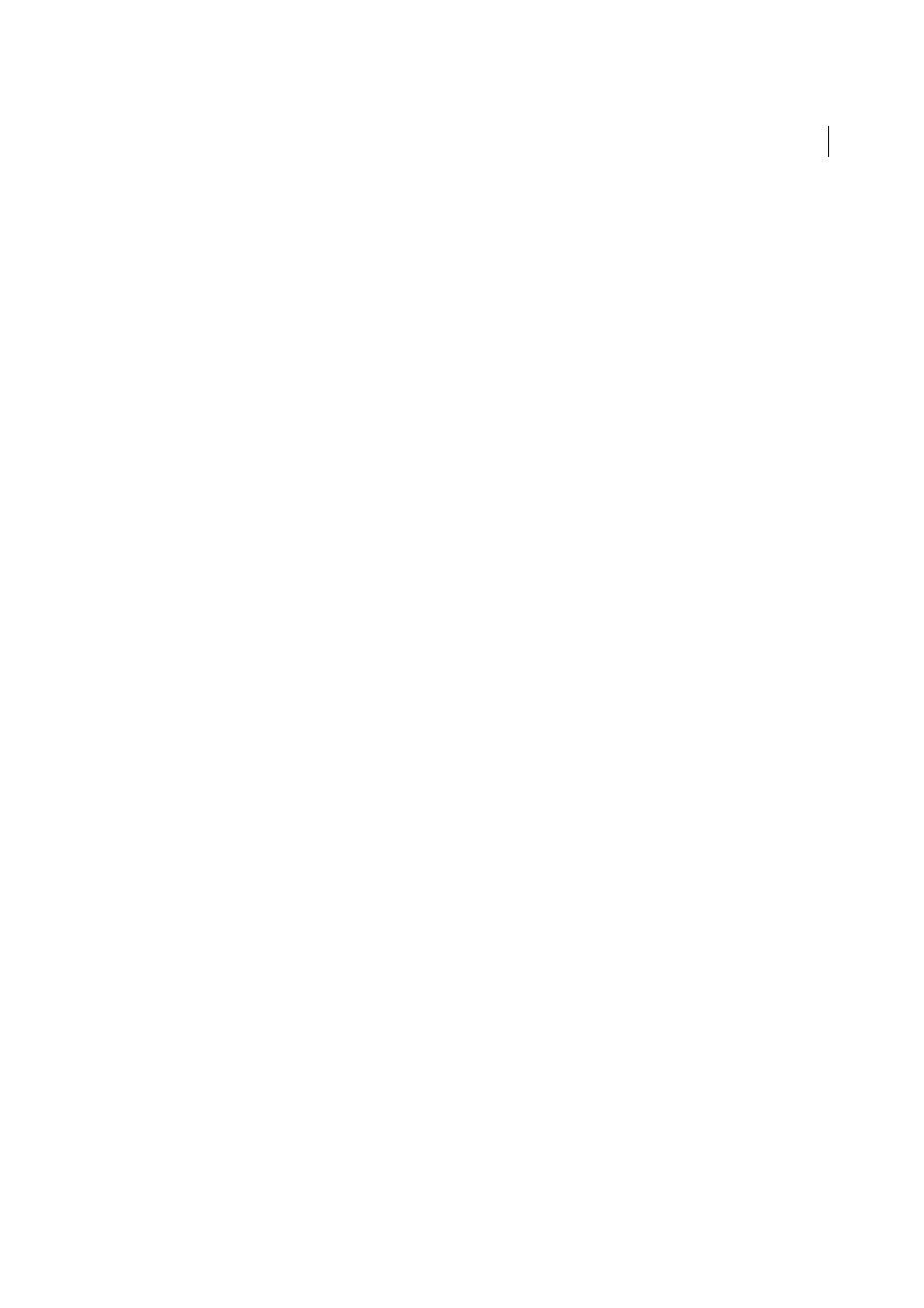
340
Saving and exporting PDFs
Last updated 1/14/2015
You can apply autosave changes to the original files when you restart Acrobat. When you close, save manually, or revert
to the last-saved version of a file, the autosave file is deleted.
Note: If you use assistive technology, such as a screen reader, you may want to disable the Autosave feature so that you don’t
lose your place when the file is reloaded.
The Autosave feature won’t work in the following cases:
• A document that has its security changed. You must save the document to re-enable automatic saving of document
changes.
• A document created using the Web Capture feature or extracted from a larger PDF (Tools > Pages > Extract). You
must save the document to enable automatic saving of changes.
• A document displayed in a web browser or incorporated into a container document that supports Object Linking
and Embedding (OLE). This document appears outside the default file system and cannot support automatic saving.
Recover lost changes
To prevent lost changes after an unexpected interruption, enable the Autosave feature, which is the default setting.
Set up automatic saving
1
In the Preferences dialog box under Categories, select Documents.
2
Select Automatically Save Document Changes To Temporary File Every xx Minutes (1-99), and specify the number
of minutes.
Recover lost changes after an unexpected shutdown
1
Start Acrobat or open the file you were working on last.
2
When prompted, click Yes to open the autosave file or files. If multiple files were open, Acrobat opens all of the files
for you.
3
Save the file or files with the same names as the files you were originally working on.
Reduce file size by saving
You can sometimes reduce the file size of a PDF simply by using the Save As Other command. Reducing the size of
PDFs improves their performance—particularly when they’re being opened on the web—without altering their
appearance.
The Reduce File Size command resamples and recompresses images, removes embedded Base-14 fonts, and subset-
embeds fonts that were left embedded. It also compresses document structure and cleans up elements such as invalid
bookmarks. If the file size is already as small as possible, this command has no effect.
Note: Reducing the file size of a digitally signed document removes the signature.
1
Open a single PDF, or select one or more PDFs in a PDF Portfolio.
2
Choose File > Save As Other > Reduced Size PDF.
3
Select the version compatibility that you need.
If you’re certain that all your users use Acrobat XI or Adobe Reader XI, limiting compatibility to the latest version
can further reduce file size.
Note: In Acrobat Pro, if you select Acrobat 4.0 And Later, and the document contains transparency, the transparency is
flattened.