Pdf portfolio window in acrobat standard – Adobe Acrobat XI User Manual
Page 293
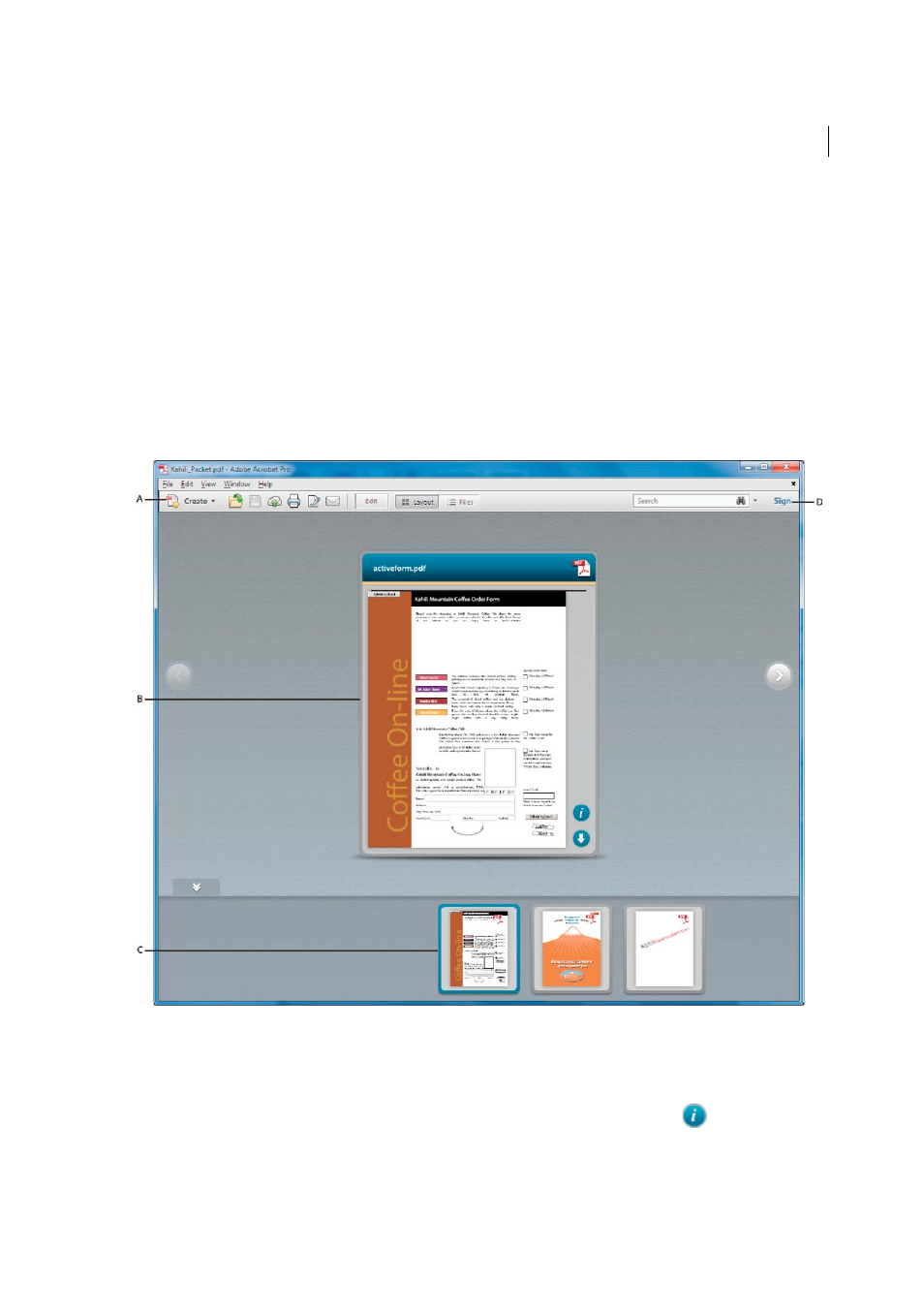
286
Combining files
Last updated 1/14/2015
A PDF Portfolio is accessible when it opens in Files mode. This mode provides a better reading experience for people
with disabilities—such as mobility impairments, blindness, and low vision. To open all PDF Portfolios in Files mode,
open the Preferences dialog box by choosing Edit > Preferences (Windows). In Acrobat Pro only, choose Acrobat >
Preferences (Mac OS). Under Categories, select Accessibility, and then select Show Portfolios In Files Mode.
• Edit mode opens the Layout pane, which allows you to customize the appearance of the PDF Portfolio and add or
delete content. In addition, you can modify the file information, reorder files, convert files to PDF, reduce file size,
and show, hide, and sort columns. If the Layout pane isn’t visible, click the Edit button in the toolbar to switch from
Preview to Edit mode.
PDF Portfolio window in Acrobat Standard
In Acrobat Standard, you preview PDF Portfolios, and work with component files using various elements, such as
toolbars and windows.
A PDF Portfolio toolbar B Card representing component file C Component files and folders in mini-navigator preview D Toolbar contains
buttons to switch modes
• The PDF Portfolio toolbar is located immediately below the menu. Look here for PDF Portfolio viewing options,
a search tool, and buttons for common tasks, such as printing and saving.
• Cards represent each component file in the PDF Portfolio. Click the Show Info View icon
on the card to view
information about the file on the back of the card.