View object metadata (acrobat pro), View and edit visio object metadata, Export visio object metadata – Adobe Acrobat XI User Manual
Page 193: Pdf layers, About pdf layers
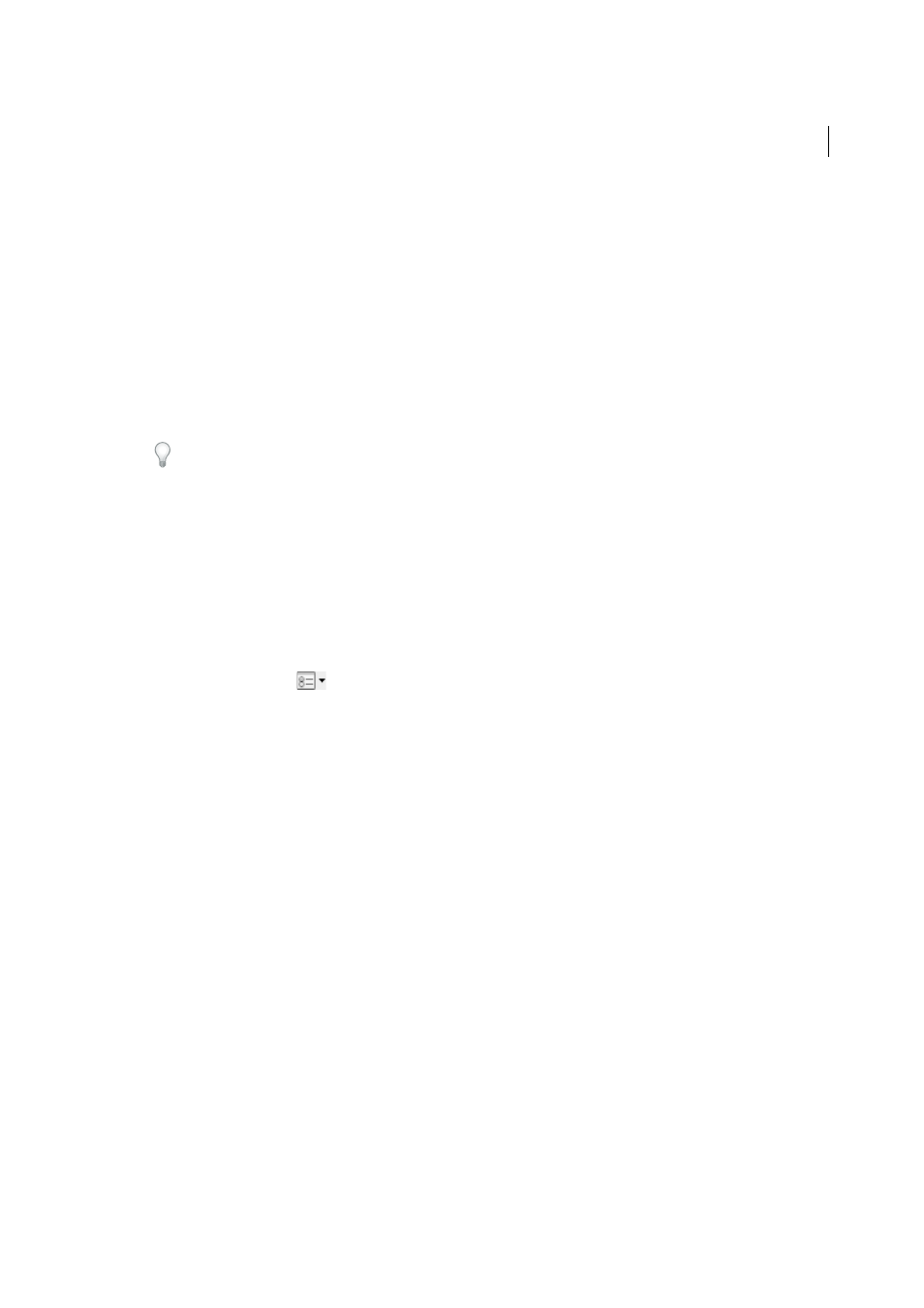
186
Editing PDFs
Last updated 1/14/2015
View object metadata (Acrobat Pro)
Choose Tools > Content Editing >Edit Text & Image tool.
1
Select an object, right-click the selection, and choose Show Metadata. (If Show Metadata is unavailable, the image
has no metadata associated with it.)
View and edit Visio object metadata
Choose Tools > Analyze > Object Data Tool.
1
Double-click an object on the page to show its metadata.
The Model Tree opens and shows a hierarchical list of all structural elements. The selected object’s metadata appears
as editable properties and values at the bottom of the Model Tree.
The selected object is highlighted on the page. Use the Highlight Color menu at the top of the Model Tree to choose
a different color.
2
To edit the metadata, type in the boxes at the bottom of the Model Tree.
3
To export object metadata, from the options menu, choose Export As XML > Whole Tree to export all objects in the
Model Tree, or choose Export As XML > Current Node to export only the selected object and its children. Name
and save the file.
Export Visio object metadata
Choose Tools > Analyze > Object Data Tool.
1
Double-click an object on the page to show its metadata.
2
From the options menu
, choose one of the following:
• Choose Export As XML > Whole Tree to export all objects.
• Choose Export As XML > Current Node to export only the selected object and its children.
3
Name and save the file.
More Help topics
PDF layers
About PDF layers
You can view, navigate, and print layered content in PDFs created from applications such as InDesign, AutoCAD, and
Visio.
You can control the display of layers using the default and initial state settings. For example, you can hide a layer
containing a copyright notice whenever a document is displayed on screen, while ensuring that the layer always prints.