Accessing and embedding fonts using distiller, Preview pdfs without local fonts – Adobe Acrobat XI User Manual
Page 165
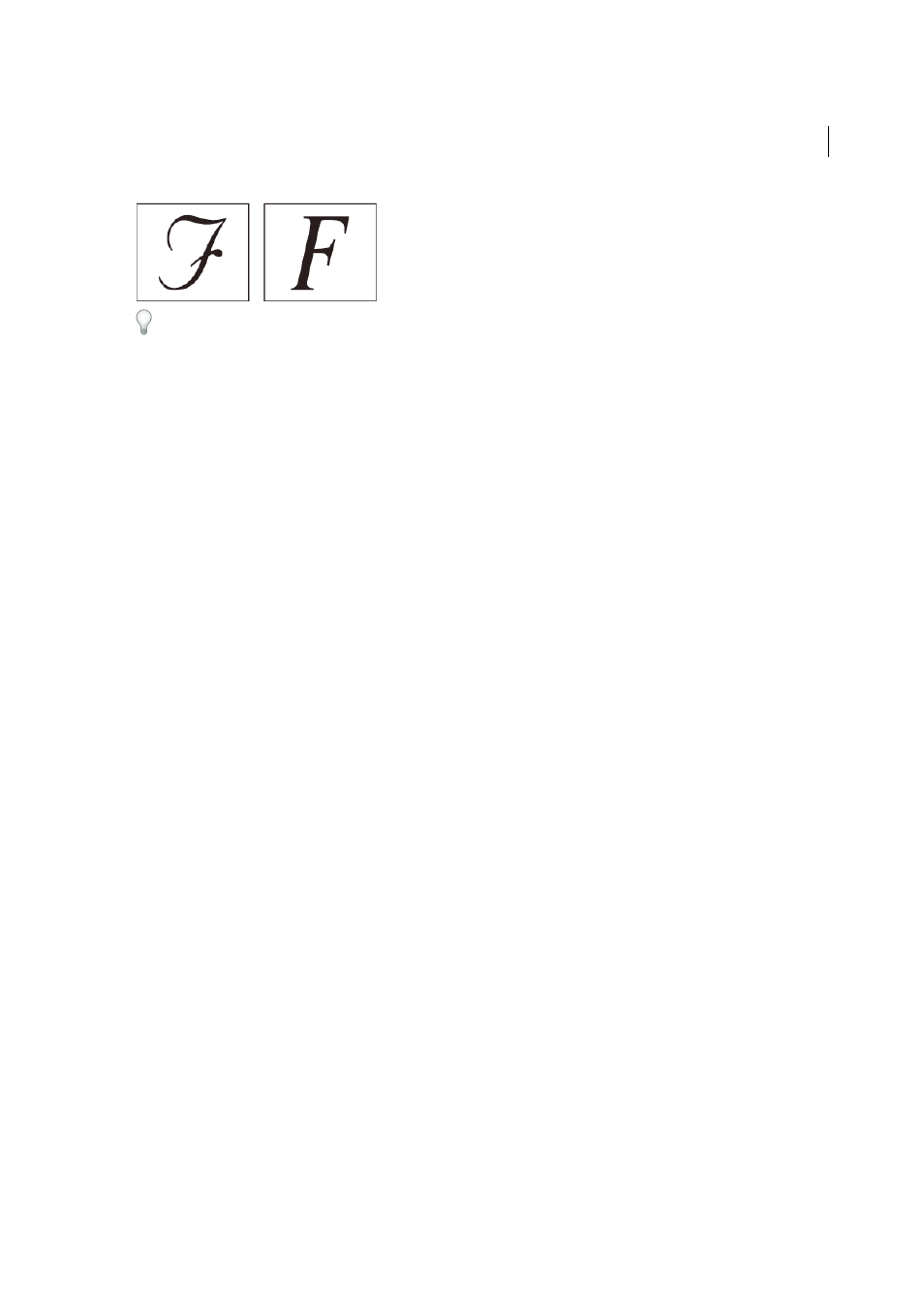
158
Creating PDFs
Last updated 1/14/2015
If you have difficulty copying and pasting text from a PDF, first check if the problem font is embedded (File > Properties
> Font tab). For an embedded font, try changing the point where the font is embedded, rather than sending it inside the
PostScript file. Distill the PDF without embedding that font. Then open the PDF in Acrobat and embed the font using the
Preflight fixup.
Accessing and embedding fonts using Distiller
When converting a PostScript file to PDF, Distiller needs access to the file’s fonts to insert the appropriate information
in the PDF. Distiller first searches the PostScript file for Type 1, TrueType, and OpenType fonts. If the font isn’t
embedded in the PostScript file, Distiller searches additional font folders. Distiller searches the following font folders
in Windows:
• /Resource/Font in the Acrobat folder
• /Program Files/Common Files/Adobe/Fonts
Distiller searches the following font folders in Mac OS:
• /Resource/Font in the Acrobat folder
• /Users/[user name]/Library/Fonts
• /Library/Fonts
• /System/Library/Fonts
The Acrobat installation includes width-only versions of many common Chinese, Japanese, and Korean fonts,
therefore Distiller can then access these fonts in Acrobat. Make sure that the fonts are available on your computer.
(In Windows, choose Complete when you install Acrobat, or choose Custom and select the Asian Language Support
option under the View Adobe PDF category. In Mac OS, these fonts are installed automatically.)
For information on including fonts in a PostScript file, see the documentation that came with the application and
printer driver you use to create PostScript files.
Note: Distiller does not support Type 32 fonts.
To specify other font folders for Distiller to search, in Acrobat Distiller, choose Settings > Font Locations. Then in the
dialog box, click Add to add a font folder. Select Ignore TrueType Versions Of Standard PostScript Fonts to exclude
TrueType fonts that have the same name as a font in the PostScript 3 font collection.
Note: To provide Distiller with access to a font folder that has been moved, use this dialog box to remove the folder listed
in its old location and add it in its new location.
Preview PDFs without local fonts
You can create a printable preview of your document that substitutes default fonts for any text formatted in fonts that
are available on your local computer but are not embedded in the PDF. This preview can help you decide whether to
embed those local fonts in the PDF, to achieve the look you want for your document.
❖
In the Preferences dialog box under Categories, select Page Display, and then deselect Use Local Fonts.
Note: If a font cannot be substituted, the text appears as bullets, and Acrobat displays an error message.