Filter comments, Reply to comments – Adobe Acrobat XI User Manual
Page 335
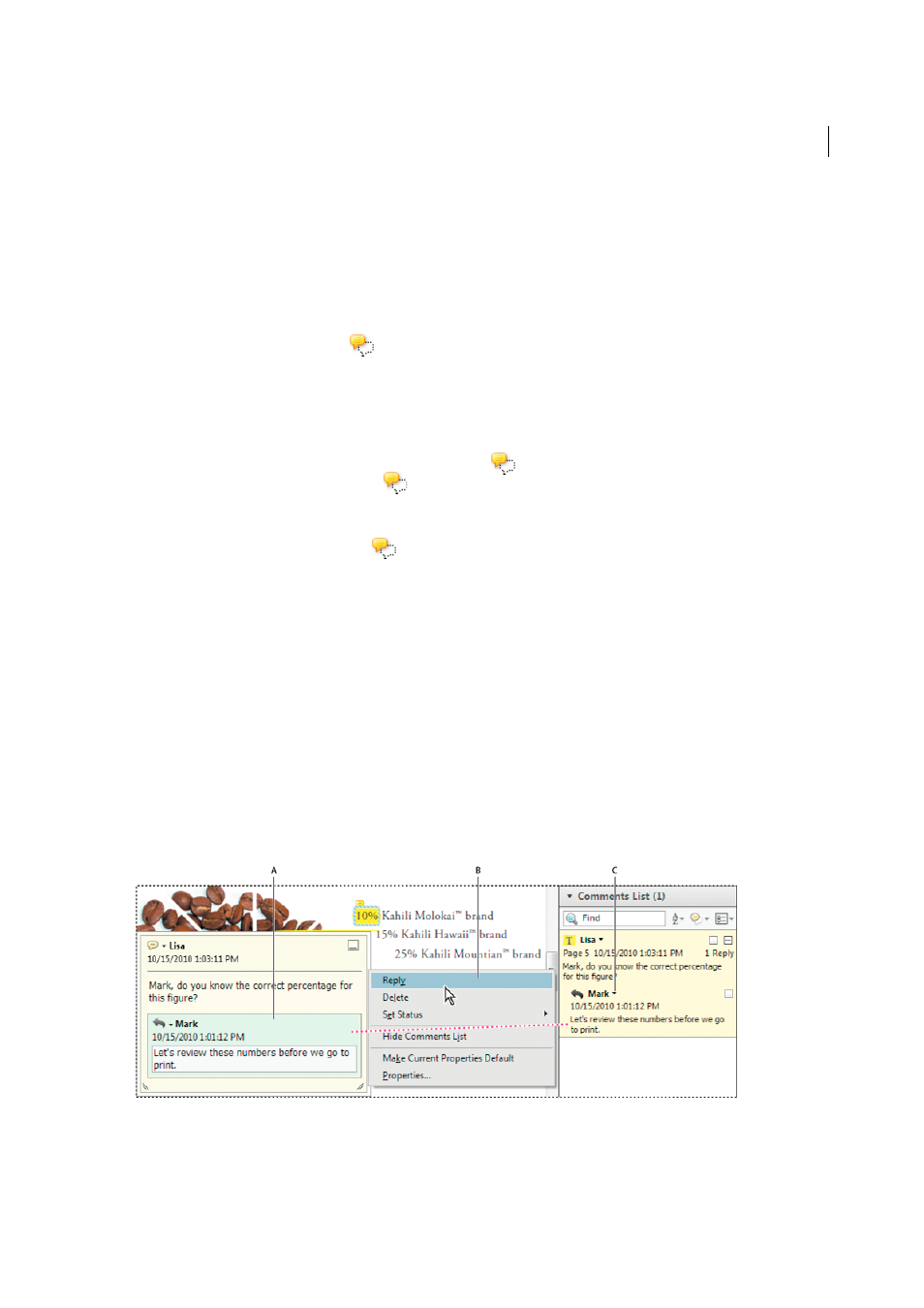
328
Reviews and commenting
Last updated 1/14/2015
Filter comments
You can hide or show comments based on type, reviewer (author), status, or checked state. Filtering affects the
appearance of comments in both the document window and the Comments list. When you print or summarize
comments, you can specify whether hidden comments are printed or summarized. When you hide a note comment
that has been replied to, all other replies in the thread are hidden as well.
Note: In an email-based review, hidden comments aren’t included when you send the comments to the initiator.
❖
From the Filter comments menu
in the Comments list, do one of the following:
• To clear all filters, choose Show All Comments. Alternatively, use Ctrl+8 (Windows) or Command+8 (Mac OS).
• To hide all comments choose Hide All Comments. Alternatively, use Ctrl+Shift+8 (Windows) or
Command+Shift+8 (Mac OS).
• To filter comments, choose the categories that you want to appear. For example, if you want only sticky note
comments that you haven’t checked to appear, choose
> Type > Sticky Notes so that only the sticky note
comments appear, and then choose
> Checked > Unchecked so that only unchecked sticky note comments
appear.
• To remove a filter, choose All for hidden categories. For example, if you filtered comments so that only those by
a certain reviewer appear, choose
> Reviewer > All.
• To open all pop-up notes, right-click an annotation and choose Open All Pop Ups. (Only available if the
Comments list is closed)
• To close all pop-up notes, right-click an annotation and choose Minimize All Pop Ups. (Only available if the
Comments list is closed)
Reply to comments
Note: In Reader, commenting features are available only in PDFs that have commenting enabled. PDFs in a review
workflow typically include commenting rights.
Replies to comments are especially useful in shared reviews, when participants can read each other’s comments. They
can also be used by review initiators to let reviewers know how their suggestions are being implemented. When one or
more reviewers reply to a comment, the set of replies is called a thread. The first two replies in a thread appear in the
pop-up note. In the Comments list, all replies are displayed. Replies are indented below the original comment. The
number of replies that a comment has received appears in a box when you place the pointer over the comment.
A Reply heading B Options menu C Reply option in Comments List