Split pdfs into multiple documents, Split one or more pdfs, with an open document – Adobe Acrobat XI User Manual
Page 275
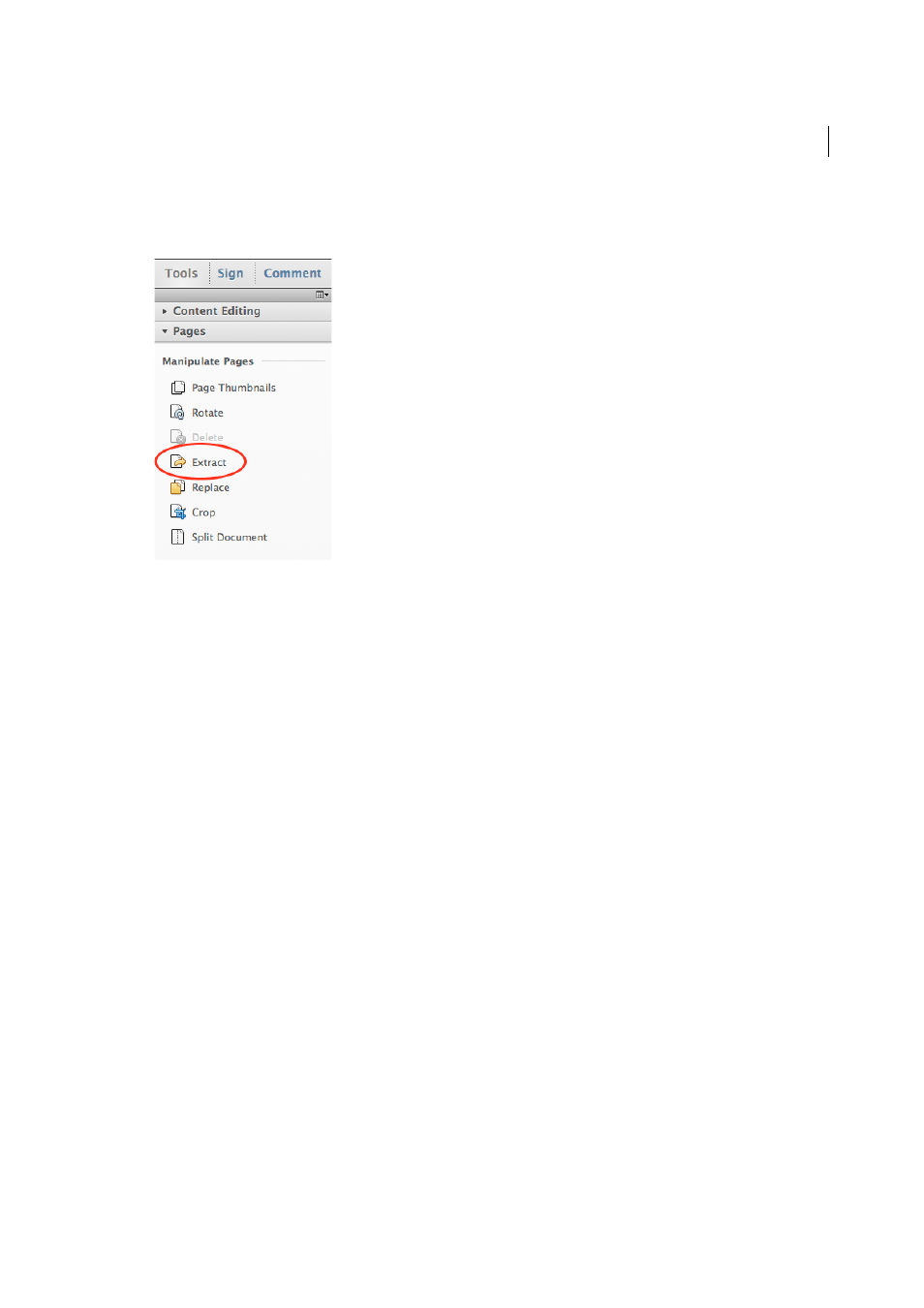
268
Combining files
Last updated 1/14/2015
Note: Any bookmarks or article threading associated with pages are not extracted.
1
Open the PDF in Acrobat and choose Tools > Pages > Extract.
2
Specify the range of pages to extract.
3
In the Extract Pages dialog box, do one or more of the following before you click OK:
• To remove the extracted pages from the original document, select Delete Pages After Extracting.
• To create a single-page PDF for each extracted page, select Extract Pages As Separate Files.
• To leave the original pages in the document and create a single PDF that includes all of the extracted pages, leave
both check boxes deselected.
The extracted pages are placed in a new document.
Note: The creator of a PDF document can set the security to prevent the extraction of pages. To view the security settings
for a document, choose File > Properties, and select Security.
Split PDFs into multiple documents
You can split one or more documents into multiple smaller documents. When splitting a document, you can specify
the split by maximum number of pages, maximum file size, or top-level bookmarks.
Split one or more PDFs, with an open document
1
Open the PDF and choose Tools > Pages > Split Document.