Optimize scanned pdf dialog box – Adobe Acrobat XI User Manual
Page 138
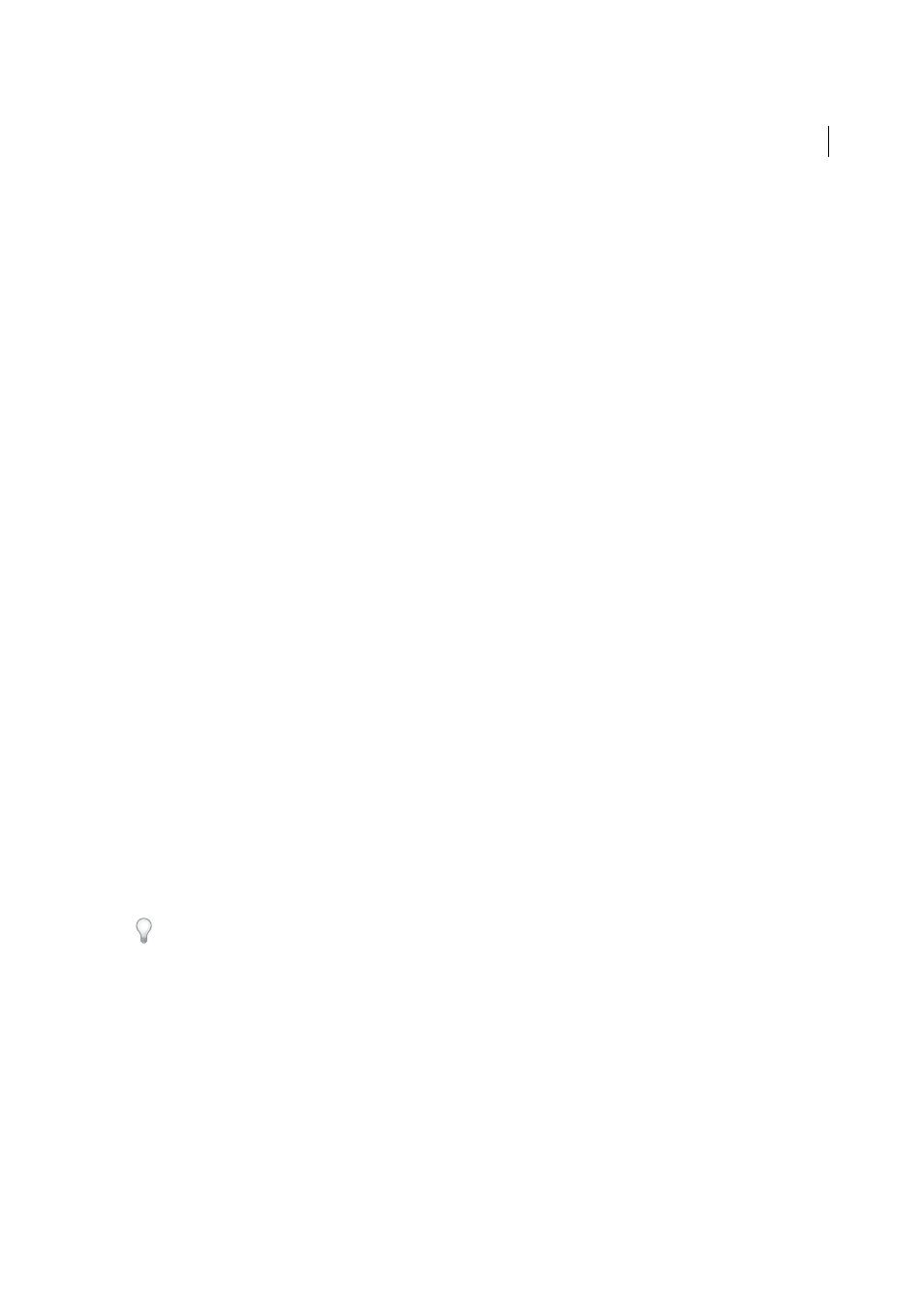
131
Creating PDFs
Last updated 1/14/2015
User Interface
The Hide Scanner’s Native Interface option bypasses the windows and dialog boxes provided by the
scanner manufacturer. Instead, scanning starts directly with the settings specified in the Custom Scan settings.
Invert Black And White Images
This option creates positive images from black-and-white negatives, for example.
Optimize Scanned PDF dialog box
The Optimize Scanned PDF dialog box controls the image settings of how scanned images are filtered and compressed
for the PDF. Default settings are suitable for a wide range of document pages, but you may want to customize settings
for higher-quality images, smaller file sizes, or scanning issues.
Apply Adaptive Compression
Divides each page into black-and-white, grayscale, and color regions and chooses a
representation that preserves appearance while highly compressing each type of content. The recommended scanning
resolutions are 300 dots per inch (dpi) for grayscale and RGB input, or 600 dpi for black-and-white input.
Color/Grayscale settings
When scanning color or grayscale pages, select one of the following:
JPEG2000
Applies JPEG2000 compression to the colored image content. (This setting is not recommended when
creating PDF/A files. Use JPEG instead.)
ZIP
Applies ZIP compression to the colored image content.
JPEG
Applies JPEG compression to the colored image content.
Note: The scanner uses either the selected Color/Grayscale option or the selected Monochrome option. Which one is used
depends on the settings you select in the Acrobat Scan dialog box or in the scanner’s TWAIN interface, which may open
after you click Scan in the Acrobat Scan dialog box. (By default, the scanner application dialog box does not open.)
Monochrome
When scanning black-and-white or monotone images, select one of the following:
JBIG2 (Lossless) & JBIG2(Lossy)
Applies the JBIG2 compression method to black-and-white input pages. Highest-
quality levels use the lossless method; at lower settings, text is highly compressed. Text pages typically are 60% smaller
than CCITT Group 4 compressed pages, but processing is slow. Compatible with Acrobat 5.0 (PDF 1.4) and later.
Note: For compatibility with Acrobat 4.0, use a compression method other than JBIG2.
CCITT Group 4
Applies CCITT Group 4 compression to black-and-white input page images. This fast, lossless
compression method is compatible with Acrobat 3.0 (PDF 1.2) and later.
Small Size/High Quality
Sets the balance point between file size and quality.
Deskew
Rotates any page that is not square with the sides of the scanner bed, to make the PDF page align vertically.
Choose On or Off.
Background Removal
Whitens nearly white areas of grayscale and color input (not black-and-white input).
For best results, calibrate your scanner’s contrast and brightness settings so that a scan of a normal black-and-white page
has dark gray or black text and a white background. Then, Off or Low should produce good results. If scanning off-white
paper or newsprint, use Medium or High to clean up the page.
Descreen
Removes halftone dot structure, which can reduce JPEG compression, cause moire patterns, and make text
difficult to recognize. Suitable for 200–400-dpi grayscale or RGB input or, for Adaptive Compression, 400–600-dpi
black-and-white input. The On setting (recommended) applies the filter for 300 dpi or higher grayscale and RGB input.
Select Off when scanning a page with no pictures or filled areas, or when scanning at a resolution higher than the
effective range.
Text Sharpening
Sharpens the text of the scanned PDF file. The default value of low is suitable for most documents.
Increase it if the quality of the printed document is low and the text is unclear.