H3C Technologies H3C Intelligent Management Center User Manual
Page 106
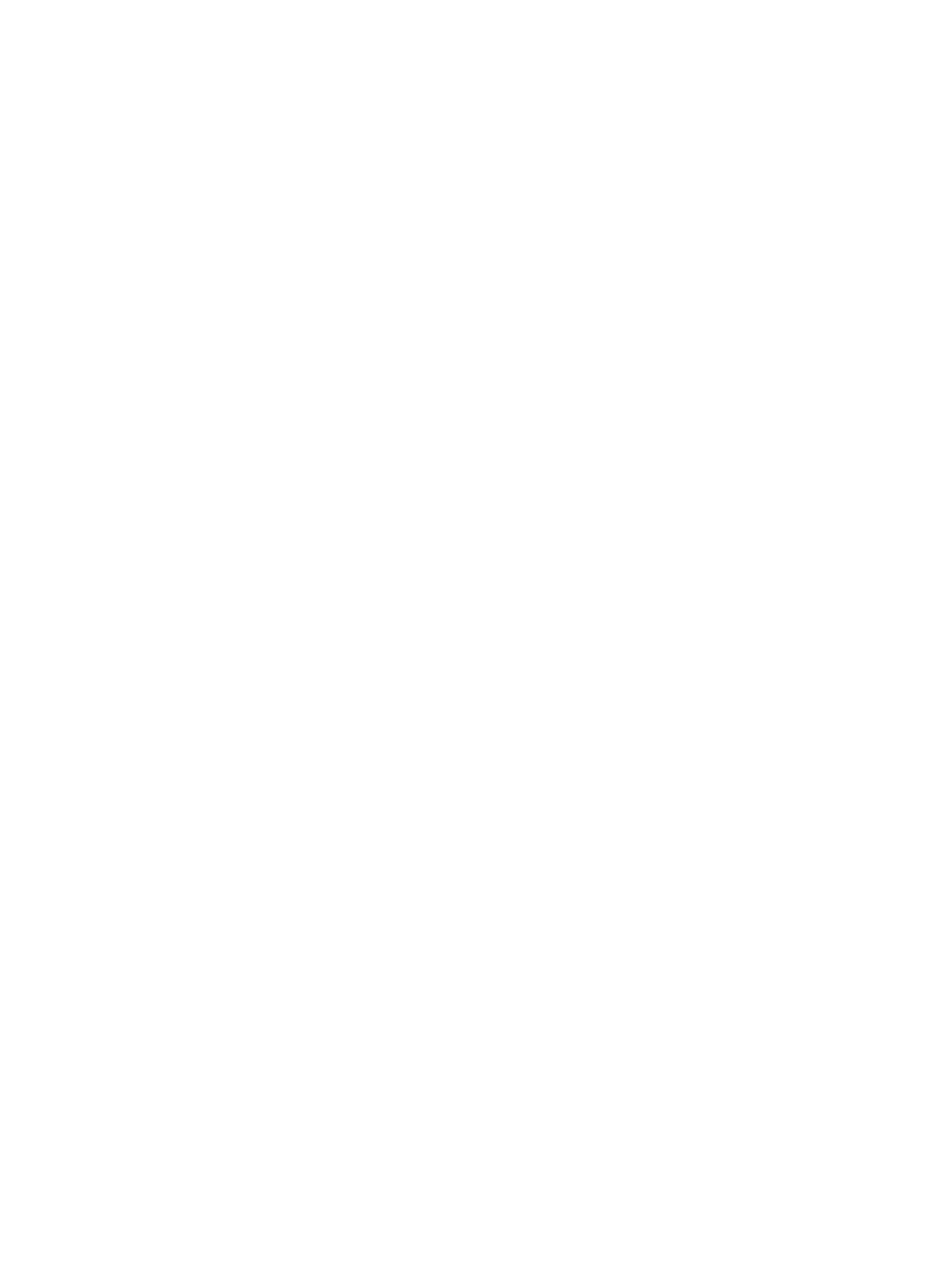
92
•
Windows Server 2003
•
Windows Server 2008
Adding a Windows performance counter application monitor
APM monitors Windows performance counters through WMI. When you add application monitors for
Windows performance counters, follow these guidelines:
•
Enable and configure WMI for the target Windows operating system (see the Microsoft Windows
operating system online help).
•
Add the Windows hosts to the IMC platform so APM can obtain and display network connections
of the hosts and their access devices in the application topology. For more information about
adding hosts to the IMC platform, see H3C IMC Base Platform Administrator Guide.
•
Obtain the correct username and password of the user who has the Windows administrator's
privileges.
•
One application monitor can monitor at most 20 performance counters on an operating system. To
monitor more performance counters, add more application monitors for the operating system.
To add a Windows performance counter application monitor:
1.
Click the Resource tab.
2.
Enter the Add Application page in one of the following ways:
{
Select Application Management > Add Application from the navigation tree.
The page displays all application types that can be monitored by APM.
{
Select Application Management > Application Monitor from the navigation tree, and click Add
on the application monitor list page.
3.
Click Performance Counter of the Windows Server Monitor class.
The page for adding a Windows performance counter application monitor appears.
4.
Configure the following parameters for the application monitor:
{
IP Address—Enter the IP address of the host where the Window operating system hosting the
performance counters to be monitored is installed. If the host is already added to the IMC
platform, you can also click Select and select the host from the Select Devices window. For
information about selecting a host, see "
." APM automatically checks the specified
IP address and associates the application monitor with the host in the IMC platform.
{
Name—Enter a unique application monitor name. H3C recommends using Application
name_host IP address for naming the application monitor.
{
Description—Enter a description for the application monitor.
{
Polling Interval (min)—Select a polling interval for the application monitor. Available options
include 1, 2, 3, 4, 5, 10, 20, and 30. The default polling interval is 5 minutes. A shorter polling
interval provides more accurate real-time data but consumes more system resources
{
Username—Enter the username of the Windows administrator.
If the administrator is a domain user, use domain name\username.
If the administrator is a local user, use host name\username or IP address\username, or use
username.
{
Password—Enter the password of the administrator.
{
Contact—Enter contact information, such as name, email address, and telephone number. The
default is the username of the operator who created the application monitor.