Adding a scheduled report – H3C Technologies H3C Intelligent Management Center User Manual
Page 729
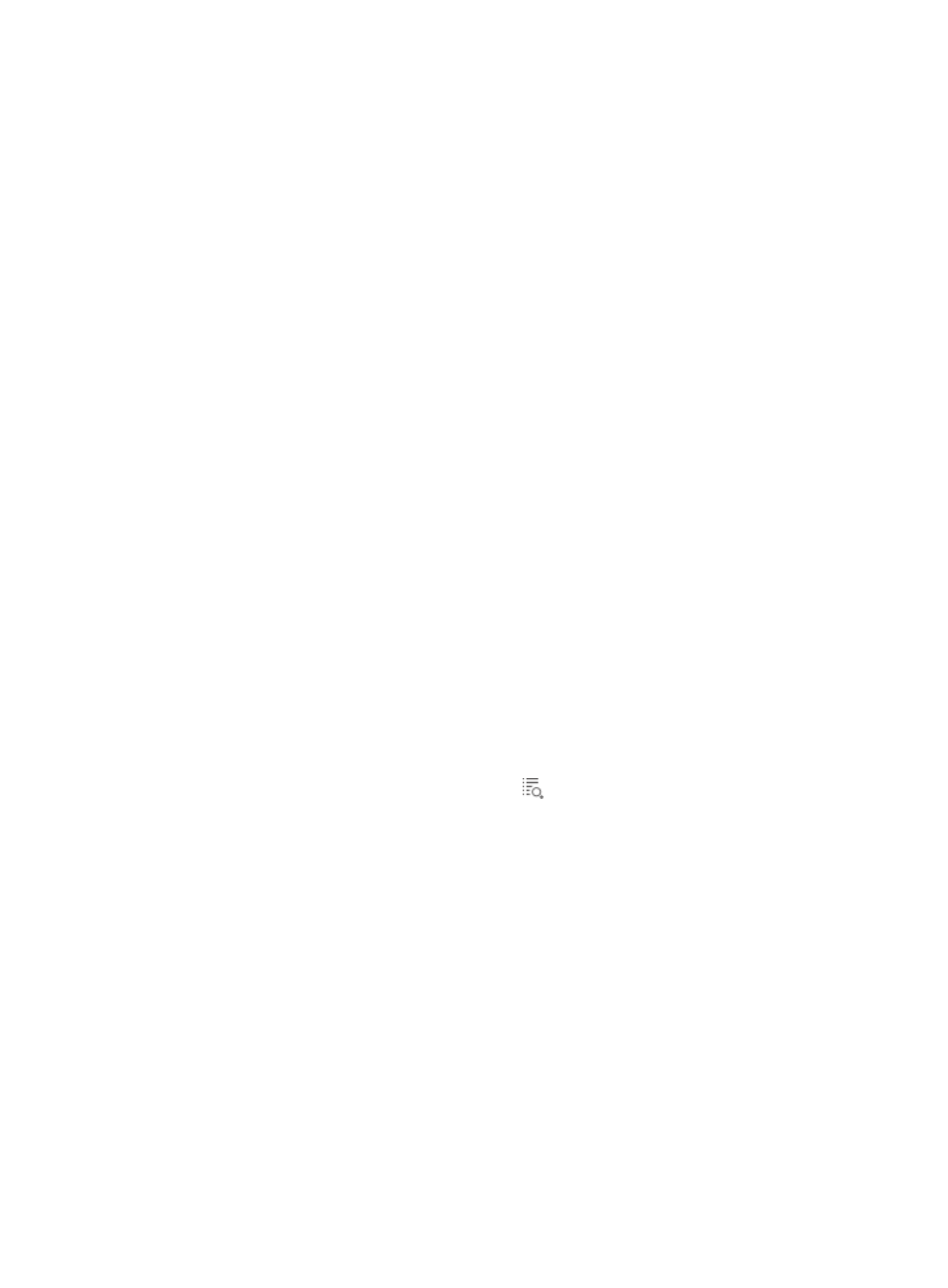
715
Adding a scheduled report
1.
Click the Report tab.
2.
Enter the Add Scheduled Report page in one of the following ways:
{
From the navigation tree, select Reports > Add Scheduled Report.
The page for adding scheduled reports is displayed.
{
From the navigation tree, select Scheduled Reports > All Scheduled Reports, and then click Add
on the All Scheduled Reports page.
The page for adding scheduled reports is displayed.
3.
Select a report template:
a.
Click Select on the right of the Template Name field.
The Query Template page appears.
b.
Enter the complete or part of the template name in the template name field.
APM supports fuzzy searching for this field.
c.
In the template query area, select Applications Manager Report for Type.
d.
Click Query.
e.
Select a template.
If the template is provided by APM, see
.
f.
Click OK.
The template name populates the template name area.
4.
Enter the scheduled report name in the Scheduled Report Name field.
The default scheduled report name is the name of the used template.
5.
Select the operator group authorized to view scheduled reports:
All operators in this group can view the scheduled report.
To view which operators are included in an operator group:
a.
Click the Operator Group Information icon
.
The window that displays operator group information appears.
b.
Select the target operator group from the Operator Group List area.
All operators included in the group are displayed in the Operators in Selected Groups area.
c.
Click OK.
6.
Specify the following parameters:
{
Schedule Type—Select the schedule type. Options are Daily, Weekly, Monthly, Quarterly, Half
yearly, and Yearly.
{
Report Start Date—Click the Report Start Date box and then select the start date in the
YYYY-MM-DD format in the calendar that appears.
The IMC platform generates a scheduled report at 04:00 the day next to the start day. The
scheduled report contains data between the start day and 00:00 the day next to the start day.
{
If you select the Daily schedule type, reports of the previous day are generated every day. For
example, if you set the report start date to 2011-08-10, the first daily report is generated at
04:00 on 08, 11, 2011, and the data in the report is the data collected till 00:00 on the day that
the report was generated.