Application traffic, N in, Figure 450 – H3C Technologies H3C Intelligent Management Center User Manual
Page 558
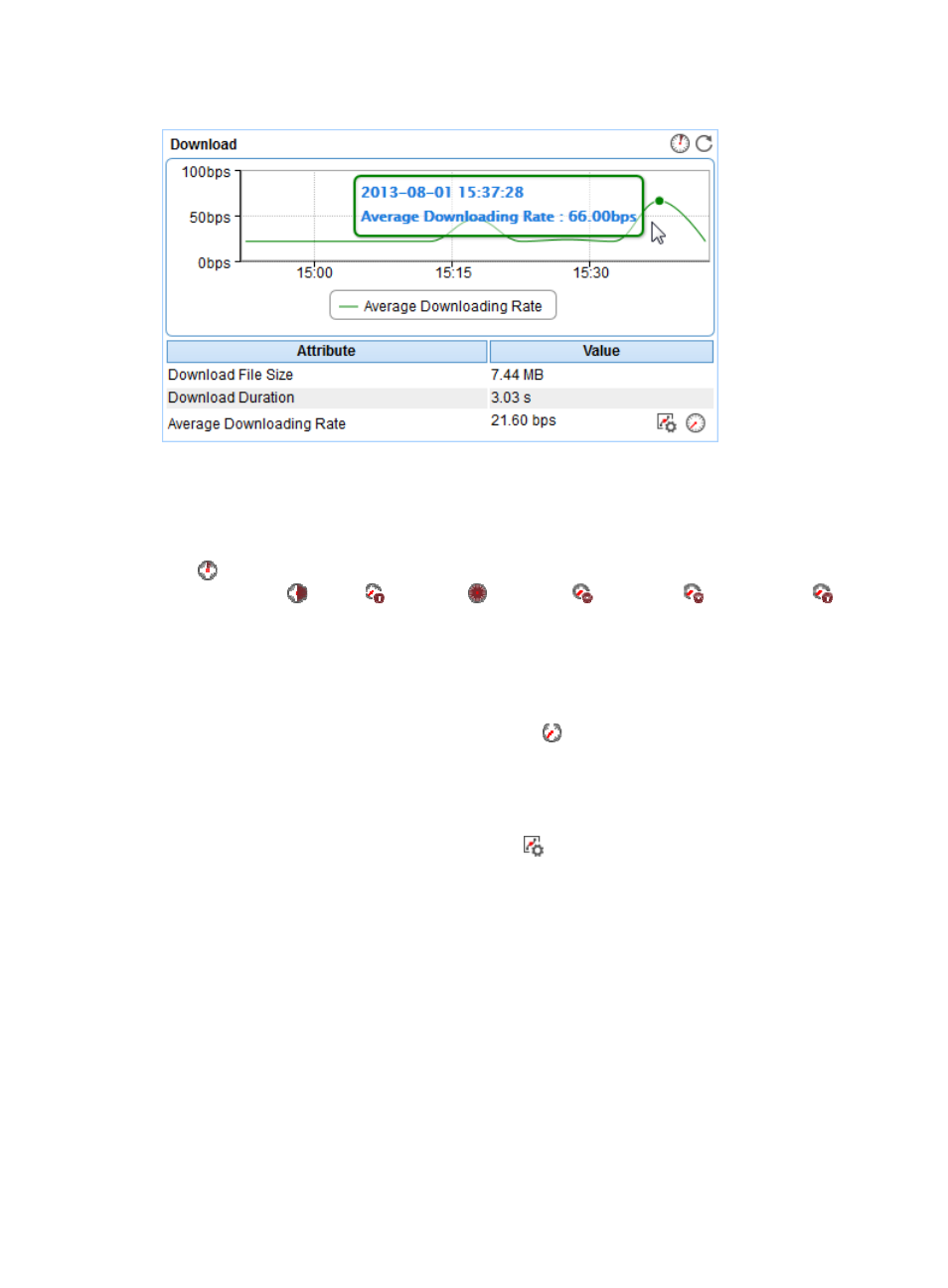
544
Figure 450 Download area layout
The Download area fields:
•
Average Downloading Rate trend graph—Shows changes of the average file downloading rate of
the SFTP application over the last 1 hour. Point to a spot on the curve to view the average
downloading rate at the specific time point. To change the report period, click the Last 1 Hour icon
on the upper right of the graph, and then select an icon from the list. Available options include
Last 6 Hours
, Today
, Yesterday
, This Week
, This Month
, and This Year
.
•
Attribute/Value—Monitor index name and data that was obtained when APM last polled SFTP.
{
Downloaded File Size—Size of the file to be downloaded.
{
Downloading Duration—Time duration for downloading the file with SFTP.
{
Average Downloading Rate—Average file downloading rate of SFTP.
{
History Record—Click the History Record icon
to view the changes of the average file
downloading rate in a line graph. Point to a spot in the curve to view the average downloading
rate values at the specific time point. Authorized users can view the data over the last 1 hour, last
6 hours, today, yesterday, this week, this month, and this year by clicking the corresponding
icons.
{
Set Threshold—Click the Set Threshold icon
to set alarm thresholds for the average file
downloading rate. The data is highlighted in orange when the average file downloading rate
reaches the level-1 threshold, and is highlighted in red when the average file downloading rate
reaches the level-2 threshold. You can either use the global thresholds or custom thresholds. For
information about setting thresholds, see "
Application Traffic
APM collects SFTP traffic based on the IP address of the host and the traffic collection port used by the
application. The Application Traffic area layout is shown in