Viewing the ftp service application monitor report, Monitor information – H3C Technologies H3C Intelligent Management Center User Manual
Page 543
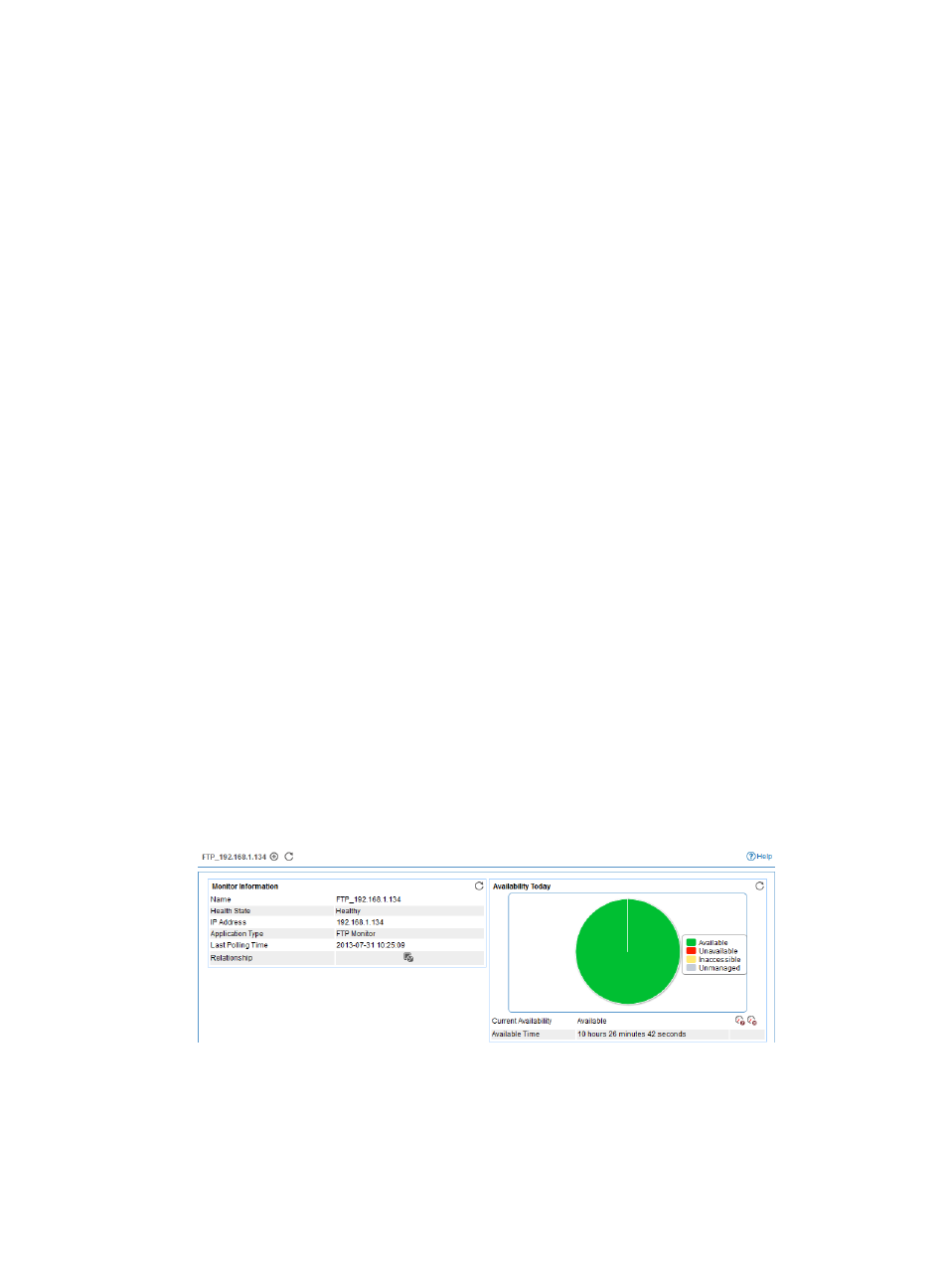
529
{
Related Applications—Modify the application that the FTP service depends on. Enter the
complete or part of the application monitor name in the Search field at the top of the window,
and click Search. Select the application that the FTP server depends on, and then click OK.
Operating system applications, such as Windows, AIX, SCO UNIX, FreeBSD, OpenBSD,
HP-UX, Solaris, Mac OS, and Linux, cannot be selected. Operators can view all dependencies
of the application in the dependency topology. APM automatically adds the dependencies
between the FTP service and operating system applications by IP address and displays their
dependencies in the application topology.
To remove the relationship between the FTP service and the specified application, select the
application in the Related Applications field, and then click Delete.
{
Detect Application—Select this parameter if you want to enable application detection.
Application detection enables APM to verify connection to the application by using the previous
parameter settings, and to determine whether to modify the application monitor based on the
verification result. APM modifies the application monitor only when it can connect to the
application. When this parameter is not specified, APM modifies the application monitor
without verifying the connection.
5.
Click OK.
Viewing the FTP service application monitor report
After adding the FTP service application monitor, APM collects application index data to calculate its
availability and health status. Obtain monitor indexes for FTP by viewing the monitor report.
To access the FTP service application monitor report:
1.
Click the Resource tab.
2.
Select Application Manager > Application Monitor from the navigation tree.
The application monitor list page displays all application monitors.
3.
Click the link naming an FTP application monitor.
The monitor report of FTP appears, as shown in
. For information about the icons in the
monitor report, see "
." This section describes the fields in each area of the monitor
report.
Figure 436 Part of an FTP service application monitor report
Monitor Information
The Monitor Information area layout is shown in