Sga details, N in, Figure 213 – H3C Technologies H3C Intelligent Management Center User Manual
Page 278
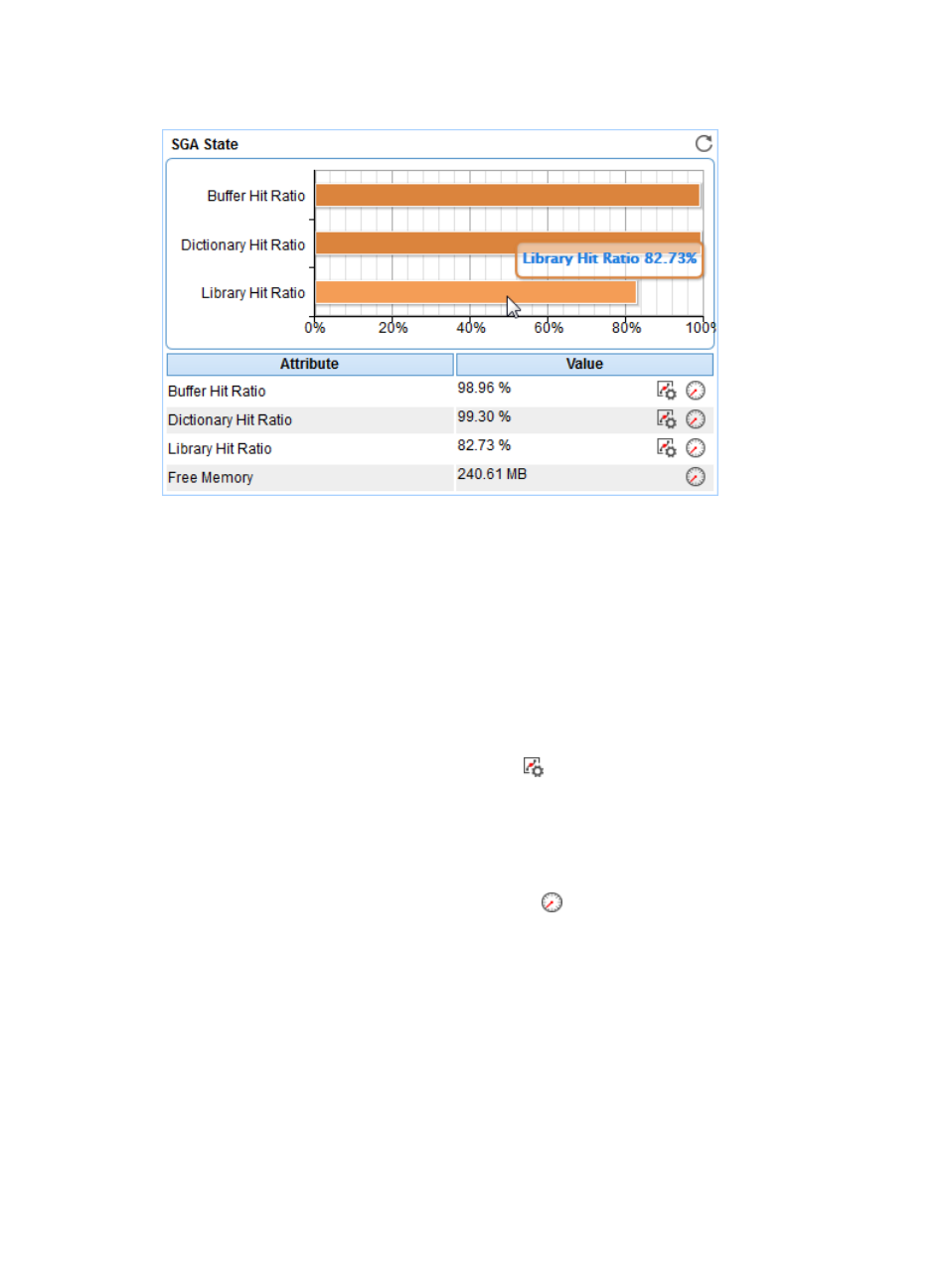
264
Figure 213 SGA State area layout
SGA State area fields:
•
SGA State bar chart—Shows the hit ratio of each SGA cache when APM last polled Oracle in a bar
chart. To view the hit ratio of the cache, point to the proper bar.
•
Attribute/Value—Monitor index name and data that was obtained when APM last polled Oracle.
{
Buffer Hit Ratio—How often the required information has been found in the buffer cache.
{
Dictionary Hit Ratio—How often the required information has been found in the dictionary
cache.
{
Library Hit Ratio—How often the required information has been found in the library cache.
{
Free Memory—Free memory in SGA.
{
Set Threshold—Click the Set Threshold icon
to set alarm thresholds for buffer hit ratio,
dictionary hit ratio, and library hit ratio. The data is highlighted in orange when the hit ratio
reaches the level-1 threshold, and is highlighted in red when the hit ratio reaches the level-2
threshold. Use the global thresholds or custom thresholds. For information about setting the
thresholds, see "
Higher hit ratio indicates better performance.
Select Less than or Equal to in the Threshold Condition field.
{
History Record—Click the History Record icon
to view the history graph of the SGA state
trend. Point to a spot on the curve to view the SGA state at the specific time point. Authorized
users can view the SGA state trend over the last 1 hour, last 6 hours, today, yesterday, this week,
this month, and this year by clicking the corresponding icons on the upper right of the graph.
SGA Details
This SGA Details area layout is shown in
.