Modifying an informix application monitor – H3C Technologies H3C Intelligent Management Center User Manual
Page 299
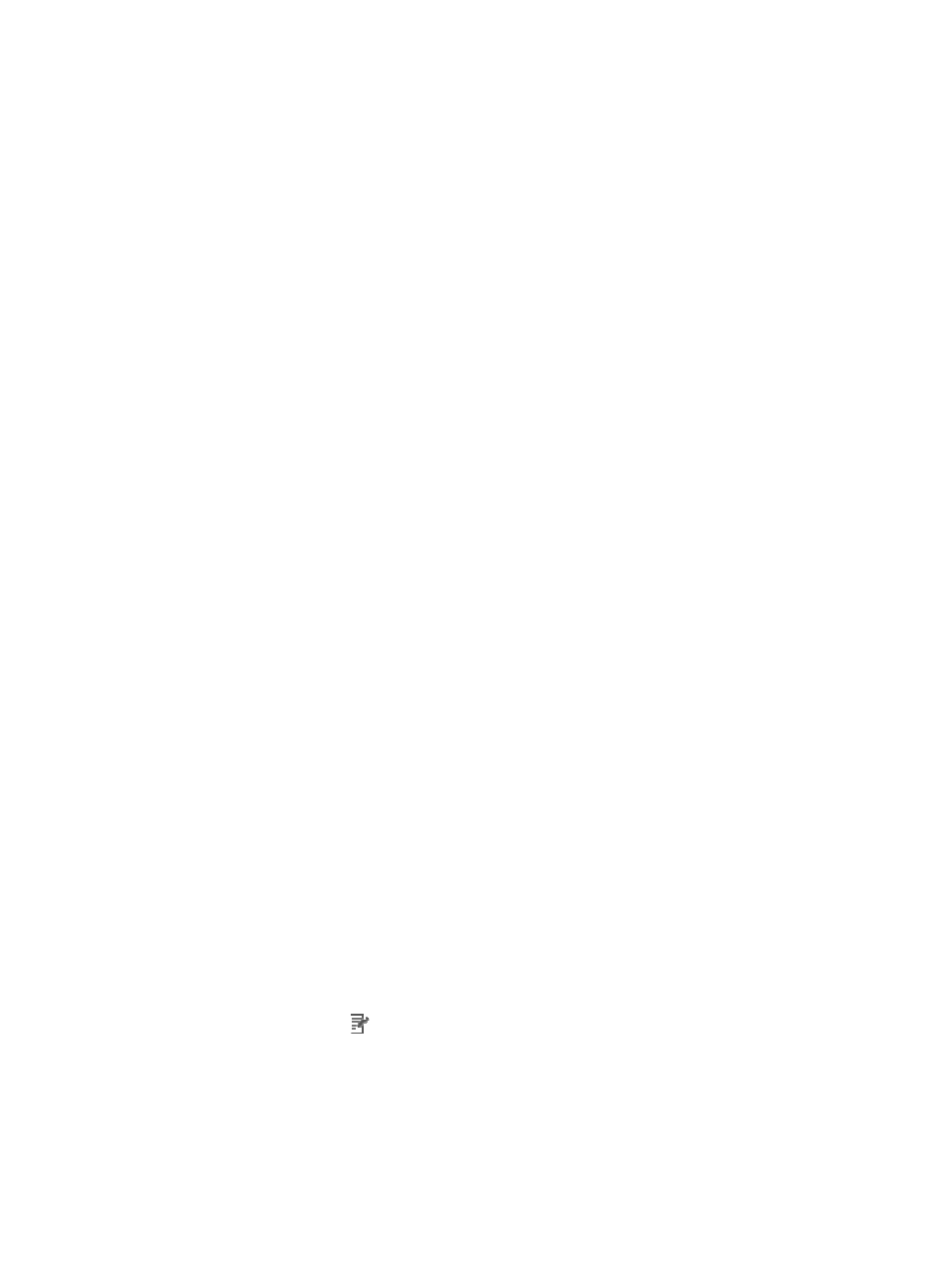
285
{
Username—Enter the username of the Informix administrator. This field is available only when
you select Disable from the Use Template list.
{
Password—Enter the password of the Informix administrator. This field is available only when
you select Disable from the Use Template list.
{
Database Name—Enter a database name for connecting to Informix. This field is available only
when you select Disable from the Use Template list.
{
Database Service Name—Enter a database service name for connecting to Informix. This field
is available only when you select Disable from the Use Template list.
{
Contact—Enter the contact information, such as name, email address, and telephone number.
The default is the username of the operator who created the application monitor. This field is
available only when you select Disable from the Use Template list.
{
Related Applications—Click Add next to this filed. On the Select Application dialog box that
appears, select the application that Informix depends on.
−
Enter the complete or part of the application monitor name in the Search field at the top of
the page, and click Search.
−
Select the application that Informix depends on.
−
Click OK.
Operating system applications, such as Windows, AIX, SCO UNIX, FreeBSD, OpenBSD,
HP-UX, Solaris, Mac OS, and Linux, cannot be selected. Operators can view all dependencies
of the application in the dependency topology. APM automatically adds the dependencies
between Informix and operating system applications by IP address and displays their
dependencies in the dependency topology.
{
Detect Application—Select this parameter if you want to enable application detection. APM
verifies the application connectivity by using the previous parameter settings, and adds the
application monitor only when it can connect to the application. If you do not select this
parameter, APM adds the application monitor without verifying the application connectivity.
5.
Click OK.
Modifying an Informix application monitor
Authorized users can modify all parameters except the IP address of an Informix server. When the IP
address of a monitored Informix server changes, authorized users must add a new application monitor
for the Informix server. The new application monitor cannot inherit the history data from the previous
application monitor.
To modify an Informix application monitor:
1.
Click the Resource tab.
2.
From the navigation tree, select Application Manager > Application Monitor.
The application monitor list page displays all application monitors.
3.
Click the Modify icon
for the Informix application monitor you want to modify.
The page for modifying the Informix application monitor appears.
4.
Modify the following parameters:
{
IP Address—Cannot be modified.
{
Name—Enter a unique application monitor name. H3C recommends naming the application
monitor as Application name_Informix server IP address.