Virtual nic information, Hyper-v, Adding a hyper-v application monitor – H3C Technologies H3C Intelligent Management Center User Manual
Page 659
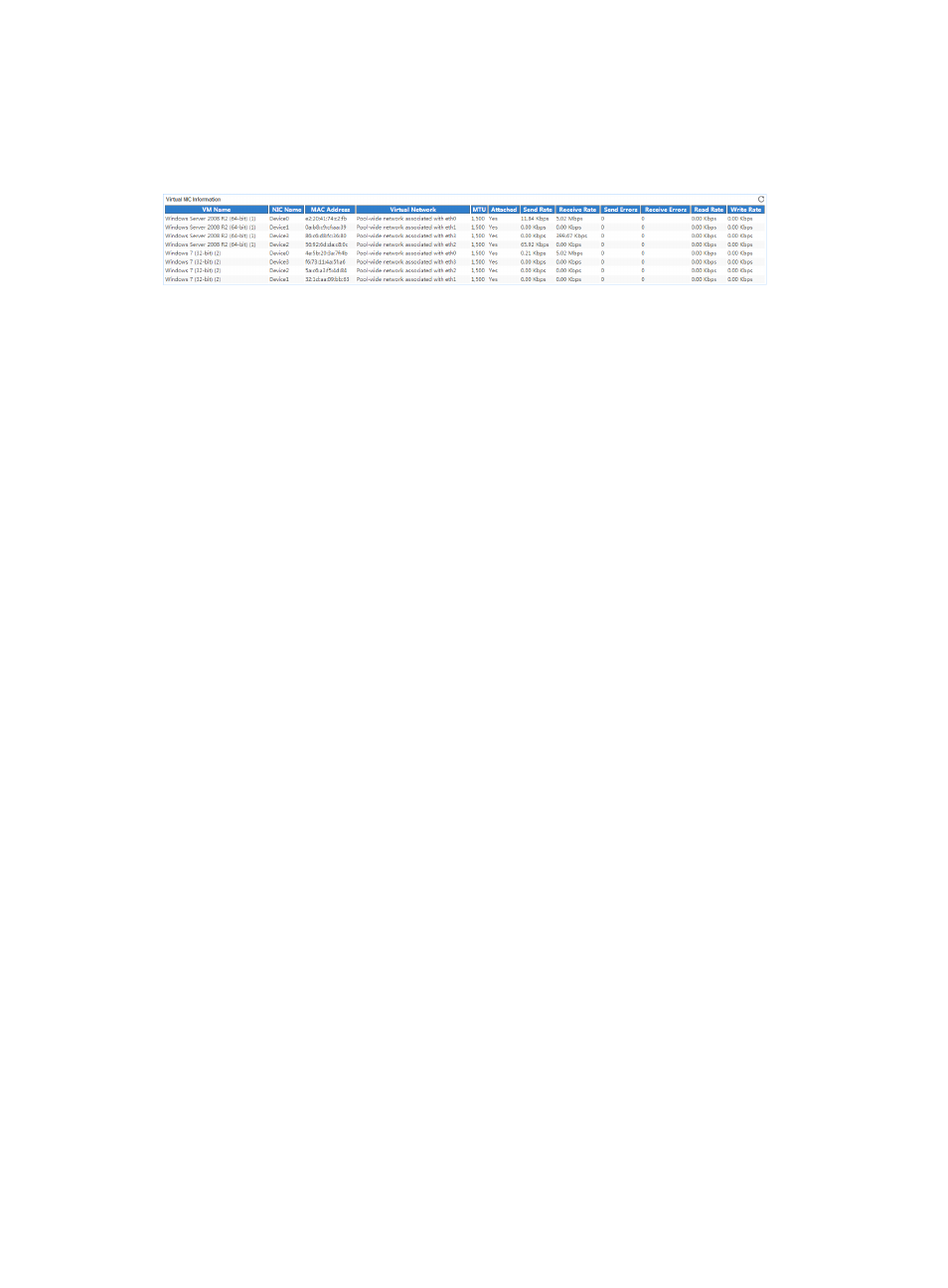
645
Virtual NIC Information
The Virtual NIC Information area layout is shown in
.
Figure 552 Virtual NIC Information area layout
Virtual NIC Information area fields:
•
VM Name—Name of the VM to which the virtual NIC belongs.
•
NIC Name—Name of the virtual NIC.
•
MAC Address—MAC address of the virtual NIC.
•
Virtual Network—Name of the network to which the virtual NIC is connected.
•
MTU—Maximum transmission unit of the virtual NIC.
•
Attached—Indicates whether the virtual NIC is active in the last polling period.
•
Send Rate—Number of outbound bits per second on the virtual NIC in the last polling period.
•
Receive Rate—Number of inbound bits per second on the virtual NIC in the last polling period.
•
Send Errors—Number of outbound error packets per second on the virtual NIC in the last polling
period.
•
Receive Errors—Number of inbound error packets per second on the virtual NIC in the last polling
period.
•
Read Rate—Number of bits the virtual NIC read per second in the last polling period.
•
Write Rate—Number of bits the virtual NIC wrote per second in the last polling period.
Hyper-V
Hyper-V is an enterprise-level computer virtualization product offered by Microsoft. APM can monitor
Hyper-V servers running on Windows Server 2012.
The following information describes how to add and modify a Hyper-V application monitor, and view the
monitor report.
Adding a Hyper-V application monitor
Before you add a Hyper-V application monitor, you must perform the following operations:
•
Configure and enable WMI on Windows.
•
Obtain the username and password of a user who has the Hyper-V administrator's privileges. The
username and password are required for adding the application monitor.
To add a Hyper-V application monitor:
1.
Click the Resource tab.
2.
Enter the Add Application page in one of the following ways:
{
From the navigation tree, select Application Manager > Add Application.