Probe configuration, Viewing the probe list, Viewing the probe details – H3C Technologies H3C Intelligent Management Center User Manual
Page 81
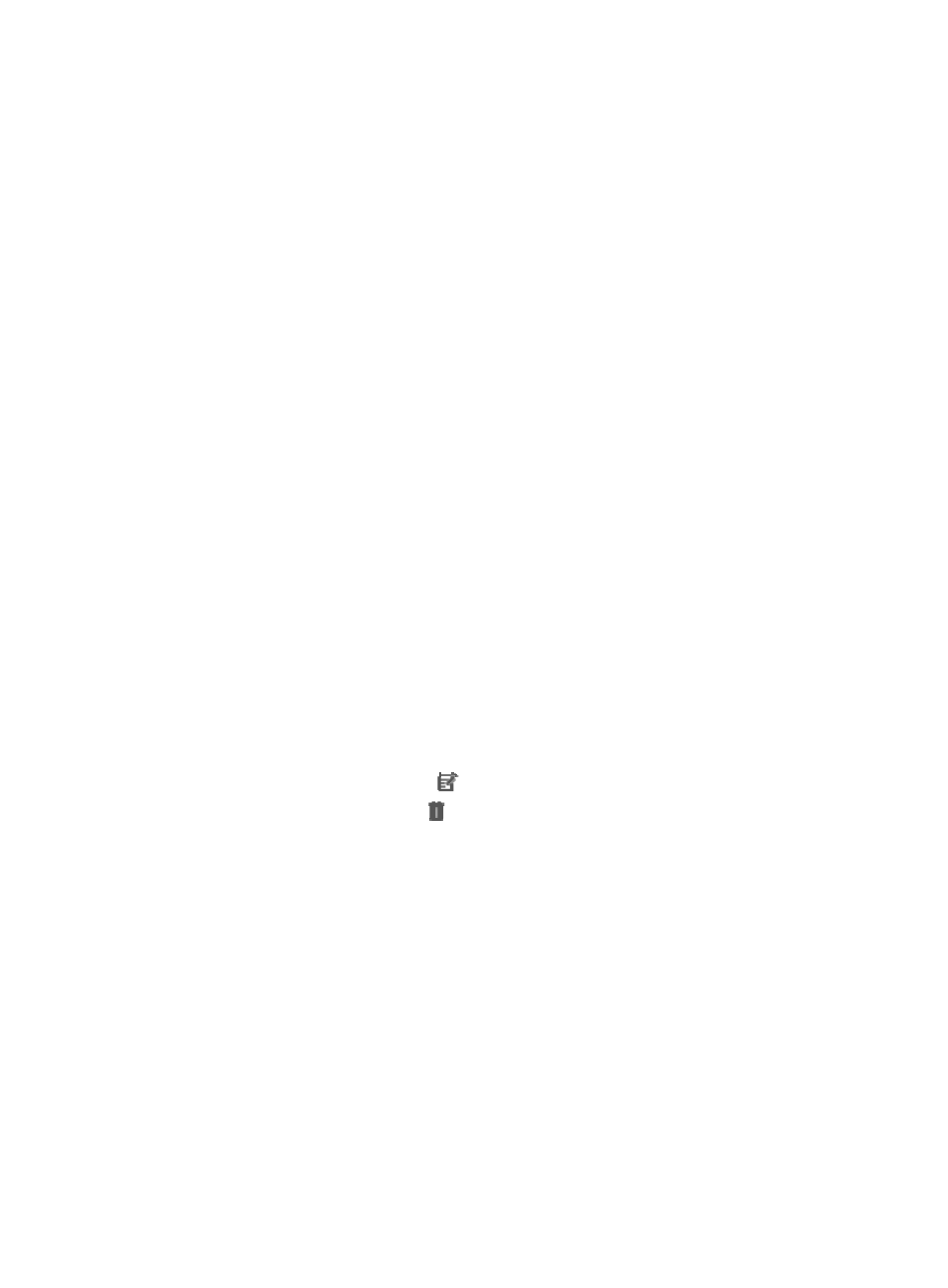
67
{
Traffic Collection Port—Modify the default port value for traffic collection. For information about
the application types for which you can modify the default traffic collection ports, see
6.
Click OK.
The modification has no effect on the applications already monitored.
Probe configuration
To collect traffic of applications, you must configure probes for APM to use. When no probes are
configured or all probes are deleted, APM stops collecting application traffic and all application monitor
reports no longer contain the application traffic area.
For operating system applications, probes identify their traffic by IP address. For other applications,
probes identify their traffic by the combination of IP address and traffic collection port.
Probes must be installed and run on Linux. For more information about installing and configuring probes,
see Probe Installation Guide.
Viewing the probe list
1.
Click the Resource tab.
2.
Select Application Manager > Configurations from the navigation tree.
The Configurations page appears.
3.
Click Probe Configuration.
The Probe List appears.
Probe list contents
{
Name—Name of the probe. Click the name to view its details.
{
IP Address—IP address of the probe.
{
Description—Description of the probe.
{
Modify—Click the Modify icon
to modify the probe settings.
{
Delete—Click the Delete icon
to delete the probe.
4.
Click Refresh to refresh the probe list.
Viewing the probe details
1.
Click the Resource tab.
2.
Select Application Manager > Configurations from the navigation tree.
The Configurations page appears.
3.
Click Probe Configuration.
The Probe List appears.
4.
Click the name of the probe whose details you want to view.
Probe details
{
Name—Name of the probe.
{
IP Address—IP address of the probe.