Vm network interface statistics, Vmware esx, Adding a vmware esx application monitor – H3C Technologies H3C Intelligent Management Center User Manual
Page 699
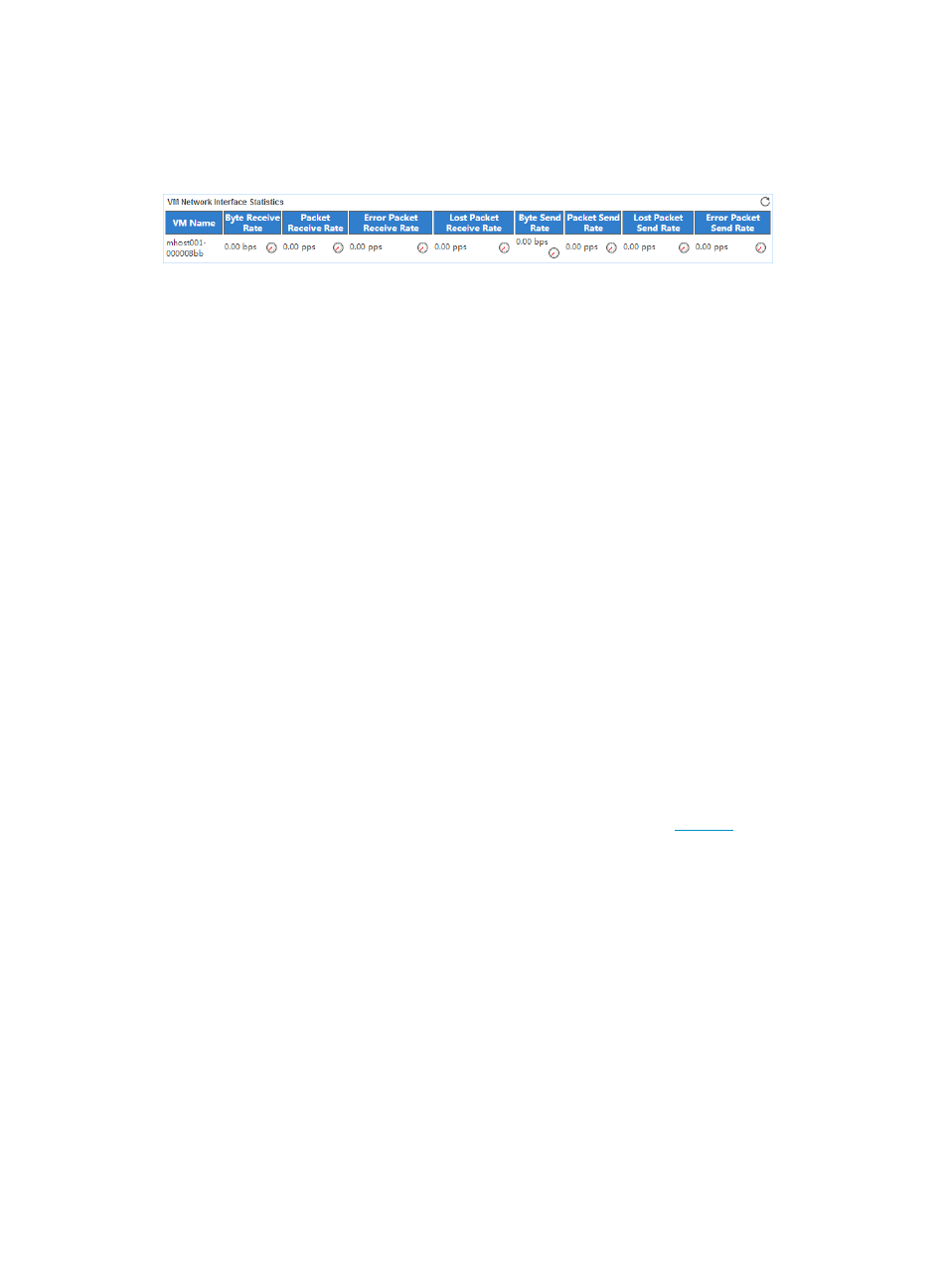
685
VM Network Interface Statistics
The VM Network Interface Statistics area layout is shown in
.
Figure 604 VM Network Interface Statistics area layout
VM Network Interface Statistics area fields:
•
VM Name—Name of the VM to which the network interface belongs.
•
Byte Receive Rate—Number of inbound bytes per second on the VM network interface in the last
polling period.
•
Packet Receive Rate—Number of inbound packets per second on the VM network interface in the
last polling period.
•
Error Packet Receive Rate—Number of inbound error packets per second on the VM network
interface in the last polling period.
•
Lost Packet Receive Rate—Number of lost inbound packets per second on the VM network interface
in the last polling period.
•
Byte Send Rate—Number of outbound bytes per second on the VM network interface in the last
polling period.
•
Packet Send Rate—Number of outbound packets per second on the VM network interface in the
last polling period.
•
Lost Packet Send Rate—Number of lost outbound packets per second on the VM network interface
in the last polling period.
•
Error Packet Send Rate—Number of outbound error packets per second on the VM network
interface in the last polling period.
VMware ESX
VMware ESX is an enterprise-level computer virtualization product offered by
M can monitor
VMware ESX 5.1 through APIs that are provided by VMware ESX.
The following information describes how to add and modify a VMware ESX application monitor, and
how to view the monitor report.
Adding a VMware ESX application monitor
Before you add a VMware ESX application monitor, obtain the username and password of a user who
has the VMware ESX administrator's privileges. The username and password are required for adding the
application monitor.
To add a VMware ESX application monitor:
1.
Click the Resource tab.
2.
Enter the Add Application page in one of the following ways:
{
From the navigation tree, select Application Manager > Add Application.