Solaris, Adding a solaris application monitor – H3C Technologies H3C Intelligent Management Center User Manual
Page 135
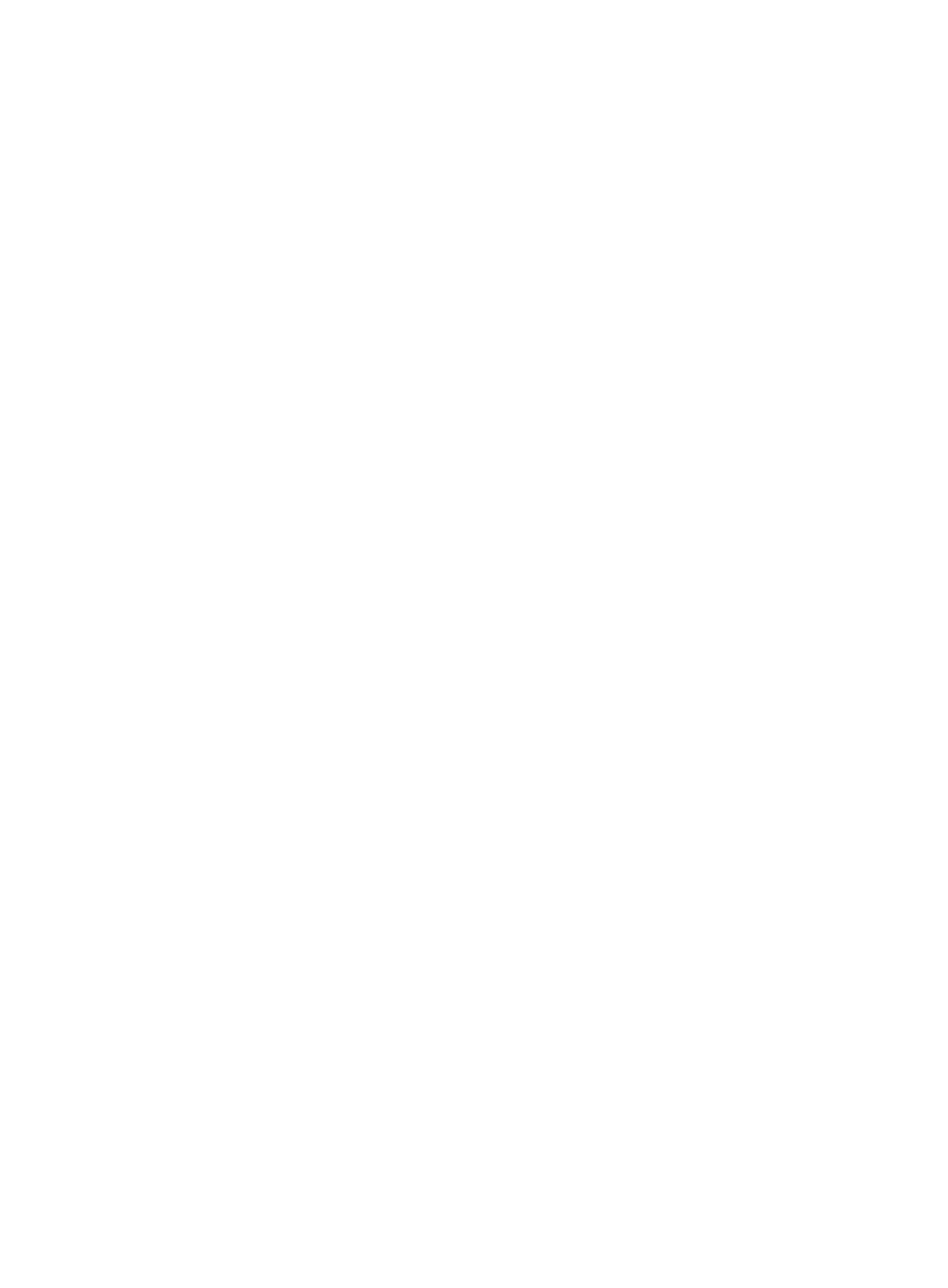
121
application monitor only when it can connect to the application. If you do not select this
parameter, APM adds the application monitor without verifying the application connectivity.
Click OK.
Solaris
Solaris can be installed on the servers with x86 or SPARC processors. The performance and stability of
Solaris greatly affects the performance of applications or services running on it. APM provides the ability
to monitor Solaris 5.10 or later versions of the operating system.
Adding a Solaris application monitor
APM can monitor Solaris through CLI or SNMP. When you add application monitors for Solaris, follow
these guidelines:
•
To monitor the Solaris application through CLI or SNMP, enable and configure Telnet, SSH, or
SNMP on Solaris. For information about enabling Telnet, SSH, or SNMP on Solaris, see the Solaris
configuration guide
.
•
To monitor the Solaris application through CLI, obtain the correct username and password of the
Telnet or SSH user who has the Solaris administrator's privileges.
•
To view traffic statistics in the monitor report of the Solaris application, make sure at least one probe
is configured in APM. After a Solaris application monitor is added, APM sends the IP address of the
monitored Solaris application to the probes for traffic collection.
To add a Solaris application monitor:
1.
Click the Resource tab.
2.
Enter the Add Application page in one of the following ways:
{
From the navigation tree, select Application Manager > Add Application.
{
From the navigation tree, select Application Manager > Application Monitor. In the application
monitor list, click Add.
The Add Application page displays all application types that can be monitored by APM.
3.
Click Solaris of the UNIX Server Monitor class.
The page for adding a Solaris application monitor appears.
4.
Configure the following parameters:
{
IP Address—Enter the IP address of the host on which the Solaris application to be monitored is
installed. APM automatically checks the IP address and associates the application monitor with
the host managed in the IMC platform. If the host is already added to the IMC platform, you can
also click Select and select the host in the Select Devices window. For information about
selecting a host, see "
{
Name—Enter a unique application monitor name. H3C recommends naming the application
monitor as Application name_host IP address.
{
Description—Enter a description for the application monitor.
{
Polling Interval (min)—Select a polling interval for the application monitor. Available options
include 1, 2, 3, 4, 5, 10, 20, and 30. The default polling interval is 5 minutes. A shorter polling
interval provides more accurate real-time data but consumes more system resources.