H3C Technologies H3C Intelligent Management Center User Manual
Page 550
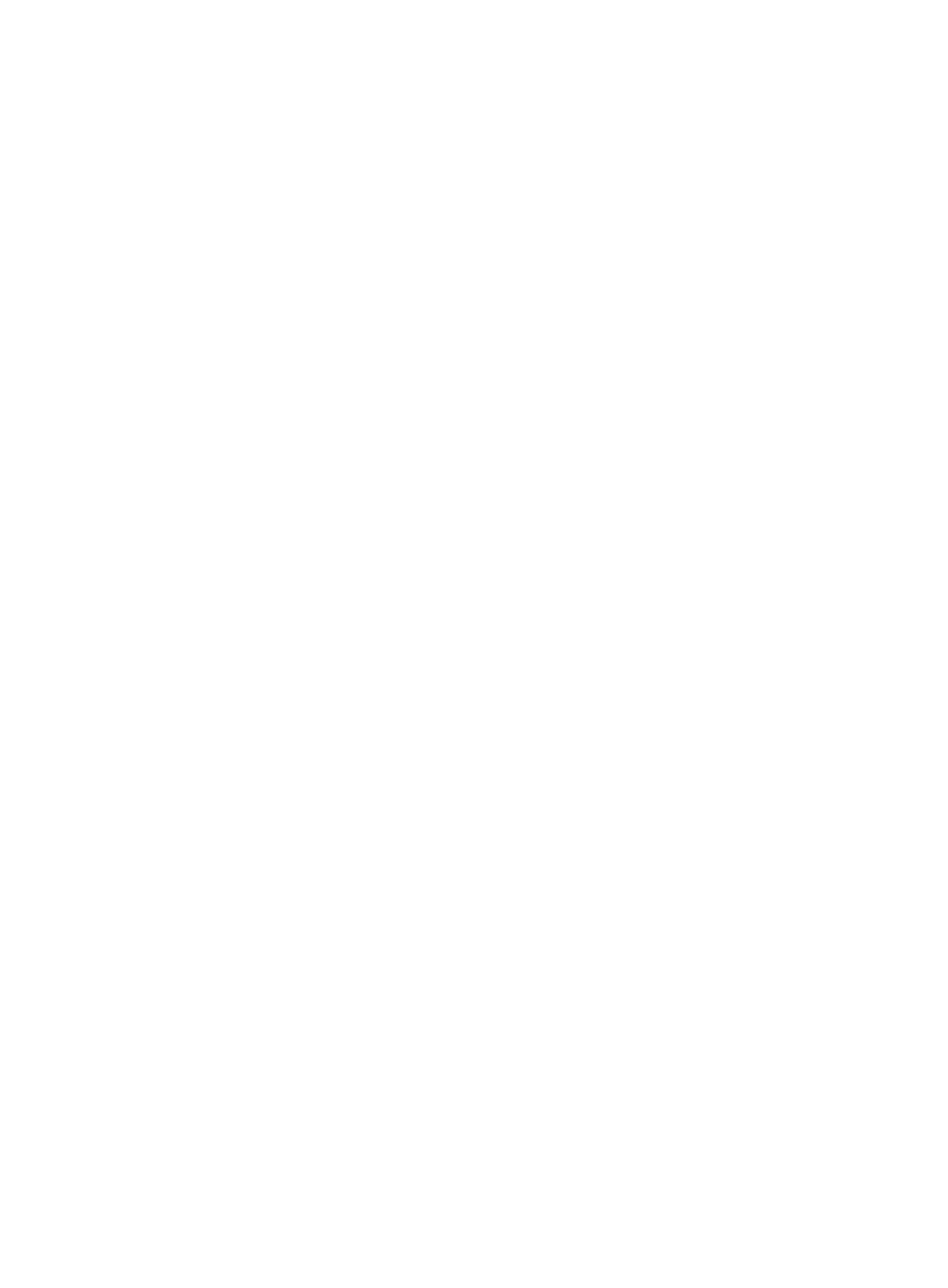
536
{
Select Application Manager > Add Application from the navigation tree.
The page displays all application types that can be monitored by APM.
{
Select Application Manager > Application Monitor from the navigation tree, and then click Add
on the application monitor list page.
3.
Click SFTP Monitor of the Service Monitor class.
The page for adding an SFTP service application monitor appears.
4.
Configure the following parameters:
{
IP Address—Enter the IP address of the host on which the SFTP service application to be
monitored is installed. If the host is already added to the IMC platform, you can also click Select
and select the host in the Select Devices window. For information about selecting a host, see "
." APM automatically checks the specified IP address and associates the application
monitor with the host managed in the IMC platform.
{
Name—Enter a unique application monitor name. H3C recommends using Application
name_host IP address for naming the application monitor.
{
Description—Enter a description for the application monitor.
{
Username—Enter the SFTP username.
{
Password—Enter the password of the SFTP user.
{
Whether to Download File—Select Yes if you want to test the download function of SFTP.
Otherwise, select No.
−
Remote Source File Name—Enter the test file name.
APM downloads the file from the root directory of the SFTP server.
−
Local Source File Name—Enter the local test file name, which must contains the absolute
path of the file.
{
Whether to Upload File—Select Yes if you want to test the upload function of SFTP. Otherwise,
select No.
−
Local Source File Name—Enter the local test file name, which must contains the absolute
path of the file.
−
Remote Source File Name—Enter the test file name.
APM uploads the file to the root directory of the SFTP server.
{
Application Monitor Port—Enter the port on SFTP. The default port is 22.
{
Traffic Collection Port—Enter the service port number for SFTP. The default port is 22. This field
appears only when at least one probe is configured for APM.
{
Polling Interval (min)—Select a polling interval for the application monitor. Available options
include 1, 2, 3, 4, 5, 10, 20, and 30. The default polling interval is 5 minutes. A shorter polling
interval provides more accurate real-time data but consumes more system resources.
{
Contact—Enter the contact information, such as name, email address, and telephone number.
The default is the username of the operator who created the application monitor.
{
Related Applications—Add the application that the SFTP service depends on. Enter the
complete or part of the application monitor name in the Search field at the top of the window,
and click Search. Select the application that the SFTP service depends on, and then click OK.
Operating system applications, such as Windows, AIX, SCO UNIX, FreeBSD, OpenBSD,
HP-UX, Solaris, Mac OS, and Linux, cannot be selected. Operators can view all dependencies
of the application in the dependency topology. APM automatically adds the dependencies