H3C Technologies H3C Intelligent Management Center User Manual
Page 457
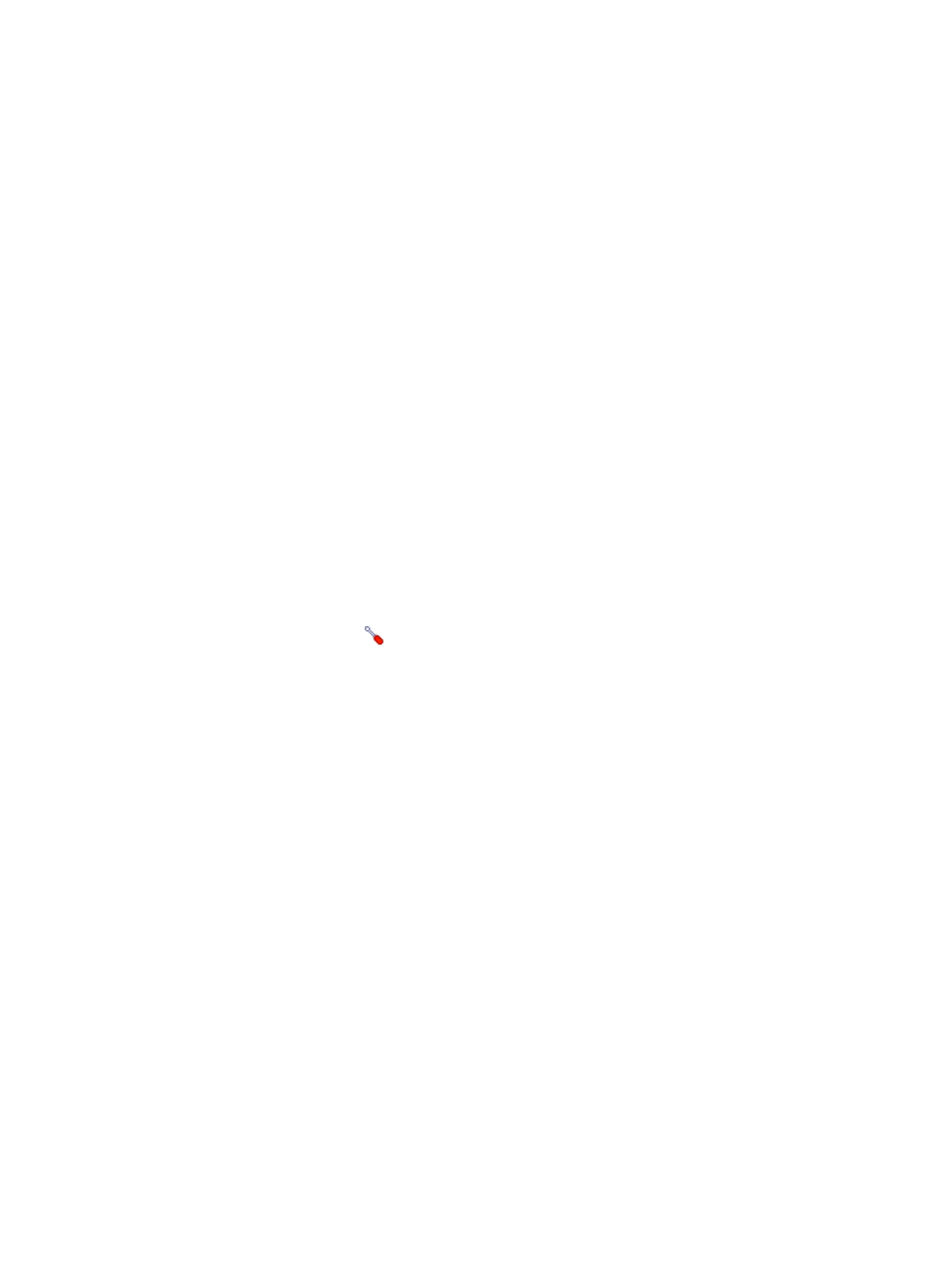
443
•
To view traffic statistics in the monitor report of the POP3 application, make sure at least one probe
is configured in APM. After a POP3 application monitor is added, APM sends the IP address and
service ports of the monitored POP3 application to the probes for traffic collection.
To add a POP3 application monitor:
1.
Click the Resource tab.
2.
Enter the Add Application page in one of the following ways:
{
From the navigation tree, select Application Manager > Add Application.
{
From the navigation tree, select Application Manager > Application Monitor, and click Add on
the application monitor list page.
The page displays all application types that can be monitored by APM.
3.
Click POP3 of the Mail Server Monitor class.
The page for adding a POP3 application monitor appears.
4.
Configure the following parameters for the application monitor:
{
IP Address—Enter the IP address of the host on which the POP3 application to be monitored is
installed. APM automatically checks the IP address and associates the application monitor with
the host if it is already managed in the IMC platform. To monitor a host that is already managed
in the IMC platform, you can also click Select and select the host in the Select Devices window.
For information about selecting a host, see "
{
Name—Enter a unique application monitor name. H3C recommends naming the application
monitor as Application name_host IP address.
{
Use Template—Select Enable or Disable from the list.
{
Template—Click the
Configure link next to the Template field to select an existing template.
The Template field is automatically populated with the name of the selected template. For more
information about configuring application templates, see "
." This
field appears only when you select Enable from the Use Template list.
{
Description—Enter a description for the application monitor.
{
Application Monitor Port—Enter the POP3 service port. The default value is 110. This field is
available only when you select Disable from the Use Template list.
{
Traffic Collection Port—Enter one or more comma-separated POP3 service port numbers. The
default value is 110. This field appears only when at least one probe is configured for APM and
is available only when you select Disable from the Use Template list.
{
Polling Interval (min)—Select a polling interval for the application monitor. Available options
include 1, 2, 3, 4, 5, 10, 20, and 30. The default polling interval is 5 minutes. A shorter polling
interval provides more accurate real-time data but consumes more system resources. This field is
available only when you select Disable from the Use Template list.
{
Username/Password—Enter the username and password used to access the mailbox through
POP3. This field is available only when you select Disable from the Use Template list.
{
Contact—Enter user contact information, such as name, email address, and telephone number.
The default is the username of the operator who created the application monitor. This field is
available only when you select Disable from the Use Template list.
{
Related Applications—Click Add next to this filed. On the Select Application dialog box that
appears, select the application that POP3 depends on.
−
Enter the complete or part of the application monitor name in the Search field at the top of
the page, and click Search.