Modifying an application group, Deleting an application group – H3C Technologies H3C Intelligent Management Center User Manual
Page 65
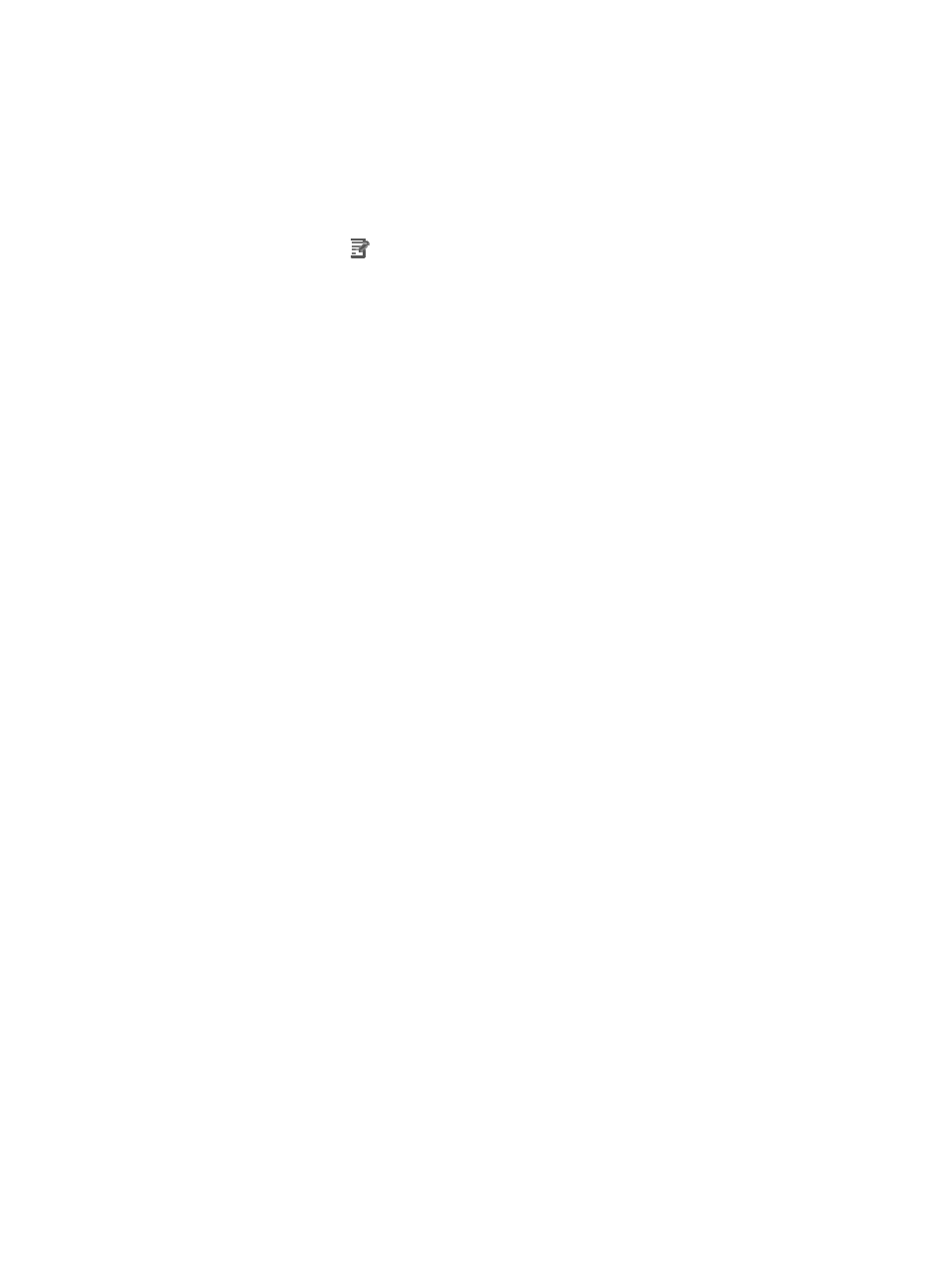
51
Modifying an application group
1.
Click the Resource tab.
2.
Select Application Manager > Application Group from the navigation tree.
The application group list page displays all application groups.
3.
Click the Modify icon
for the application group you want to modify.
4.
Enter a unique new name for the application in the Name field.
5.
Modify the description of the application group in the Description field.
6.
Modify the groups of operator who are permitted to manage the operator group and its member
applications.
a.
Click Add.
The Select Operator Group page appears.
b.
Select one or more operator groups as needed.
c.
Click OK.
All selected operator groups appear in the Operator Group box.
d.
Select one or multiple operator groups that you no longer permit to manage the application
group and its members in the Operator Group box.
e.
Click Delete.
The selected operator group is removed from the Operator Group box.
7.
Modify applications in the group.
a.
Click Add.
The Select Application page appears.
b.
Select one or more applications as needed.
c.
Click OK.
All selected applications appear in the Application box.
d.
Select one or more applications you want to remove from the application group in the
Application box.
e.
Click Delete.
f.
Click OK.
The selected operator group is removed from the Application box.
8.
Select a new parent group from the Parent Group list. If no parent relationship exists, select the
blank option from the list.
9.
Click OK.
Deleting an application group
Use caution when deleting an application group because this action simultaneously deletes any
associated subgroups. Further, once an application group is deleted, applications in the deleted group
are moved to ungrouped if they do not belong to any other application groups.
To delete an application group:
1.
Click the Resource tab.