Viewing the solaris application monitor report, Monitor information – H3C Technologies H3C Intelligent Management Center User Manual
Page 140
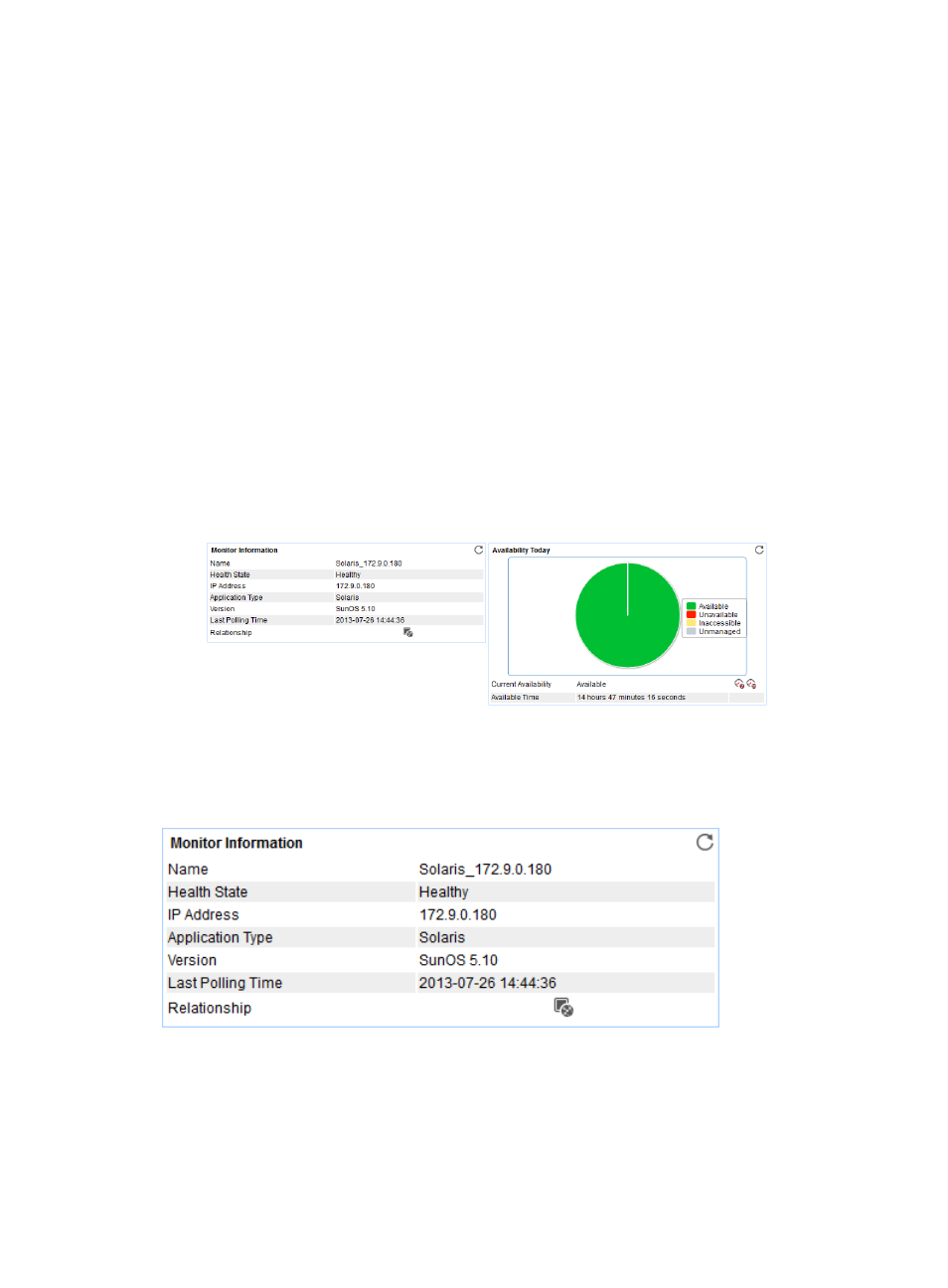
126
application monitor only when it can connect to the application. If you do not select this
parameter, APM adds the application monitor without verifying the application connectivity.
5.
Click OK.
Viewing the Solaris application monitor report
After a Solaris monitor is added, APM collects index data of the application, and calculates its
availability and health status. Obtain monitor indexes for Solaris by viewing the monitor report.
To access the Solaris application monitor report:
1.
Click the Resource tab.
2.
From the navigation tree, select Application Manager > Application Monitor.
The application monitor list page displays all application monitors.
3.
Click the link naming the desired Solaris application monitor.
The Solaris monitor report appears, as shown in
. For information about the icons in the
monitor report, see "
." This section describes the fields in each area of the monitor
report.
Figure 71 Part of a Solaris application monitor report
Monitor Information
The Monitor Information area layout is shown in
Figure 72 Monitor Information area layout
Monitor Information area fields:
•
Name—Application monitor name.
•
Health State—Health status of the monitored Solaris application.
•
IP Address—IP address of the Solaris host.
•
Application Type—Type of the monitored application, which is always Solaris.