Viewing the pop3 application monitor report – H3C Technologies H3C Intelligent Management Center User Manual
Page 459
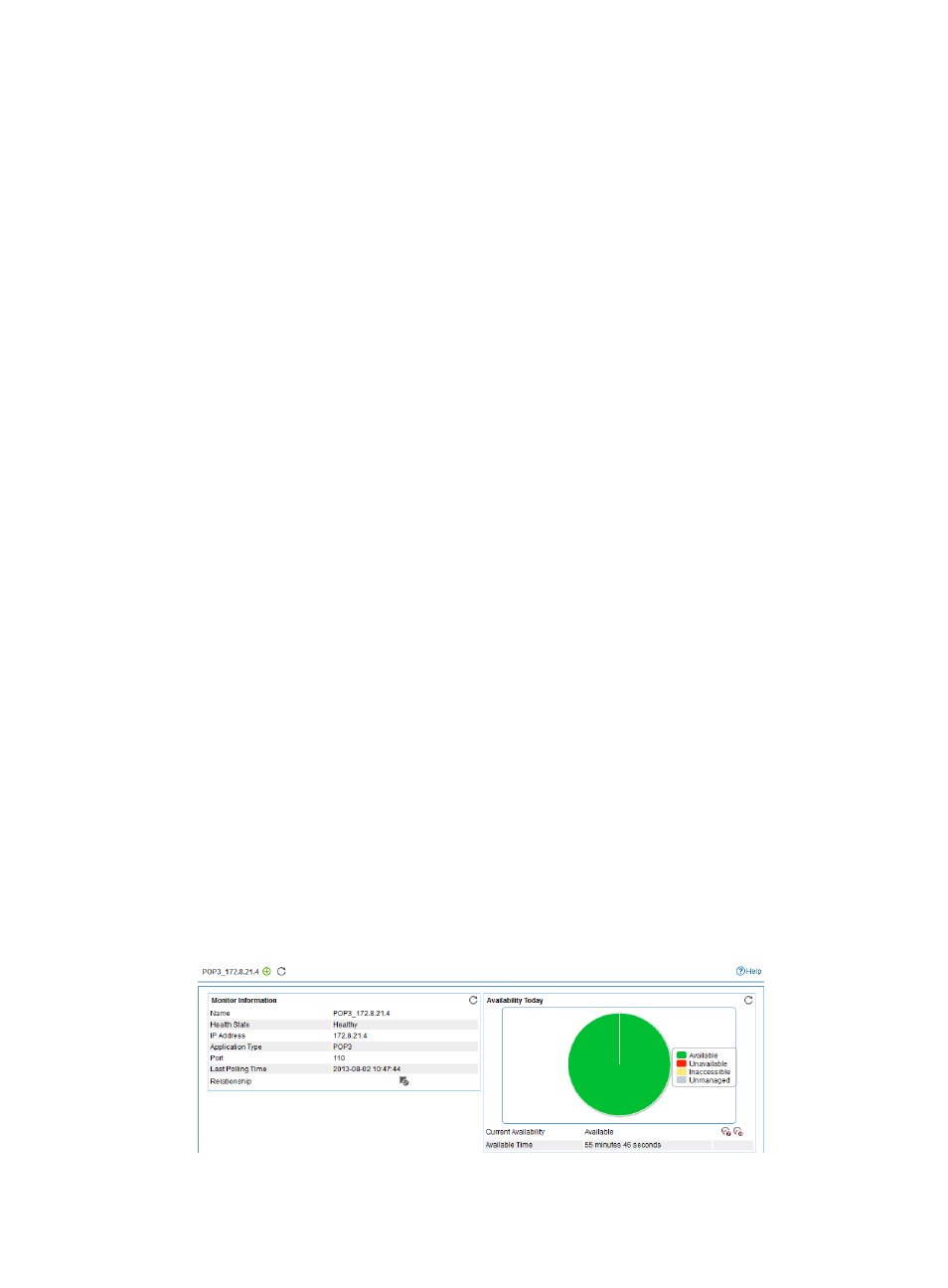
445
{
Username/Password—Enter the username and password used to access the mailbox through
POP3. This field is available only when you select Disable from the Use Template list.
{
Contact—Enter user contact information, such as name, email address, and telephone number.
The default is the username of the operator who created the application monitor. This field is
available only when you select Disable from the Use Template list.
{
Related Applications—Click Add next to this filed. On the Select Application dialog box that
appears, select the application that POP3 depends on.
−
Enter the complete or part of the application monitor name in the Search field at the top of
the page, and click Search.
−
Select the application that POP3 depends on.
−
Click OK.
Operating system applications, such as Windows, AIX, SCO UNIX, FreeBSD, OpenBSD,
HP-UX, Solaris, Mac OS, and Linux, cannot be selected. Operators can view all dependencies
of the application in the dependency topology. APM automatically adds the dependencies
between POP3 and operating system applications by IP address and displays their
dependencies in the application topology.
To remove the relationship between POP3 and the specified application, select the application
in the Related Applications field, and then click Delete.
{
Detect Application—Select this parameter if you want to enable application detection. APM
verifies the application connectivity by using the previous parameter settings, and adds the
application monitor only when it can connect to the application. If you do not select this
parameter, APM adds the application monitor without verifying the application connectivity.
5.
Click OK.
Viewing the POP3 application monitor report
The POP3 application monitor report provides state and performance information about a monitored
POP3 application.
To view the POP3 application monitor report:
1.
Click the Resource tab.
2.
From the navigation tree, select Application Manager > Application Monitor.
The application monitor list page displays all application monitors.
3.
Click the link naming the desired POP3 application monitor.
The POP3 monitor report appears, as shown in
Figure 372 Part of a POP3 application monitor report