Response time – H3C Technologies H3C Intelligent Management Center User Manual
Page 569
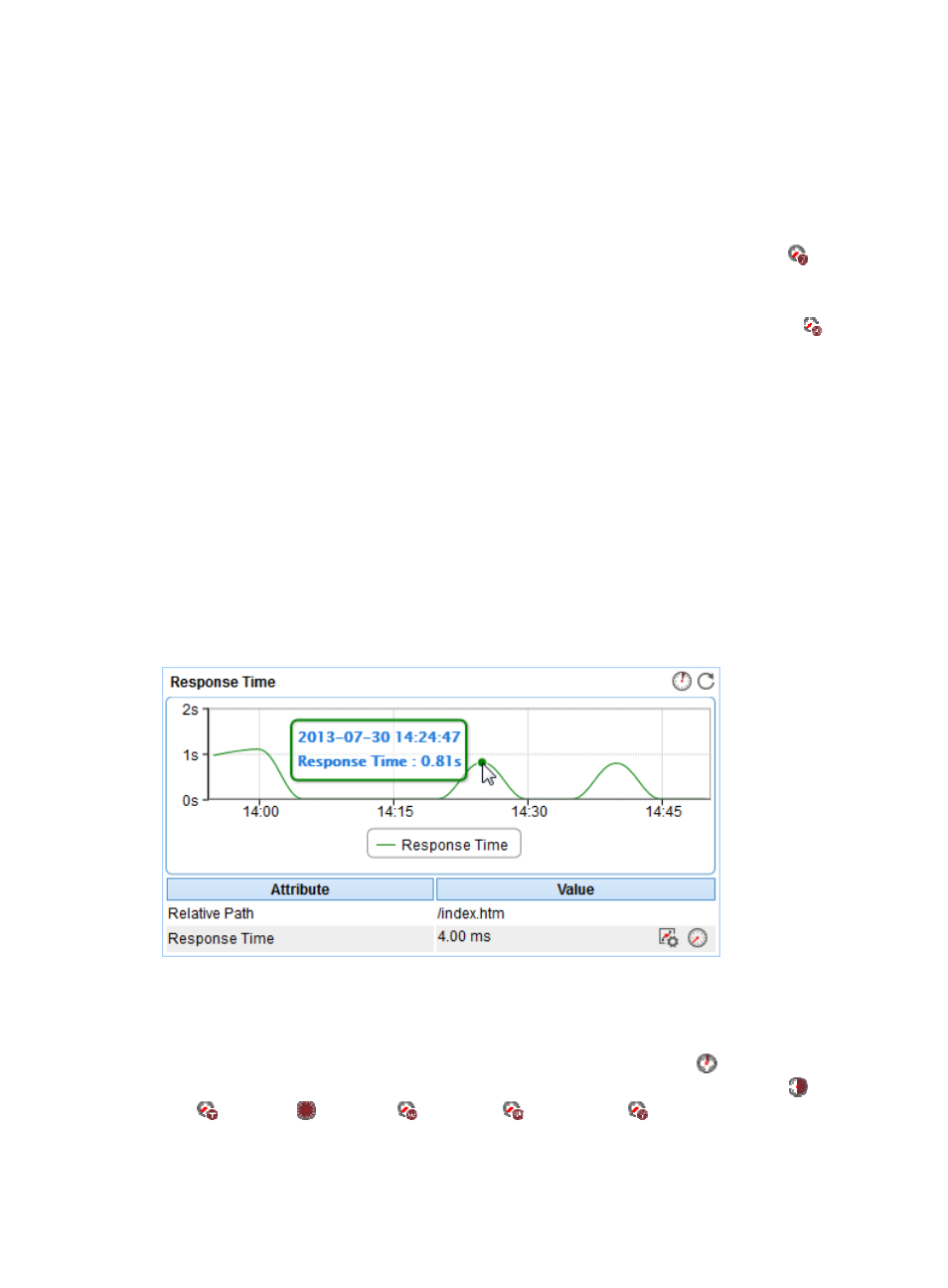
555
Availability Today area fields:
•
Availability pie chart—Shows time duration percentages of the availability states
for the URL today.
The availability states include Available, Unavailable, Inaccessible, and Unmanaged. To view the
time duration percentage of a specific availability state, place the cursor over the corresponding
slice in the chart.
•
Current Availability—Availability of the URL in the last polling period.
{
To view the availability of the URL in the last 7 days, click the Weekly History icon
. The
weekly availability data is collected hourly. To view the time duration percentages of
availability states at a specific time, place the cursor over that time.
{
To view the availability of the URL in the last 30 days, click the Monthly History icon
. The
monthly availability data is collected daily. To view the time duration percentages of availability
states on a specific day, place the cursor over that day.
•
Available Time—Total available time duration of the URL service since 00:00 today.
•
Unavailable Time—Total unavailable time duration of the URL service since 00:00 today.
•
Inaccessible Time—Total inaccessible time duration of the URL service since 00:00 today.
•
Unmanaged Time—Total unmanaged time duration of the URL service since 00:00 today.
The availability time statistics of a new application monitor are collected since the application monitor
was added. An availability time field does not appear if its value is 0.
Response Time
APM requests the Web page indicated by the URL at each polling interval, and records the URL response
time. The Response Time area layout is shown in
Figure 459 Response Time area layout
Response Time area fields:
•
URL response time trend graph—Shows changes of the round trip response time for the URL over
the last 1 hour in a line chart. Point to a spot on the curve to view the URL response time at the
specific time point. To change the report period, click the Last 1 Hour icon
on the upper right of
the graph, and then select an icon from the list. Available options include Last 6 Hours
, Today
, Yesterday
, This Week
, This Month
, and This Year
.
•
Attribute/Value—Monitor index name and data.
{
Relative path—Relative path of the monitored URL.