Baseline configuration, Viewing the baseline configuration list, Port configuration – H3C Technologies H3C Intelligent Management Center User Manual
Page 77: Probe configuration, Parameter configuration
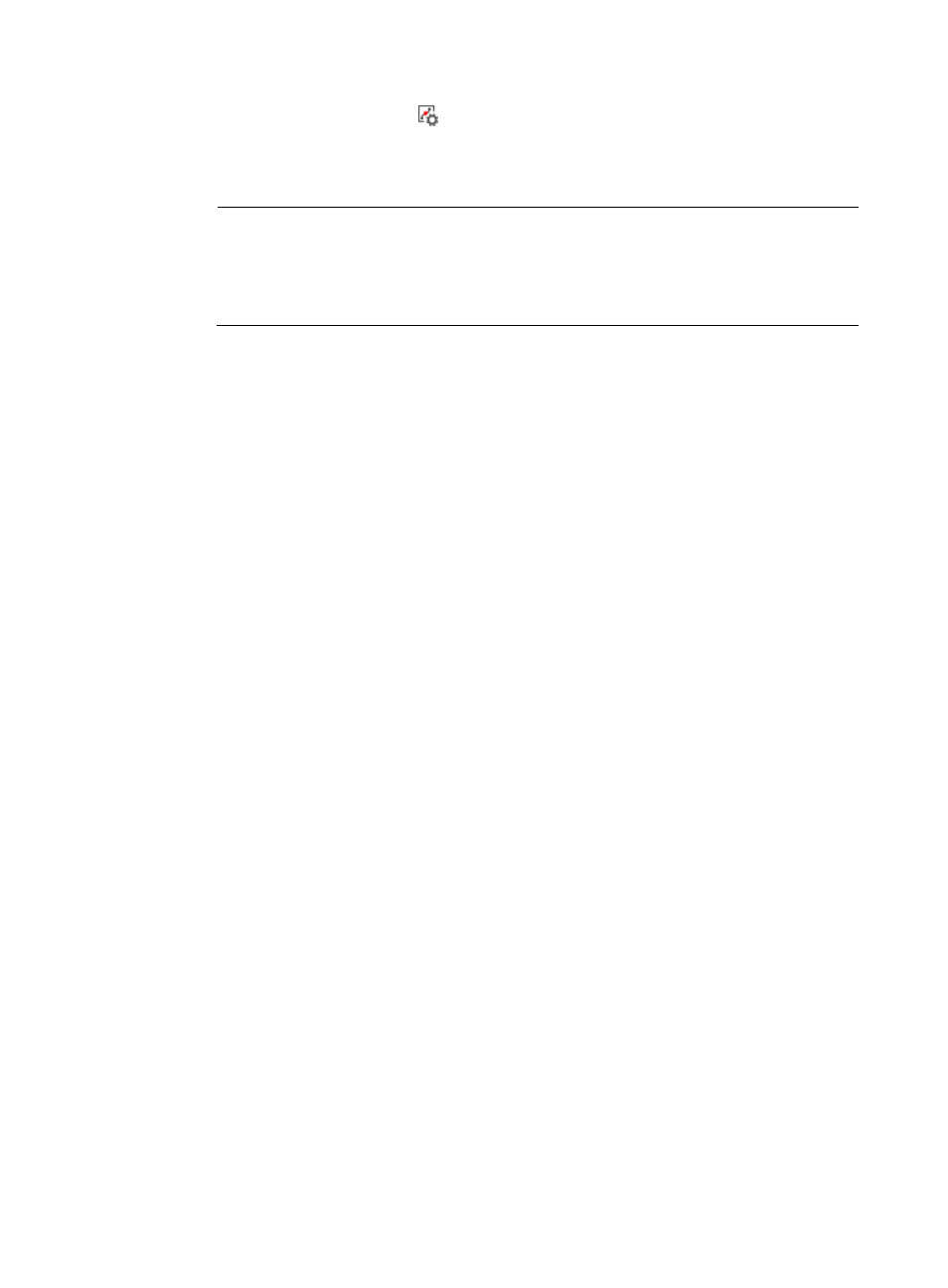
63
c.
Click the Set Threshold icon
for the target monitor index on the custom monitor report
page.
For a monitor index not enabled with the threshold alarm function, enable the threshold alarm
function for the monitor index. For more information, see "
Adding threshold configuration
."
NOTE:
The threshold you set for a monitor index on the application monitor report page also applies to
the same monitor index on the custom monitor page. The threshold you set for a monitor index on
the custom monitor page also applies to the same monitor index on the application monitor report
page.
3.
Select Custom or Global for Threshold Type.
If you select Custom for the Threshold Type field, set a custom threshold for the monitor index. If you
select Global for the Threshold Type field, the monitor index uses the global threshold set in the
threshold configuration.
4.
If you select Global for the Threshold Type field, go to step 5. If you select Custom for the Threshold
Type field, set a custom threshold. For more information, see "
5.
Click OK.
Baseline configuration
The baseline function of an application index can only be enabled or disabled globally. When you
enable the baseline function for an application index, specify a baseline alarm level for the index.
Viewing the baseline configuration list
1.
Click the Resource tab.
2.
From the navigation tree, select Application Manager > Configurations.
The Configurations page appears.
3.
Click Baseline Configuration.
The baseline configuration list displays all application monitor indexes that can be enabled with
the baseline function.
4.
Click an application category to view monitor indexes for this application category.
The Application Type field also refreshes.
To view baseline configurations for all application categories, click Unlimited next to Application
Category.
5.
Click an application type to view the monitor indexes for this application type.
To view baseline configurations for all application types of an application category, click the
application category and click Unlimited next to Application Type.
Baseline configuration list contents
{
Application Type—Type of the application.
{
Application Unit—Name of the application unit to which the baseline configuration belongs.
Each application unit corresponds to an independent area in the application monitor report.