Memory details – H3C Technologies H3C Intelligent Management Center User Manual
Page 382
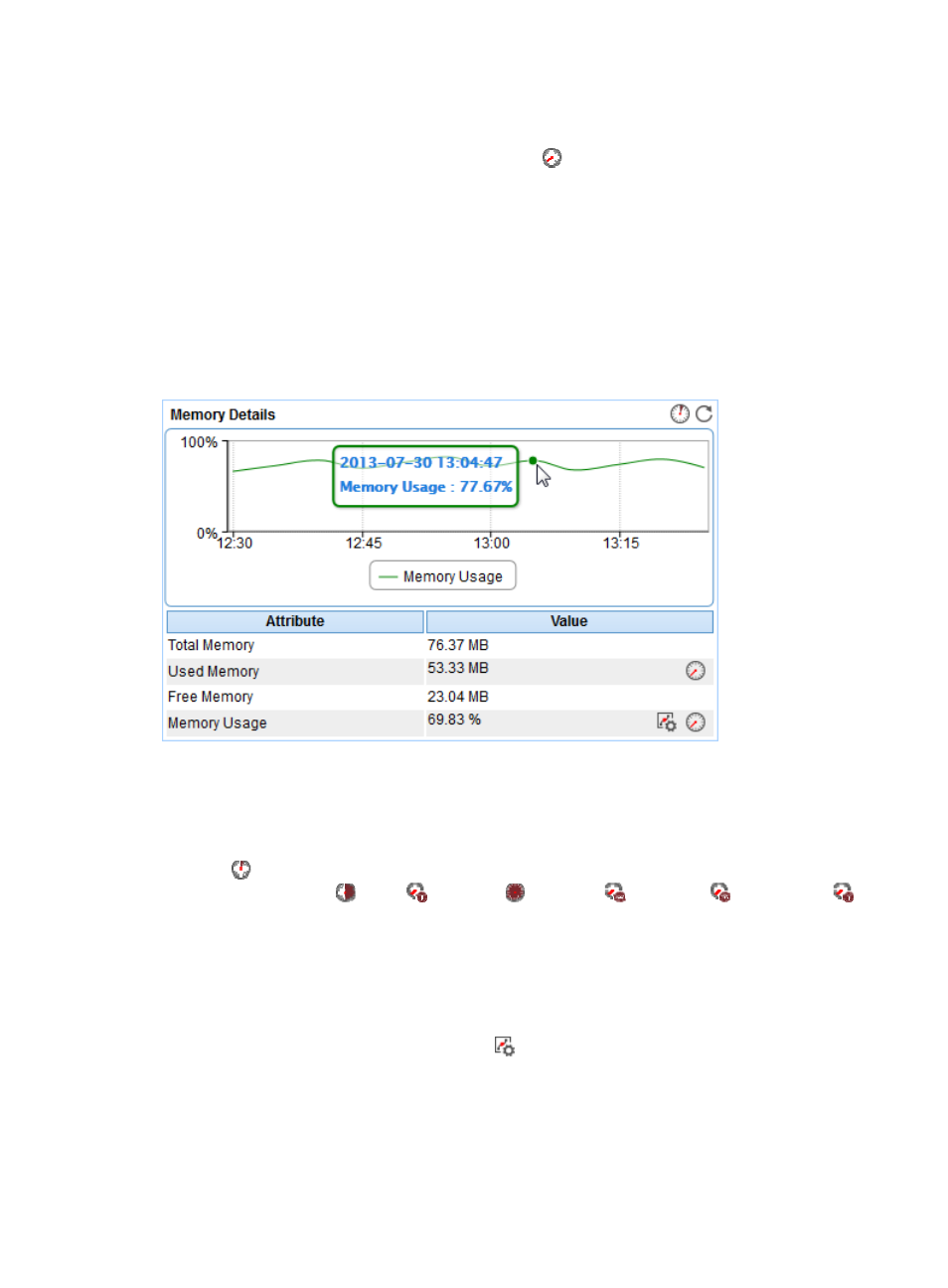
368
thresholds or self-defined thresholds. For information about setting the thresholds, see "
{
History Record—Click the History Record icon
to view the history graph of the response
time trend of the GlassFish server. Point to a spot on the curve to view the data at the specific
time point. Authorized users can view the statistics over the last 1 hour, last 6 hours, today,
yesterday, this week, this month, and this year by clicking the corresponding icons on the upper
right of the graph.
Memory Details
The normal operation of the GlassFish server relies on the performance of the Java virtual machine (JVM)
in which the server is running. APM monitors the JVM memory usage for the GlassFish server and
displays the monitoring details in the Memory Details area, as shown in
.
Figure 308 Memory Details area layout
Memory Details area fields:
•
Memory usage trend graph—Shows the memory usage trend of JVM over the selected time period
in a line graph. Point to a spot in the curve to view the memory usage data at the specific time point.
By default, the graph shows the last 1 hour data. To change the report period, click the Last 1 Hour
icon
on the upper right of the graph, and then select an icon from the list. Available options
include Last 6 Hours
, Today
, Yesterday
, This Week
, This Month
, and This Year
.
•
Attribute/Value—Monitor index name and data.
{
Total Memory—JVM total heap size in the last polling interval. Used Memory—JVM heap used
in last polling interval.
{
Free Memory—Unused JVM heap in last polling interval.
{
Memory Usage—Percentage of used memory to total memory in the last polling interval. Set
Threshold—Click the Set Threshold icon
to set alarm thresholds for the memory usage ratio.
The specified alarm thresholds appear on the memory usage trend graph as dotted lines. The
data is highlighted in yellow when it reaches the level-1 threshold, and is highlighted in red
when it reaches the level-2 threshold. Use the global thresholds or self-defined thresholds. For
information about setting the thresholds, see "