Viewing the file monitor report – H3C Technologies H3C Intelligent Management Center User Manual
Page 506
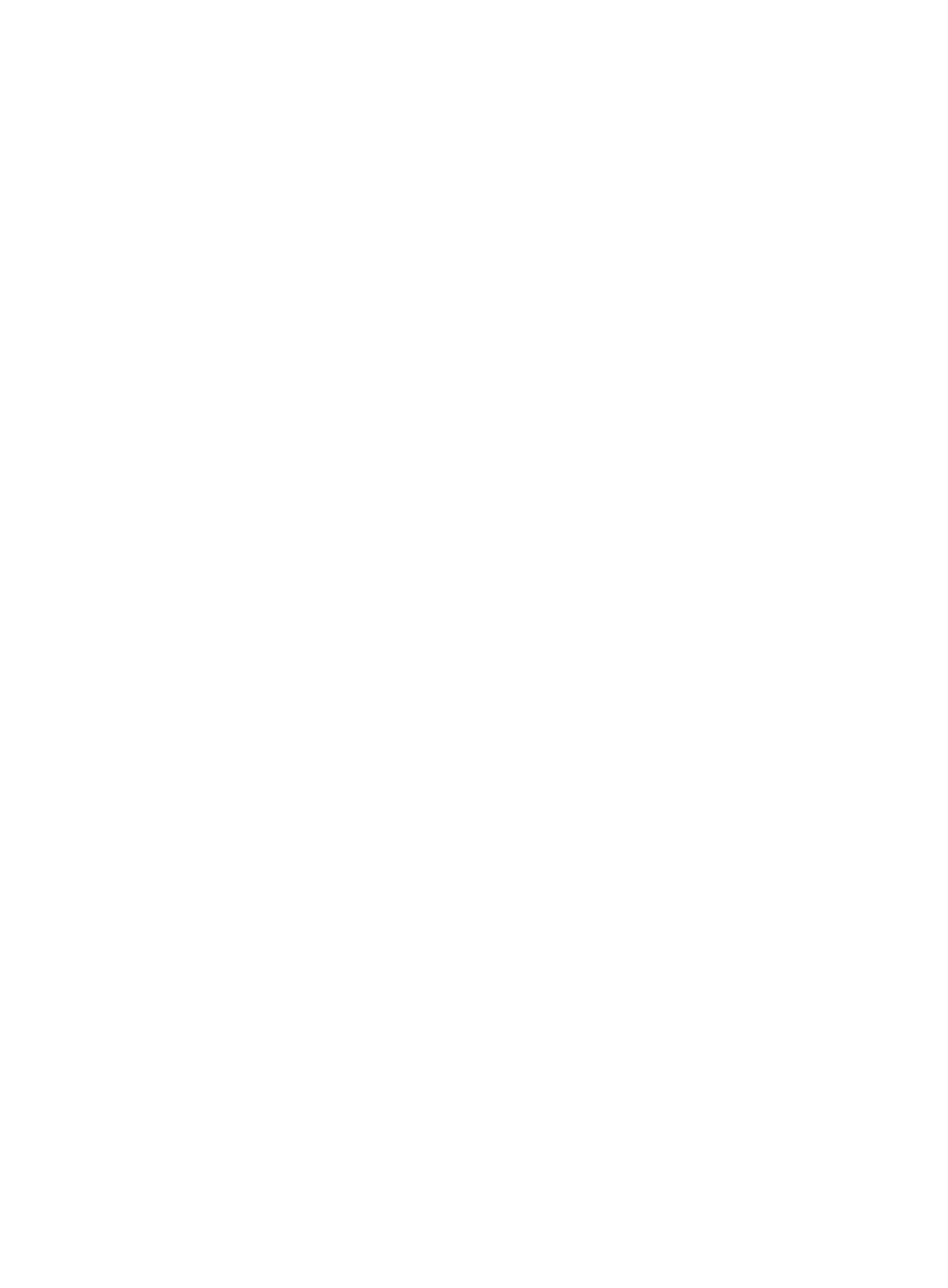
492
Password, Password + Super/Manager Password (No Operator), Username + Password +
Super/Manager Password, No Username + No Password, and Username + No Password.
The following parameters to be configured vary with authentication modes.
−
Username—Enter the Telnet username. The user must have the operating system
administrator's privilege.
−
Password—Enter the password of the Telnet user.
−
Super Password—Enter the super password with which a Telnet user can elevate privileges
after login.
−
Timeout (1-60 seconds)—Enter the maximum time period that APM waits for a Telnet
response from the operating system. The value range is 1 to 60 seconds and the default is
4 seconds. If no Telnet response is received from the operating system within the timeout
time, APM considers the interaction a failure.
WMI parameters
−
Username—Enter the username of the Windows administrator.
If the administrator is a domain user, use domain name\username.
If the administrator is a local user, use host name\username or IP address\username, or
use username.
−
Password—Enter the password of the administrator.
{
File Name—Modify the absolute path and name of the file you want to monitor. Use the
C:\pagefile.sys format for Windows, or the /var/log/messages format for Linux and UNIX.
{
Contact—Modify the contact information, such as name, email address, and telephone number.
The default is the username of the operator who created the application monitor.
{
Related Applications—Modify the application that the file depends on. Enter the complete or
part of the application monitor name in the Search field at the top of the window, and click
Search. Select the application that the file depends on, and then click OK.
Operating system applications, such as Windows, AIX, SCO UNIX, FreeBSD, OpenBSD,
HP-UX, Solaris, Mac OS, and Linux, cannot be selected. Operators can view all dependencies
of the application in the dependency topology. APM automatically adds the dependencies
between the file and operating system applications by IP address and displays their
dependencies in the application topology.
To remove the relationship between the file and the specified application, select the
application in the Related Applications field, and then click Delete.
{
Detect Application—Select this parameter if you want to enable application detection.
Application detection enables APM to verify connection to the application by using the previous
parameter settings, and to determine whether to modify the application monitor based on the
verification result. APM modifies the application monitor only when it can connect to the
application. When this parameter is not selected, APM modifies the application monitor without
verifying the connection.
5.
Click OK.
Viewing the file monitor report
After adding the file application monitor, APM collects application index data to calculate its availability
and health status. Obtain monitor indexes for the file by viewing the monitor report.
To access the file monitor report: