I/o state – H3C Technologies H3C Intelligent Management Center User Manual
Page 220
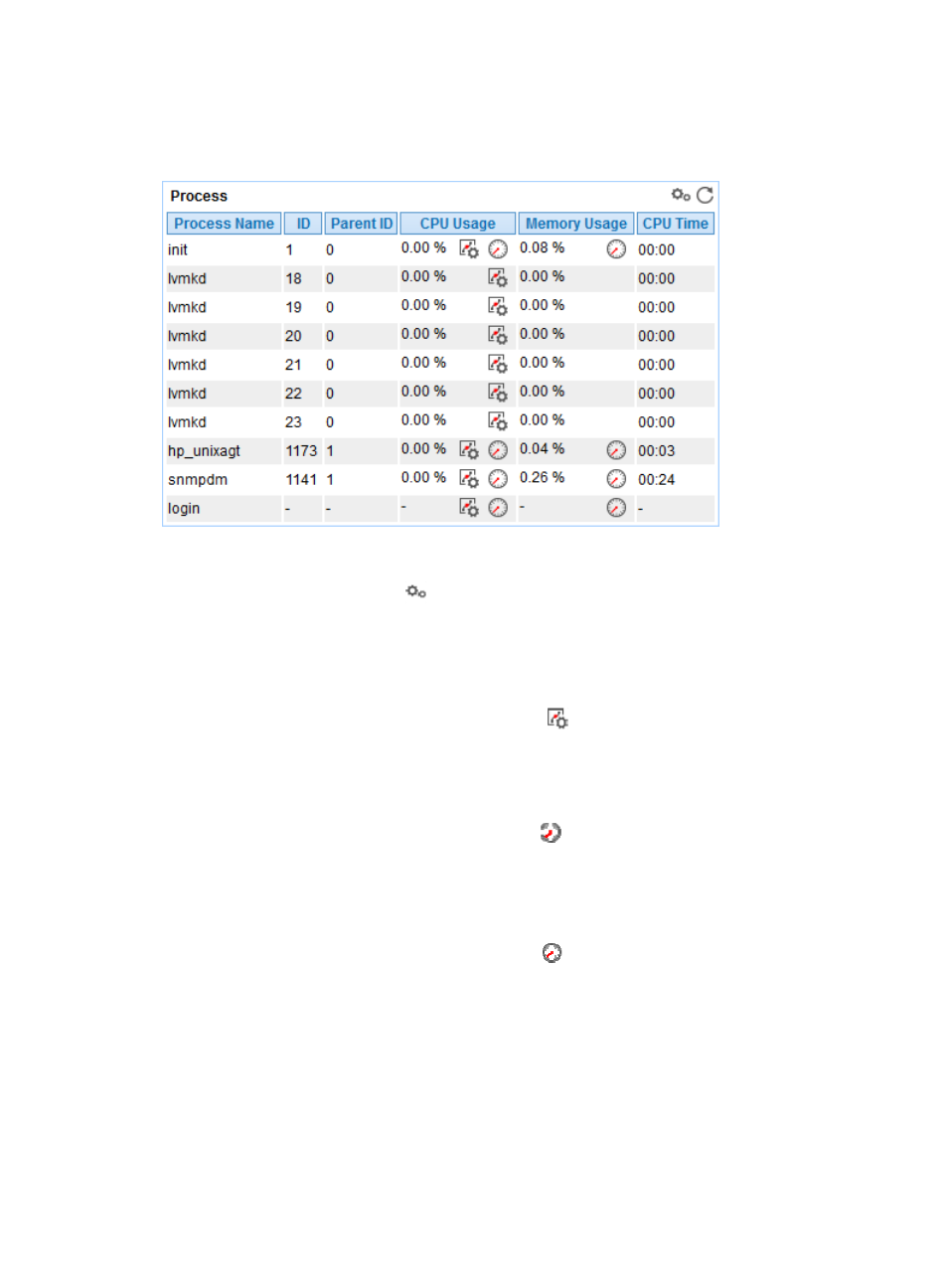
206
CPU usage ratio and memory usage ratio. The monitored processes and the corresponding monitored
index data is displayed in the Process area, as shown in
Figure 157 Process area layout
Process area fields:
•
Config—Click the Config icon
to select the processes to be monitored in the monitor list
window.
•
Process Name—Name of the monitored process. APM can respectively collect index data for the
processes that have the same name, but different in Process Identifier (PID).
•
CPU Usage—CPU usage ratio of the monitored process in the last APM polling period.
{
Set Threshold—Click the Threshold setting icon
to set alarm thresholds of the CPU usage
ratio for the monitored process. The data is highlighted in orange when the CPU usage ratio
reaches the level-1 threshold, and is highlighted in red when the CPU usage ratio reaches the
level-2 threshold. Use the global thresholds or custom thresholds. For information about setting
the thresholds, see "
{
History Record—Click the History Record icon
to view the history graph of the CPU usage
ratio of the monitored process. Point to a spot on the curve to view the data at the specific time
point. Authorized users can view CPU usage statistics over the last 1 hour, last 6 hours, today,
yesterday, this week, this month, and this year by clicking the corresponding icons.
•
Memory Usage—Memory usage ratio of the monitored process in the last APM polling period.
{
History Record—Click the History Record icon
to view the history graph of the memory
usage ratio of the monitored process. Point to a spot on the curve to view the data at the specific
time point. Authorized users can view memory usage statistics over the last 1 hour, last 6 hours,
today, yesterday, this week, this month, and this year by clicking the corresponding icons.
I/O State
APM can monitor the I/O status of the disk drivers in the HP-UX system, as shown in
.